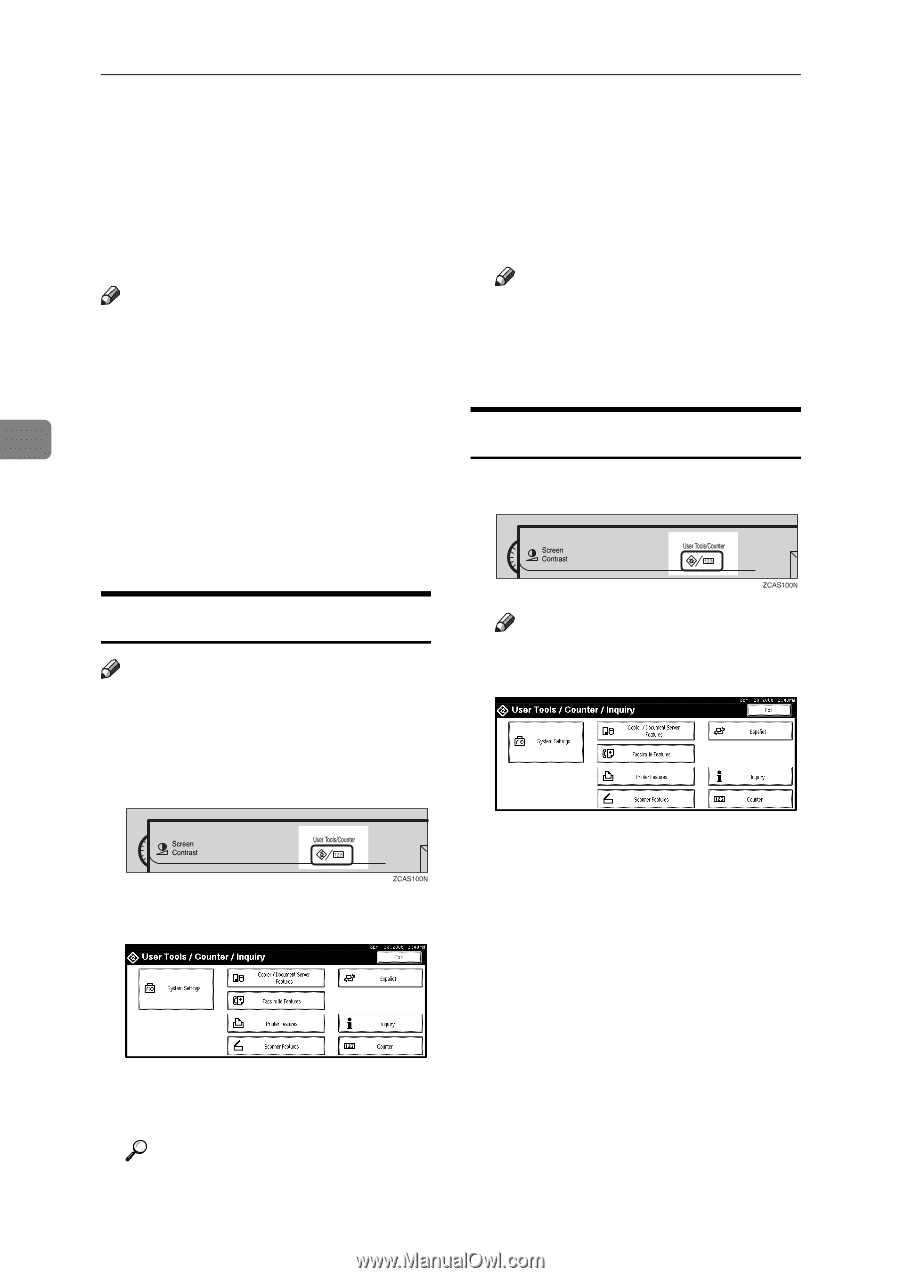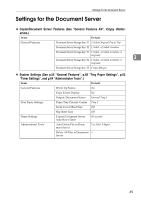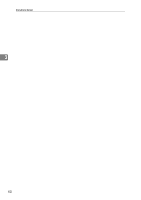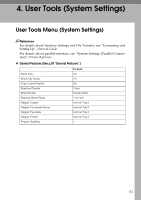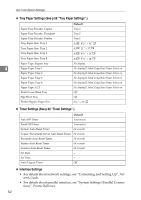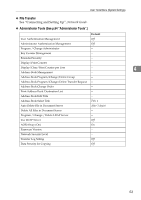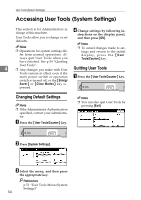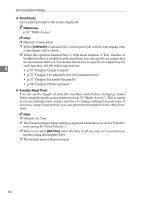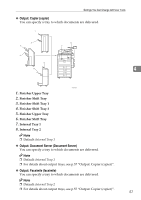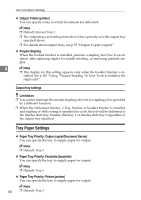Ricoh 3035 General Settings Guide - Page 66
Accessing User Tools System Settings
 |
View all Ricoh 3035 manuals
Add to My Manuals
Save this manual to your list of manuals |
Page 66 highlights
User Tools (System Settings) Accessing User Tools (System Settings) This section is for Administrators in charge of this machine. D Change settings by following in- structions on the display panel, User Tools allow you to change or set and then press [OK]. defaults. Note Note ❒ Operations for system settings dif- ❒ To cancel changes made to settings and return to the initial fer from normal operations. Al- display, press the {User ways quit User Tools when you Tools/Counter} key. have finished. See p.54 "Quitting User Tools". 4 ❒ Any changes you make with User Quitting User Tools A Tools remain in effect even if the main power switch or operation Press the {User Tools/Counter} key. switch is turned off, or the {Energy Saver} or {Clear Modes} key is pressed. Changing Default Settings Note ❒ If the Administrator Authentication specified, contact your administrator. A Press the {User Tools/Counter} key. Note ❒ You can also quit User Tools by pressing [Exit]. B Press [System Settings]. C Select the menu, and then press the appropriate key. Reference p.51 "User Tools Menu (System Settings)" 54