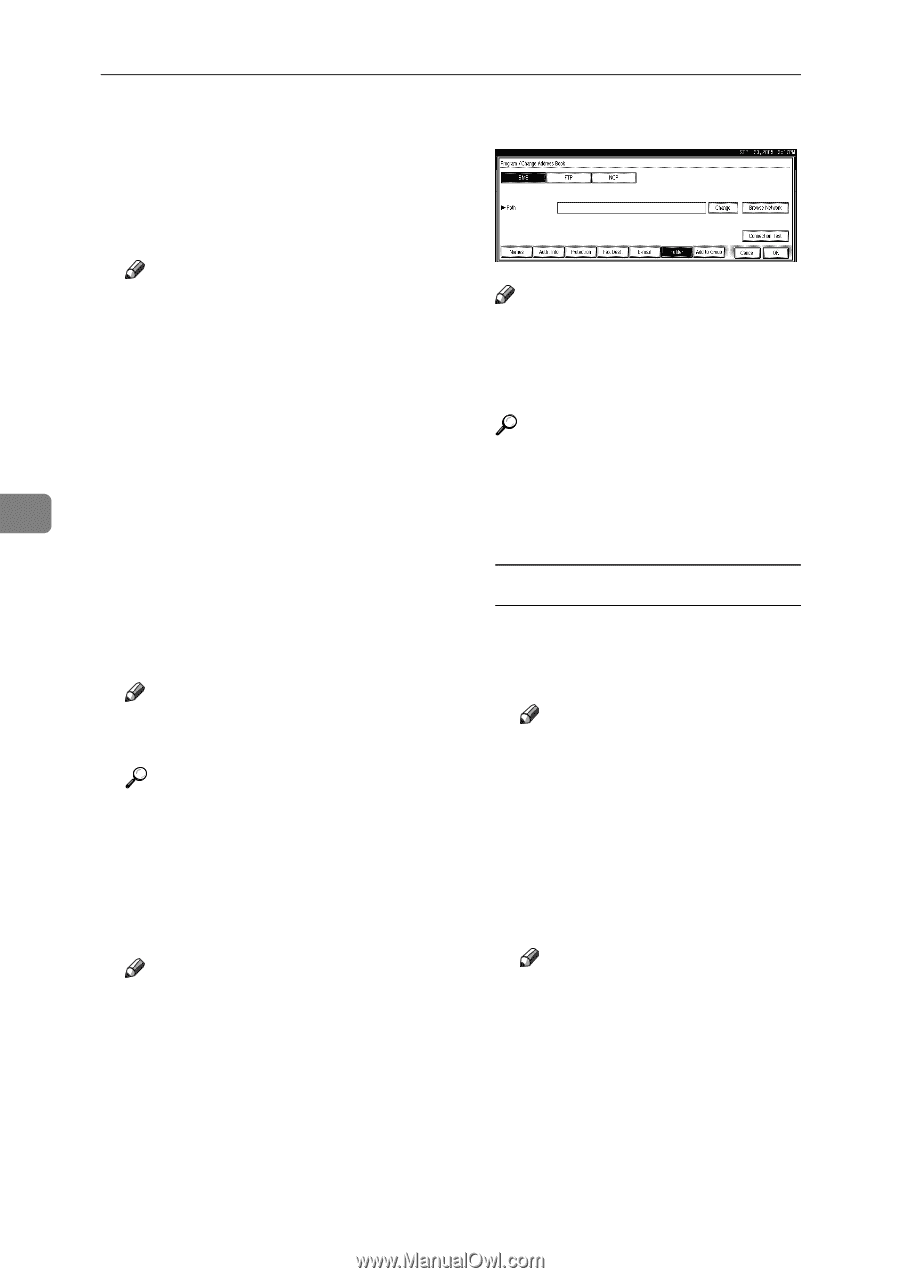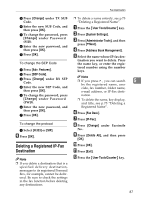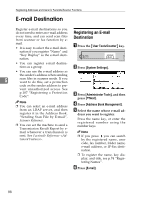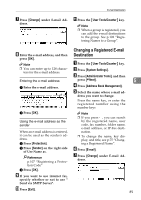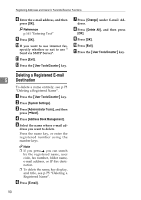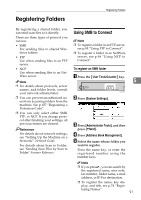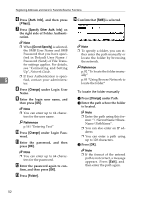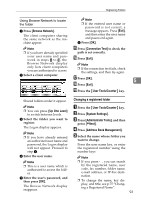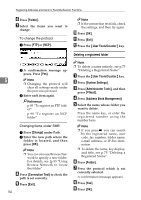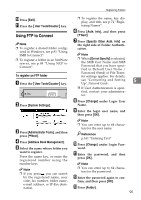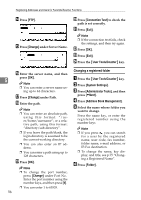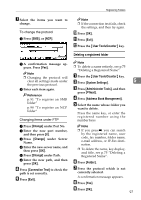Ricoh 3035 General Settings Guide - Page 104
Auth. Info, Specify Other Auth. Info, Do not Specify, Change, Folder
 |
View all Ricoh 3035 manuals
Add to My Manuals
Save this manual to your list of manuals |
Page 104 highlights
Registering Addresses and Users for Facsimile/Scanner Functions F Press [Auth. Info], and then press [TNext]. G Press [Specify Other Auth. Info] on the right side of Folder Authentication. N Confirm that [SMB] is selected. Note ❒ When [Do not Specify] is selected, the SMB User Name and SMB Password that you have specified in Default User Name / Password (Send) of File Transfer settings applies. For details, see "Connecting and Setting Up", Network Guide. ❒ If User Authentication is speci- 5 fied, contact your administra- tor. H Press [Change] under Login User Name. I Enter the login user name, and then press [OK]. Note ❒ You can enter up to 64 characters for the user name. Reference p.161 "Entering Text" J Press [Change] under Login Pass- word. K Enter the password, and then press [OK]. Note ❒ You can enter up to 64 charac- ters for the password. L Enter the password again to con- firm, and then press [OK]. M Press [Folder]. Note ❒ To specify a folder, you can ei- ther enter the path manually or locate the folder by browsing the network. Reference p.92 "To locate the folder manually" p.93 "Using Browse Network to locate the folder" To locate the folder manually A Press [Change] under Path. B Enter the path where the folder is located. Note ❒ Enter the path using this for- mat: "\\ServerName\ShareName\PathName". ❒ You can also enter an IP address. ❒ You can enter a path using up to 128 characters. C Press [OK]. Note ❒ If the format of the entered path is not correct, a message appears. Press [Exit], and then enter the path again. 92