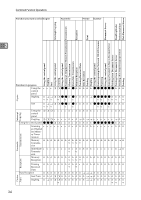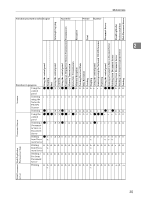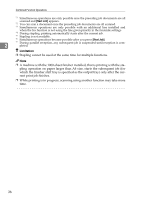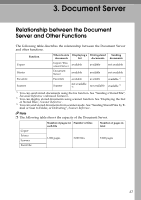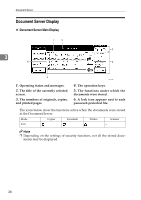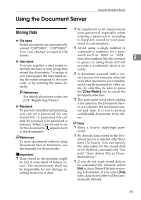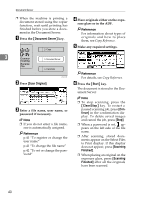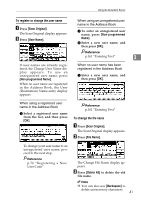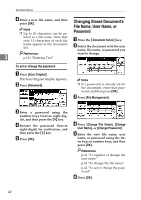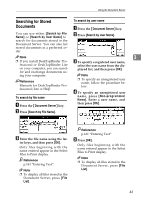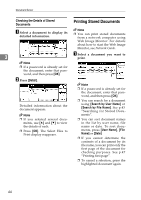Ricoh 3035 General Settings Guide - Page 51
Using the Document Server
 |
View all Ricoh 3035 manuals
Add to My Manuals
Save this manual to your list of manuals |
Page 51 highlights
Using the Document Server Using the Document Server Storing Data ❒ Be careful not to let anyone know your password, especially when entering a password or recording ❖ File name Stored documents are automatically named "COPY0001", "COPY0002". it. Keep any record of your password in a secure place. ❒ Avoid using a single number or You can change assigned file consecutive numbers for a pass- names. ❖ User name word such as "0000" or "1234", since the numbers like this are easy 3 to guess, so using them will not You can register a user name to identify the user or user group that stored the documents. To assign it, you can register the user name using the name assigned to the user code, or by entering the name directly. provide a worthwhile level of security. ❒ A document accessed with a correct password remains selected even after operations are complete, and it can be accessed by other users. To stop this, be sure to press Reference For details about user codes, see p.74 "Registering Names". ❖ Password the {Clear Modes} key to cancel the document selection. ❒ The user name used when adding a document to the Document Server is to identify the document crea- To prevent unauthorized printing, tor and type. It is not to protect you can set a password for any confidential documents from oth- stored file. A protected file can ers. only be accessed if its password is entered. When a password is set for the documents, appears next to the documents. Note ❒ Enter a four-to eight-digit password. Reference To store documents without using Document Server functions, see the manuals for those modes. ❒ By default, data stored in the Document Server is deleted after three days (72 hours). You can specify the time taken for the stored data to be deleted automatically. See Important ❒ Data stored in the machine might be lost if some kind of failure occurs. The manufacturer shall not be responsible for any damage resulting from loss of data. p.69 "Auto delete File in Document Server". ❒ If you do not want stored data to be automatically deleted, select [No] in Auto Delete File before storing a document. If you select [Yes] later, data stored after will be auto- matically deleted. 39