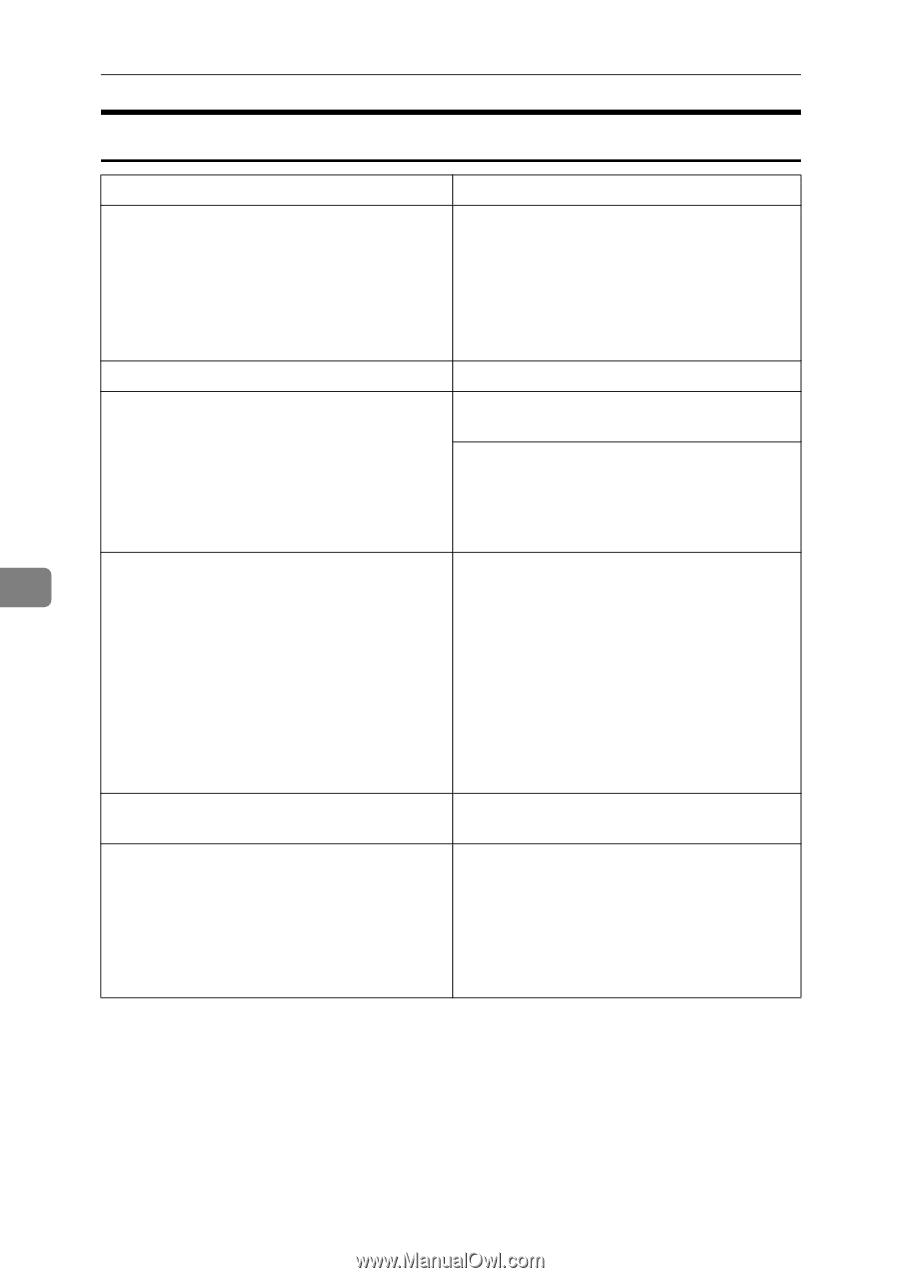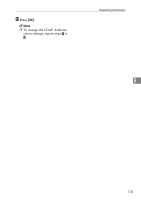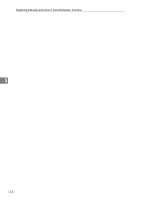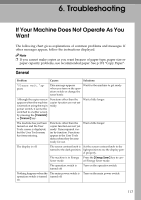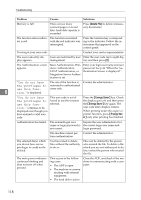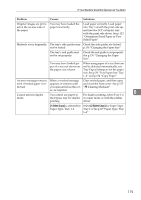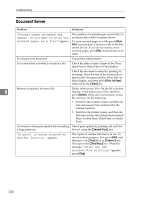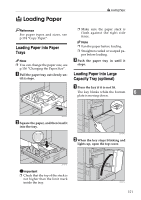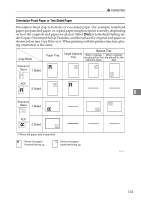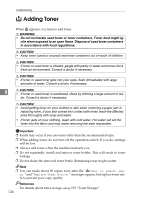Ricoh 3035 General Settings Guide - Page 132
Store, Print 1st Start, Delete, Sample Copy, Scanner, Clear/Stop
 |
View all Ricoh 3035 manuals
Add to My Manuals
Save this manual to your list of manuals |
Page 132 highlights
Troubleshooting Document Server Problem Solutions "Scanned pages exceeded max. number. Do you want to store the scanned pages as a file?" appears. The number of scanned pages exceeds the capacity per file of the Document Server. To store scanned pages as a file, press [Store File]. Scanned data is stored as a file in the Document Server. If you do not want to store scanned pages, press [No]. Scanned data is deleted. You forgot your password. Contact the administrator. You cannot find out what is stored in a file. Check the date or time column in the Document Server: Select Files to Print display. Check the document content by printing its first page. Press the line of the desired document in the Document Server: Select Files to Print display, and then press [Print 1st Page] followed by the {Start} key. Memory frequently becomes full. 6 Delete unnecessary files. On the file selection display, select unnecessary files, and then press [Delete]. If this does not increase available memory, do the following. • Switch to the scanner screen, and then delete unnecessary files stored under the scanner function. • Switch to the printer screen, and then delete unnecessary files stored under Sample Print, Locked Print, Hold Print, or Stored Print. You want to check print quality before making Check print quality by printing out only the a large print run. first set using the {Sample Copy} key. "Original is being scanned by another function." appears. The copier or scanner function is in use. To cancel a job in progress, first press [Exit], and then press the {Copy} key or {Scanner} key. Next, press the {Clear/Stop} key. When the message "[Stop] key was pressed.Stop printing?" appears, press [Stop]. 120