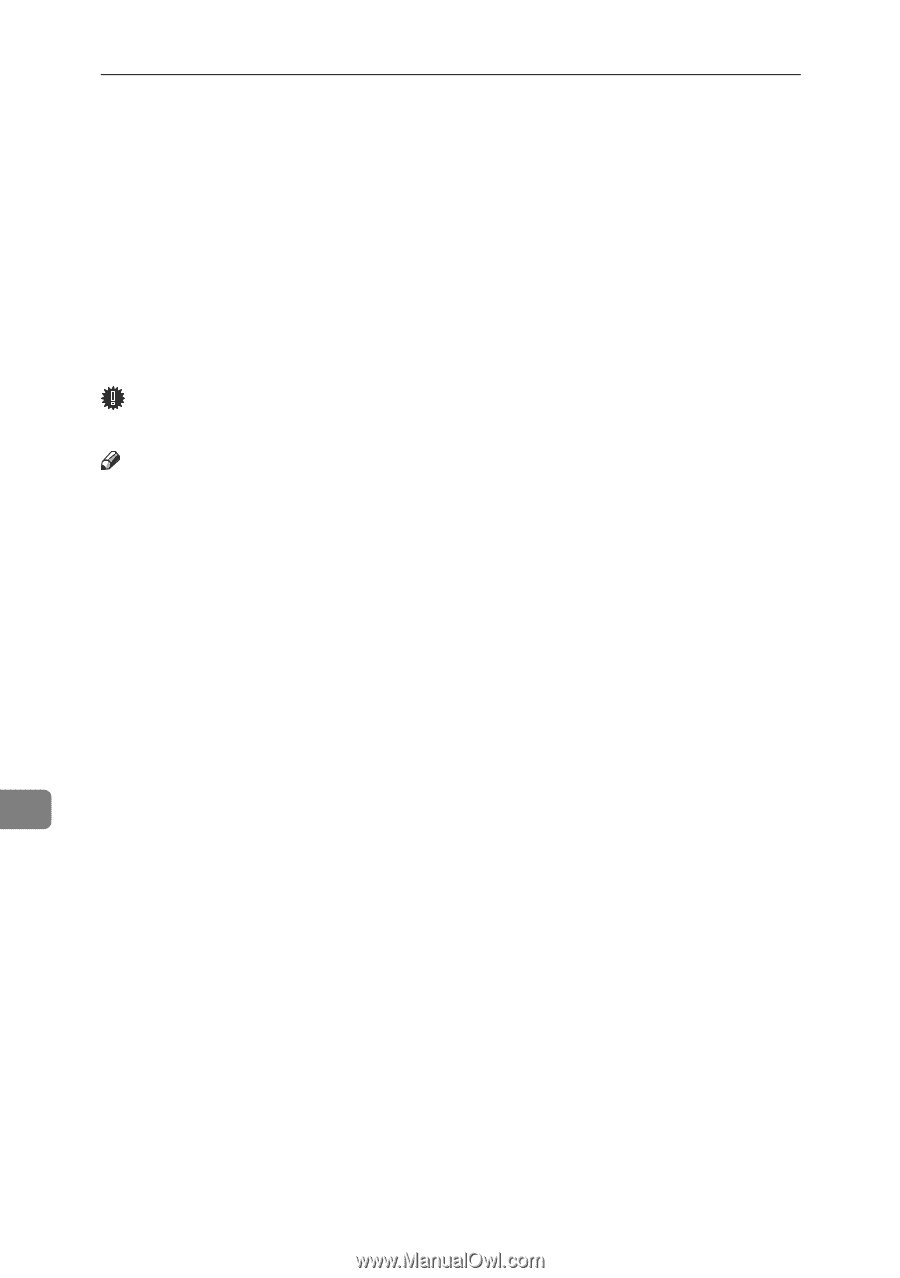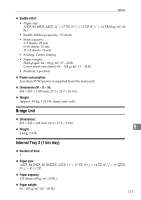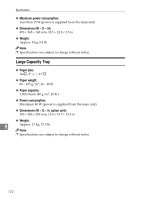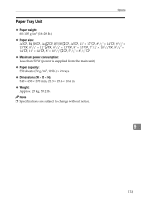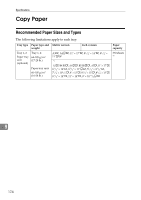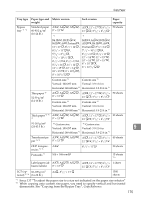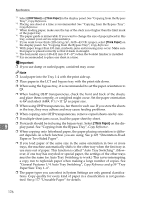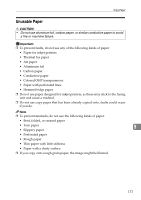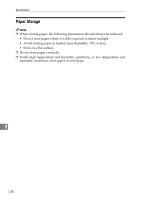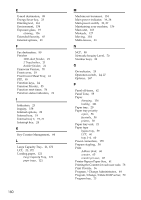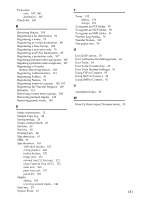Ricoh 3035 General Settings Guide - Page 188
Thick Paper
 |
View all Ricoh 3035 manuals
Add to My Manuals
Save this manual to your list of manuals |
Page 188 highlights
Specifications *3 Select [OHP Sheet] or [Thick Paper] in the display panel. See "Copying from the Bypass Tray", Copy Reference. *4 Placing one sheet at a time is recommended. See "Copying from the Bypass Tray", Copy Reference. *5 When loading paper, make sure the top of the stack is not higher than the limit mark of the paper tray. *6 The paper guide is immovable. If you want to change the size of paper placed in this tray, contact your service representative. *7 If you want to use thick (128-163 g/m2, 34 lb.-43.5 lb.) paper, select [Thick Paper] on the display panel. See "Copying from the Bypass Tray", Copy Reference. *8 With paper longer than 433 mm, misfeeds, jams and creasing may occur. Make sure that paper is placed correctly so that it feeds in straight. *9 The horizontal size is 148-432 mm (5.8"-17") when the booklet finisher is installed. *10 It is recommended to place one sheet at a time. Important ❒ If you use damp or curled paper, a misfeed may occur. Note ❒ Load paper into the Tray 1-4 with the print side up. ❒ Place paper in the LCT and bypass tray with the print side down. ❒ When using the bypass tray, it is recommended to set the paper orientation to L. ❒ When loading OHP transparencies, check the front and back of the sheets, and place them correctly, or a misfeed might occur. Set the paper orientation to L and select A4L, 81/2"×11"K as paper size. ❒ When using OHP transparencies, fan them for each use. If you store the sheets in the tray, they may adhere and may cause feeding problems. ❒ When copying onto OHP transparencies, remove copied sheets one by one. ❒ If multiple-sheet jams occur, load the paper sheet by sheet. ❒ Postcards should be fed using the bypass tray. Select [Thick Paper] on the dis- 9 play panel. See "Copying from the Bypass Tray", Copy Reference. ❒ When copying onto letterhead paper, the paper placing orientation is different depends on which function you are using. See p.123 "Orientation-Fixed Paper or Two-Sided Paper". ❒ If you load paper of the same size in the same orientation in two or more trays, the machine automatically shifts to the other tray when the first tray in use runs out of paper. This function is called "Auto Tray Switching". (However, if one tray has recycled or special paper, the settings of the other trays must be the same for Auto Tray Switching to work.) This saves interrupting a copy run to replenish paper when making a large number of copies. See "General Features 1/4 Auto Tray Switching", Copy Reference and p.59 "Tray Paper Size: Tray 1-4". ❒ The paper types you can select in System Settings are only general classifications. Copy quality for every kind of paper in a classification is not guaranteed. See p.177 "Unusable Paper" for details. 176