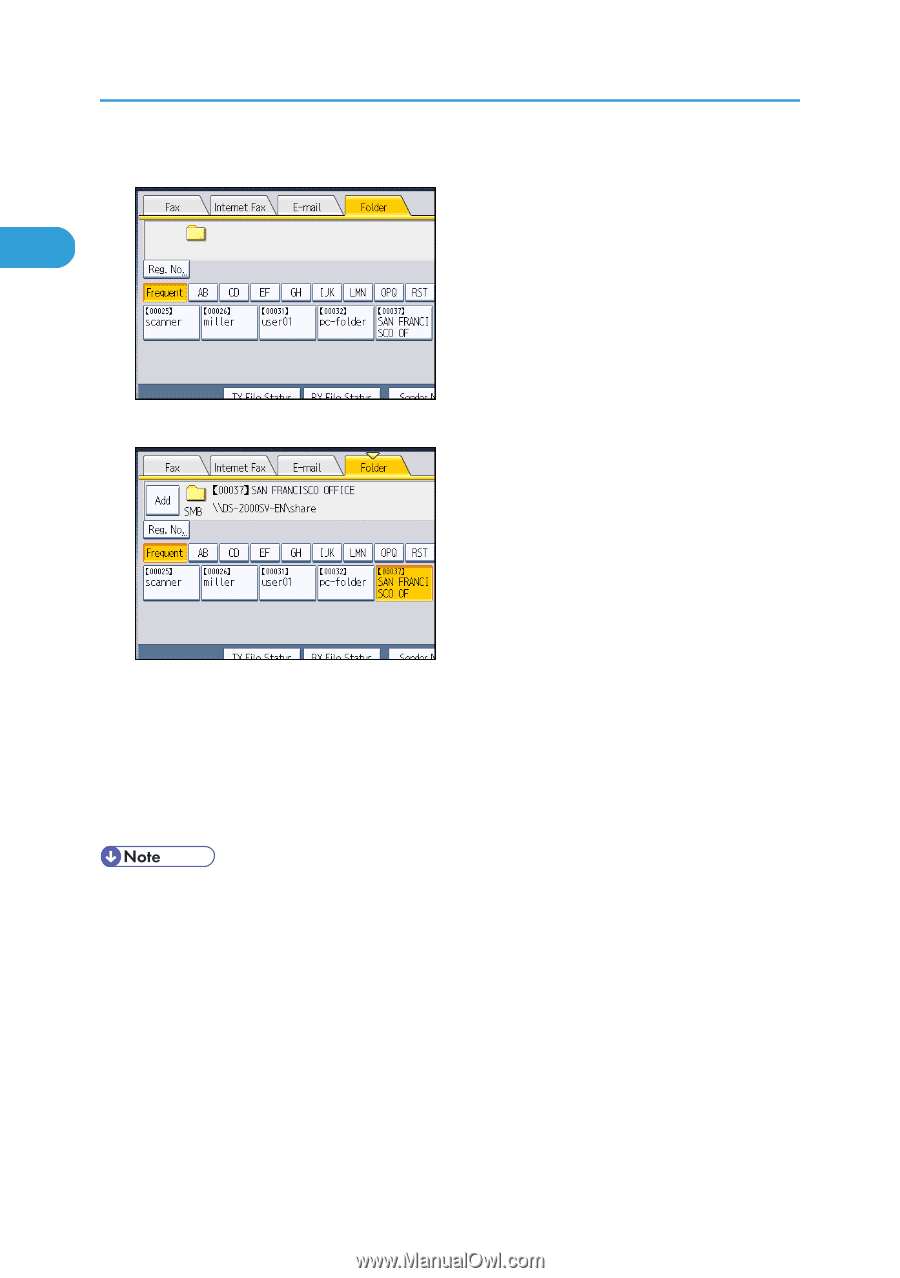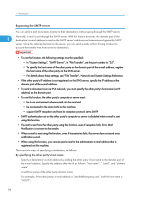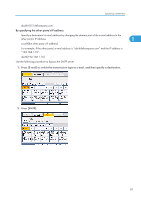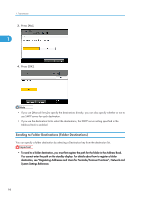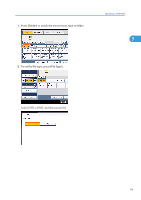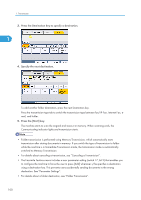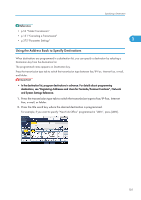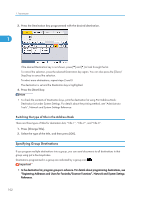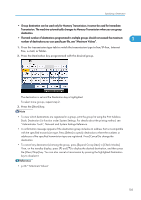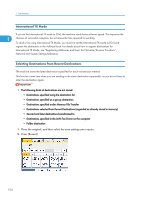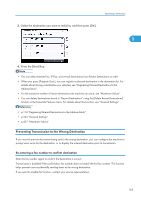Ricoh Aficio SP 5200S Fax Guide - Page 102
destination. See Parameter Settings., Press the Destination key to specify a destination.
 |
View all Ricoh Aficio SP 5200S manuals
Add to My Manuals
Save this manual to your list of manuals |
Page 102 highlights
1. Transmission 3. Press the Destination key to specify a destination. 1 4. Specify the next destination. To add another folder destination, press the next Destination key. Press the transmission type tab to switch the transmission type between fax/IP-Fax, Internet Fax, email, and folder. 5. Press the [Start] key. The machine starts to scan the original and stores it in memory. When scanning ends, the Communicating indicator lights and transmission starts. • Folder transmission is performed using Memory Transmission, which automatically starts transmission after storing documents in memory. If you switch the type of transmission to folder while the machine is in Immediate Transmission mode, the transmission mode is automatically switched to Memory Transmission. • For details about canceling a transmission, see "Canceling a Transmission". • The Facsimile Features menu includes a user parameter setting (switch 17, bit 2) that enables you to configure the machine to force the user to press [Add] whenever s/he specifies a destination using a destination key. This prevents users accidentally sending documents to the wrong destination. See "Parameter Settings". • For details about a folder destination, see "Folder Transmission". 100