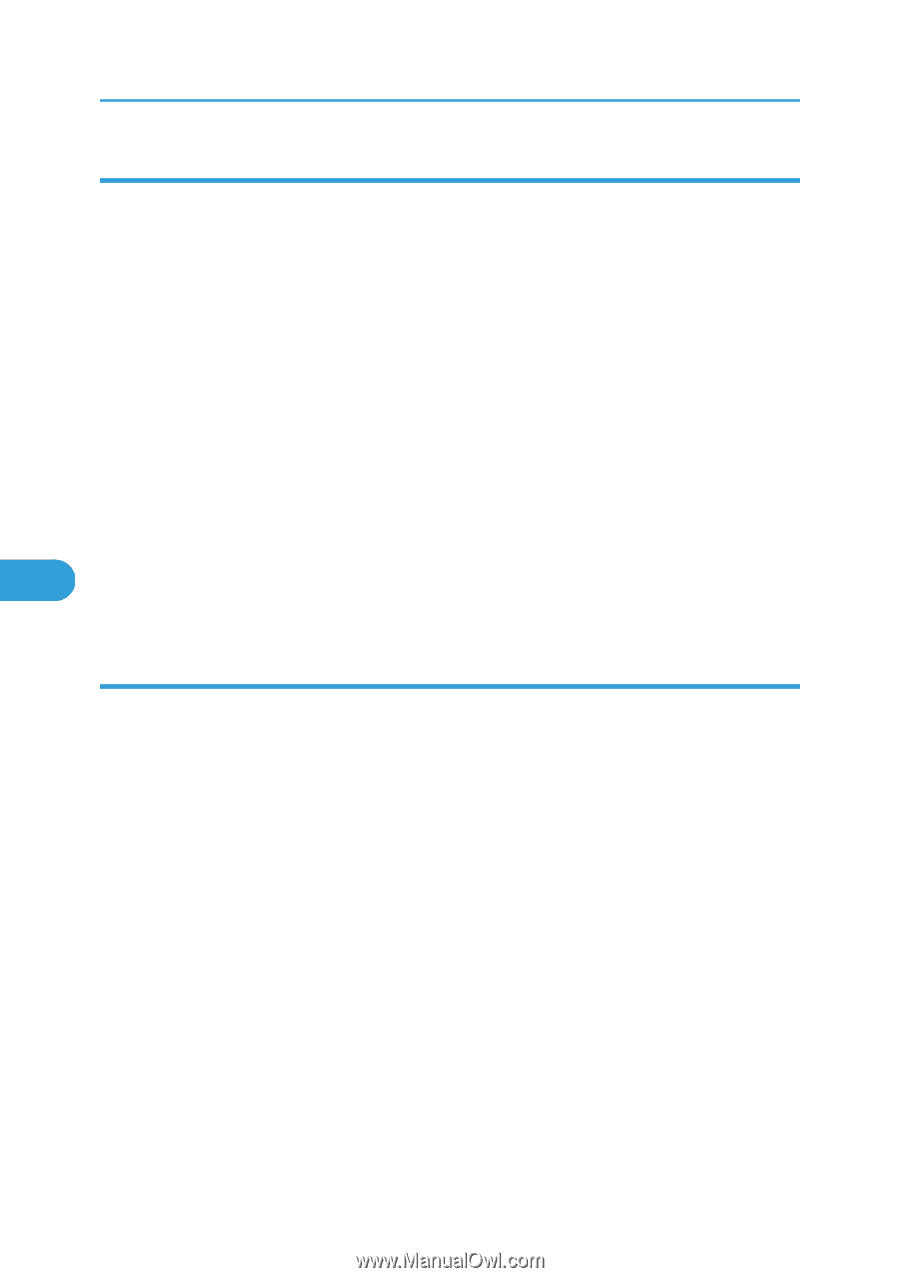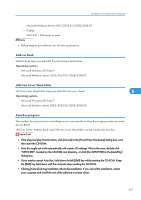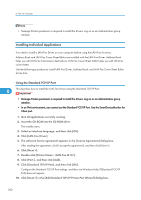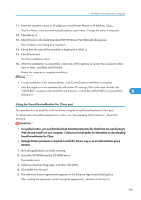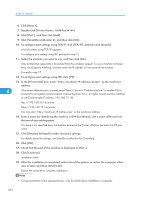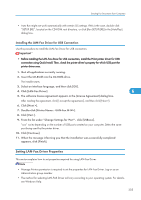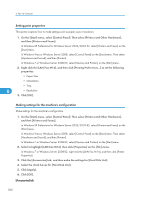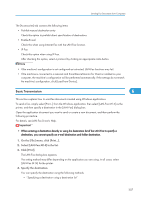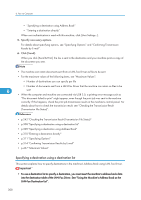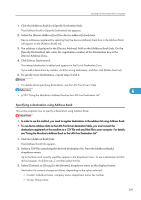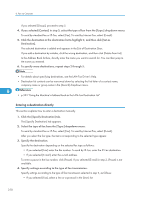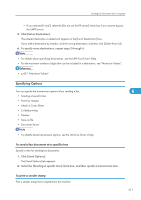Ricoh Aficio SP 5200S Fax Guide - Page 308
Setting print properties, Making settings for the machine's configuration
 |
View all Ricoh Aficio SP 5200S manuals
Add to My Manuals
Save this manual to your list of manuals |
Page 308 highlights
6. Fax via Computer Setting print properties This section explains how to make settings such as paper size or resolution. 1. On the [Start] menu, select [Control Panel]. Then select [Printers and Other Hardware], and then [Printers and Faxes]. In Windows XP Professional or Windows Server 2003/2003 R2, select [Printers and Faxes] on the [Start] menu. In Windows Vista or Windows Server 2008, select [Control Panel] on the [Start] menu. Then select [Hardware and Sound], and then [Printers]. In Windows 7 or Windows Server 2008 R2, select [Devices and Printers] on the [Start] menu. 2. Right click the [LAN-Fax M14], and then click [Printing Preferences...] to set the following properties: • Paper Size • Orientation • Tray 6 • Resolution 3. Click [OK]. Making settings for the machine's configuration Make settings for the machine's configuration. 1. On the [Start] menu, select [Control Panel]. Then select [Printers and Other Hardware], and then [Printers and Faxes]. In Windows XP Professional or Windows Server 2003/2003 R2, select [Printers and Faxes] on the [Start] menu. In Windows Vista or Windows Server 2008, select [Control Panel] on the [Start] menu. Then select [Hardware and Sound], and then [Printers]. In Windows 7 or Windows Server 2008 R2, select [Devices and Printers] on the [Start] menu. 2. Select to highlight [LAN-Fax M14], then click [Properties] on the [File] menu. In Windows 7 or Windows Server 2008 R2, right click the [LAN-Fax M14], and then click [Printer Properties]. 3. Click the [Accessories] tab, and then make the settings for [Hard Disk Unit]. 4. Select the check boxes for [Hard Disk Unit]. 5. Click [Apply]. 6. Click [OK]. [Accessories] tab 306