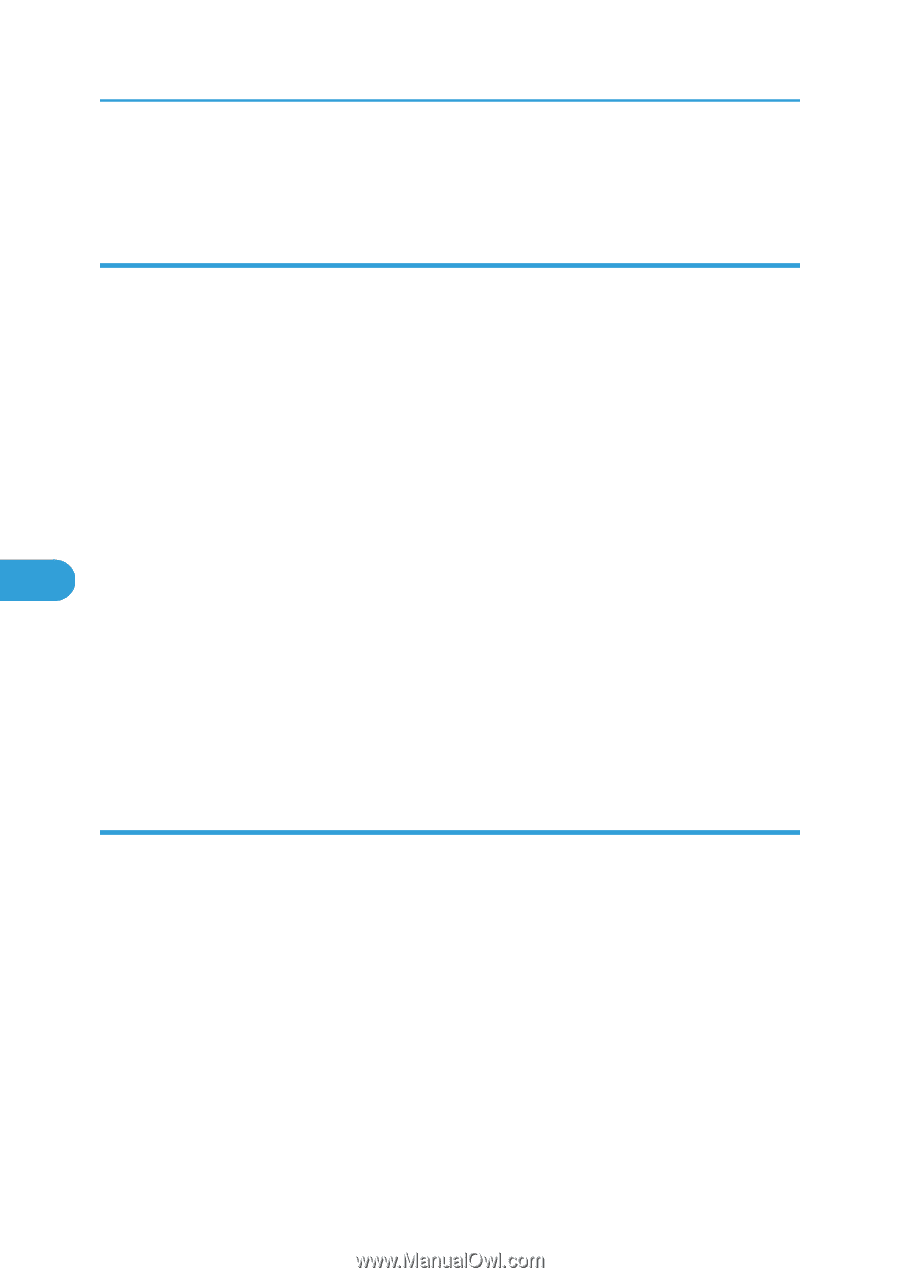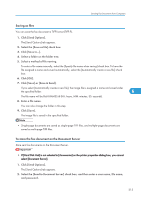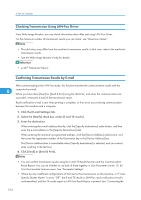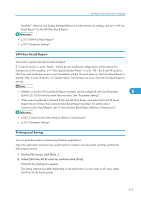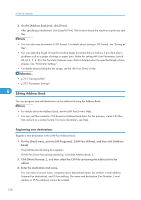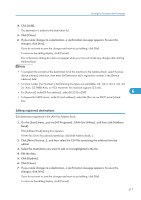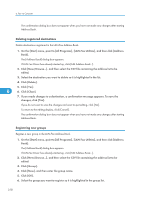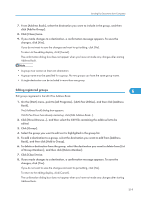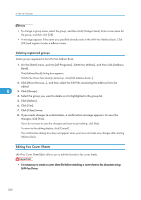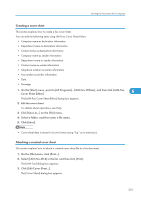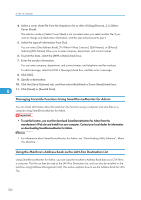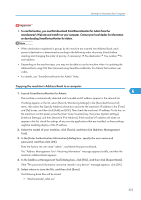Ricoh Aficio SP 5200S Fax Guide - Page 320
Deleting registered destinations, Registering new groups, Address Book.
 |
View all Ricoh Aficio SP 5200S manuals
Add to My Manuals
Save this manual to your list of manuals |
Page 320 highlights
6. Fax via Computer The confirmation dialog box does not appear when you have not made any changes after starting Address Book. Deleting registered destinations Delete destinations registered in the LAN-Fax Address Book. 1. On the [Start] menu, point to [All Programs], [LAN-Fax Utilities], and then click [Address Book]. The [Address Book] dialog box appears. If LAN-Fax Driver has already started up, click [Edit Address Book...]. 2. Click [New/Browse...], and then select the CSV file containing the address list to be edited. 3. Select the destination you want to delete so it is highlighted in the list. 4. Click [Delete]. 5. Click [Yes]. 6 6. Click [Close]. 7. If you made changes to a destination, a confirmation message appears. To save the changes, click [Yes]. If you do not want to save the changes and want to quit editing, click [No]. To return to the editing display, click [Cancel]. The confirmation dialog box does not appear when you have not made any changes after starting Address Book. Registering new groups Register a new group in the LAN-Fax Address Book. 1. On the [Start] menu, point to [All Programs], [LAN-Fax Utilities], and then click [Address Book]. The [Address Book] dialog box appears. If LAN-Fax Driver has already started up, click [Edit Address Book...]. 2. Click [New/Browse...], and then select the CSV file containing the address list to be edited. 3. Click [Group]. 4. Click [New], and then enter the group name. 5. Click [OK]. 6. Select the group you want to register so it is highlighted in the group list. 318