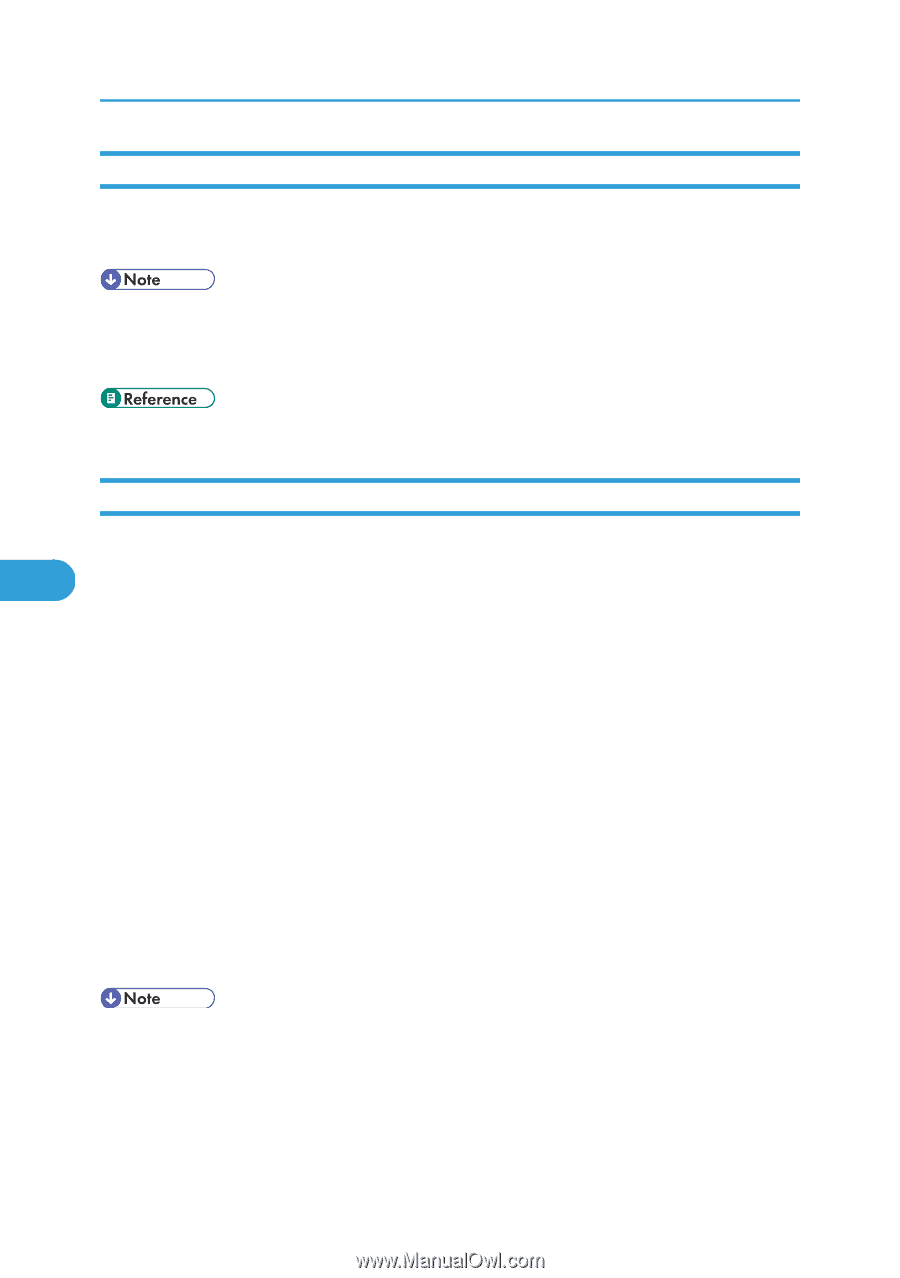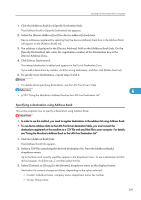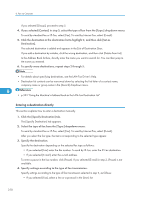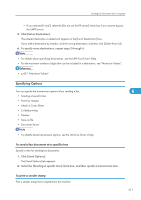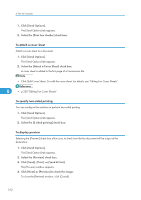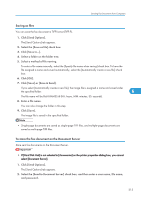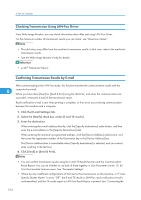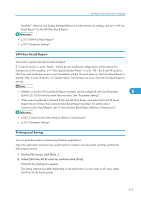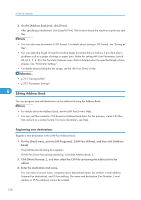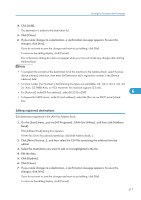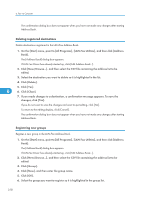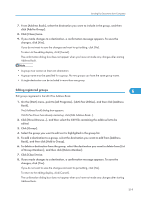Ricoh Aficio SP 5200S Fax Guide - Page 316
Checking Transmission Using LAN-Fax Driver, Confirming Transmission Results by E-mail
 |
View all Ricoh Aficio SP 5200S manuals
Add to My Manuals
Save this manual to your list of manuals |
Page 316 highlights
6. Fax via Computer Checking Transmission Using LAN-Fax Driver From Web Image Monitor, you can check information about files sent using LAN-Fax Driver. For the maximum number of transmission results you can check, see "Maximum Values". • The job history may differ from the machine's transmission results. In that case, refer to the machine's transmission results. • See the Web Image Monitor's Help for details. • p.427 "Maximum Values" Confirming Transmission Results by E-mail After communicating in the LAN-Fax mode, this function transmits the communication results with the 6 computer by e-mail. When you have done [Send] or [Send & Print] using the LAN-Fax, and when the communication was successful, it transmits e-mail of the transmission result. Result notification e-mail is sent when printing is complete, or if an error occurs during communication between this machine and a computer. 1. Click the [E-mail Settings] tab. 2. Select the [Notify] check box under [E-mail TX results]. 3. Enter the destination. When entering the e-mail address directly, click the [Specify destinations] radio button, and then enter the e-mail address in the [Specify destinations] field. When entering the machine's programmed address, click the [Device Address] radio button, and then enter the registration number of the Destination key in the [Device Address] box. The [Device Address] box is unavailable when [Specify destinations] is selected, and you cannot enter anything in the text box. 4. Click [Send] or [Send & Print]. • You can confirm transmission results using the E-mail TX Results function and the Communication Result Report. You can set whether to use both of these together in User Parameter (switch 10, bit 6) in the Facsimile Features menu. See "Parameter Settings". • If there be any insufficient configurations of the Internet Fax transmission on this machine, or if "Auto Specify Sender Name" is set to "Off", the E-mail TX results or LAN-Fax result notification e-mail is not transmitted, and the TX results report or LAN-Fax Result Report is printed. See "Connecting the 314