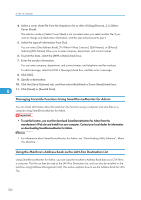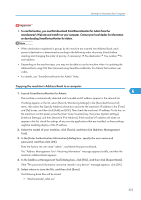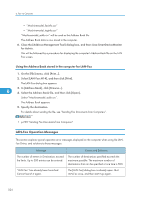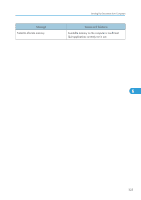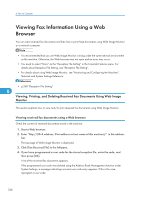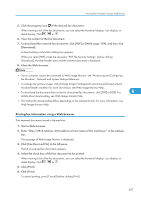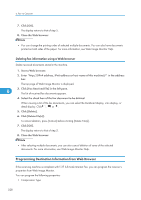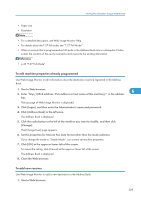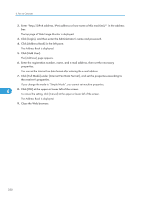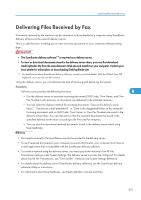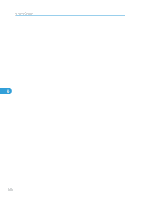Ricoh Aficio SP 5200S Fax Guide - Page 329
Printing fax information using a Web browser, Acrobat Reader installed. For more information
 |
View all Ricoh Aficio SP 5200S manuals
Add to My Manuals
Save this manual to your list of manuals |
Page 329 highlights
Viewing Fax Information Using a Web Browser 5. Click the property icon of the desired fax document. When viewing a list of the fax documents, you can select the thumbnail display, icon display, or detail display. Click , , or . 6. View the content of the fax document. 7. To download the received fax document, click [PDF] or [Multi-page: TIFF], and then click [Download]. A downloading confirmation dialog box appears. When you select [PDF], make the necessary "PDF File Security Settings" before clicking [Download]. Acrobat Reader starts and the selected document is displayed. 8. Close the Web browser. • If your computer cannot be connected to Web Image Monitor, see "Monitoring and Configuring the Machine", Network and System Settings Reference. • To enlarge the preview image, click [Enlarge Image]. Enlargement cannot be performed without Acrobat Reader installed. For more information, see Web Image Monitor Help. • To download the document data on the list of received fax documents, click [TIFF] or [PDF]. For 6 details about downloading, see Web Image Monitor Help. • The method for downloading differs depending on the selected format. For more information, see Web Image Monitor Help. Printing fax information using a Web browser Print received documents stored in the machine. 1. Start a Web browser. 2. Enter "http://(IPv4 address, IPv6 address or host name of this machine)/" in the address bar. The top page of Web Image Monitor is displayed. 3. Click [Fax Received File] in the left pane. The list of received fax documents appears. 4. Select the check box of the fax document to be printed. When viewing a list of the fax documents, you can select the thumbnail display, icon display, or detail display. Click , , or . 5. Click [Print]. 6. Click [Print]. To cancel printing, press [Cancel] before clicking [Print]. 327