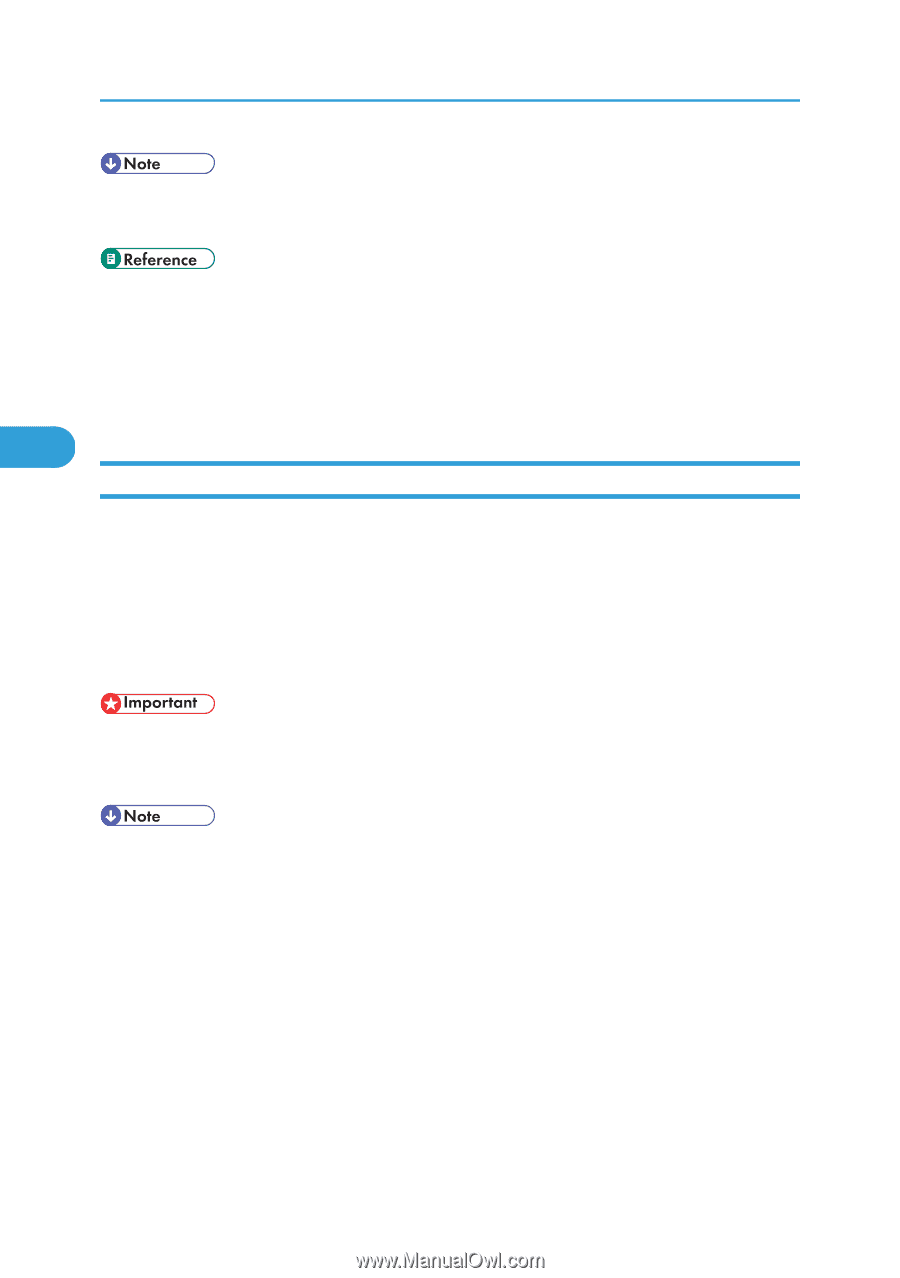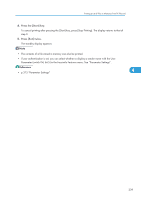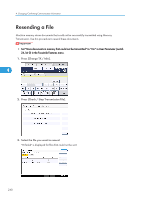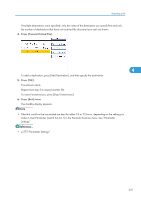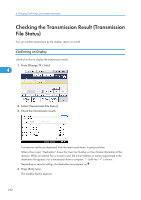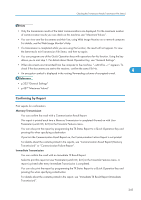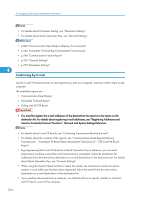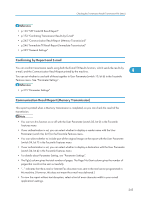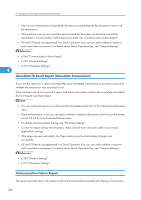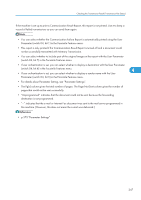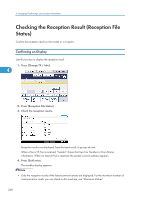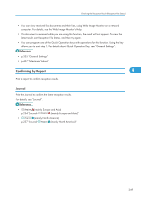Ricoh Aficio SP 5200S Fax Guide - Page 246
Confirming by E-mail, For details about E-mail TX Results
 |
View all Ricoh Aficio SP 5200S manuals
Add to My Manuals
Save this manual to your list of manuals |
Page 246 highlights
4. Changing/Confirming Communication Information • For details about Parameter Setting, see "Parameter Settings". • For details about Quick Operation Key, see "General Settings". • p.245 "Communication Result Report (Memory Transmission)" • p.246 "Immediate TX Result Report (Immediate Transmission)" • p.246 "Communication Failure Report" • p.335 "General Settings" • p.375 "Parameter Settings" 4 Confirming by E-mail Use the E-mail TX Results function to send reports by e-mail to a computer, and then confirm them on the computer. The available reports are: • Communication Result Report. • Immediate TX Result Report. • Polling with SEP RX Result. • You must first register the e-mail addresses of the destinations the report is to be sent to on the destination list. For details about registering e-mail addresses, see "Registering Addresses and Users for Facsimile/Scanner Functions", Network and System Settings Reference. • For details about E-mail TX Results, see "Confirming Transmission Results by E-mail". • For details about the contents of the reports, see "Communication Result Report (Memory Transmission)", "Immediate TX Result Report (Immediate Transmission)", "SEP Code RX Result Report". • By programming the E-mail TX Results to a Quick Operation Key in advance, you can send transmission results by e-mail after each transmission is completed. Select the destination for notification from the Internet Fax destinations or e-mail destinations in the destination list. For details about Quick Operation Key, see "General Settings". • When using the Sender Name function to select the sender, the transmission results are sent to senders' e-mail addresses that have been registered. Select the sender from the Internet Fax destinations or e-mail destinations in the destination list. • If you send fax documents from a computer, use LAN-Fax Driver to specify whether or not the Email TX Results is sent to the computer. 244