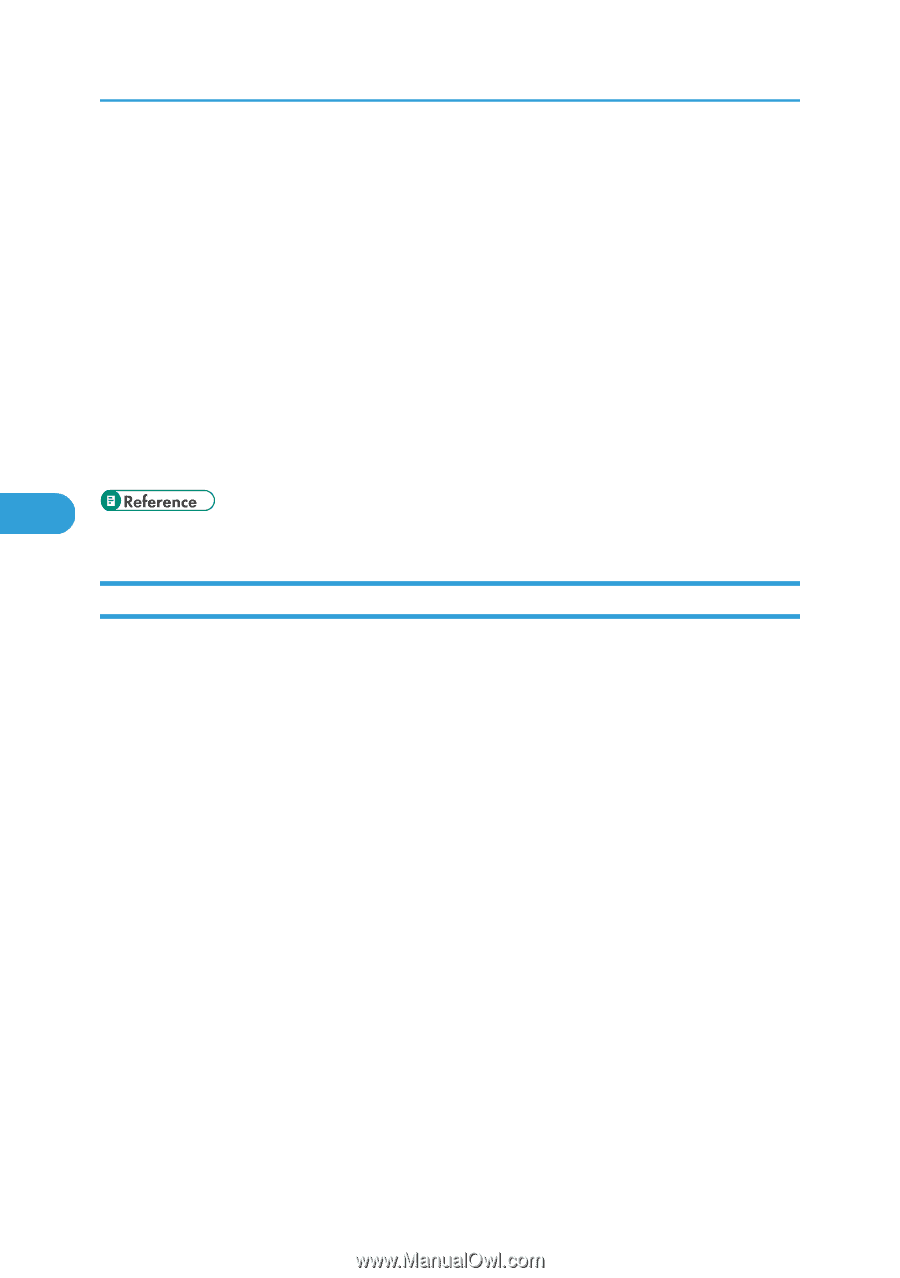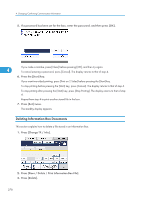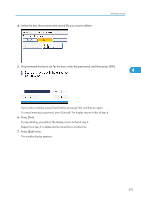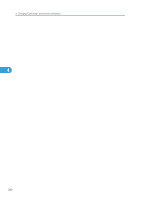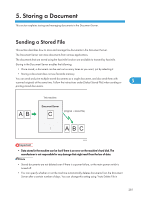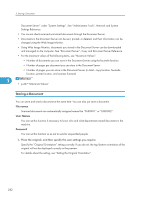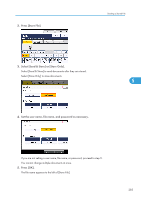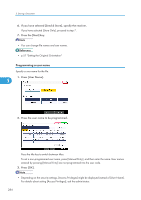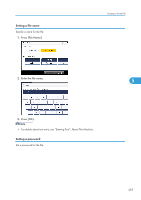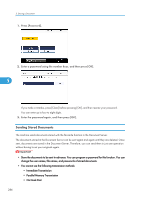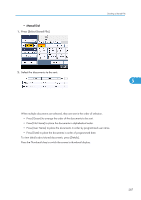Ricoh Aficio SP 5200S Fax Guide - Page 284
Storing a Document, Document Server under System Settings. See Administrator Tools
 |
View all Ricoh Aficio SP 5200S manuals
Add to My Manuals
Save this manual to your list of manuals |
Page 284 highlights
5. Storing a Document Document Server" under "System Settings". See "Administrator Tools", Network and System Settings Reference. • You cannot check received and stored documents through the Document Server. • Documents in the Document Server can be sent, printed, or deleted, and their information can be changed using the Web Image Monitor. • Using Web Image Monitor, documents you stored in the Document Server can be downloaded and managed on the computer. See "Document Server", Copy and Document Server Reference. • For the maximum values of the following items, see "Maximum Values": • Number of documents you can store in the Document Server using the facsimile function • Number of pages per document you can store in the Document Server • Number of pages you can store in the Document Server (in total - copy function, facsimile function, printer function, and scanner function) 5 • p.427 "Maximum Values" Storing a Document You can store and send a document at the same time. You can also just store a document. File names Scanned documents are automatically assigned names like "FAX0001" or "FAX0002". User Names You can set this function if necessary to know who and what departments stored documents in the machine. Password You can set this function so as not to send to unspecified people. 1. Place the original, and then specify the scan settings you require. Specify the "Original Orientation" setting correctly. If you do not, the top/bottom orientation of the original will not be displayed correctly in the preview. For details about the setting, see "Setting the Original Orientation". 282