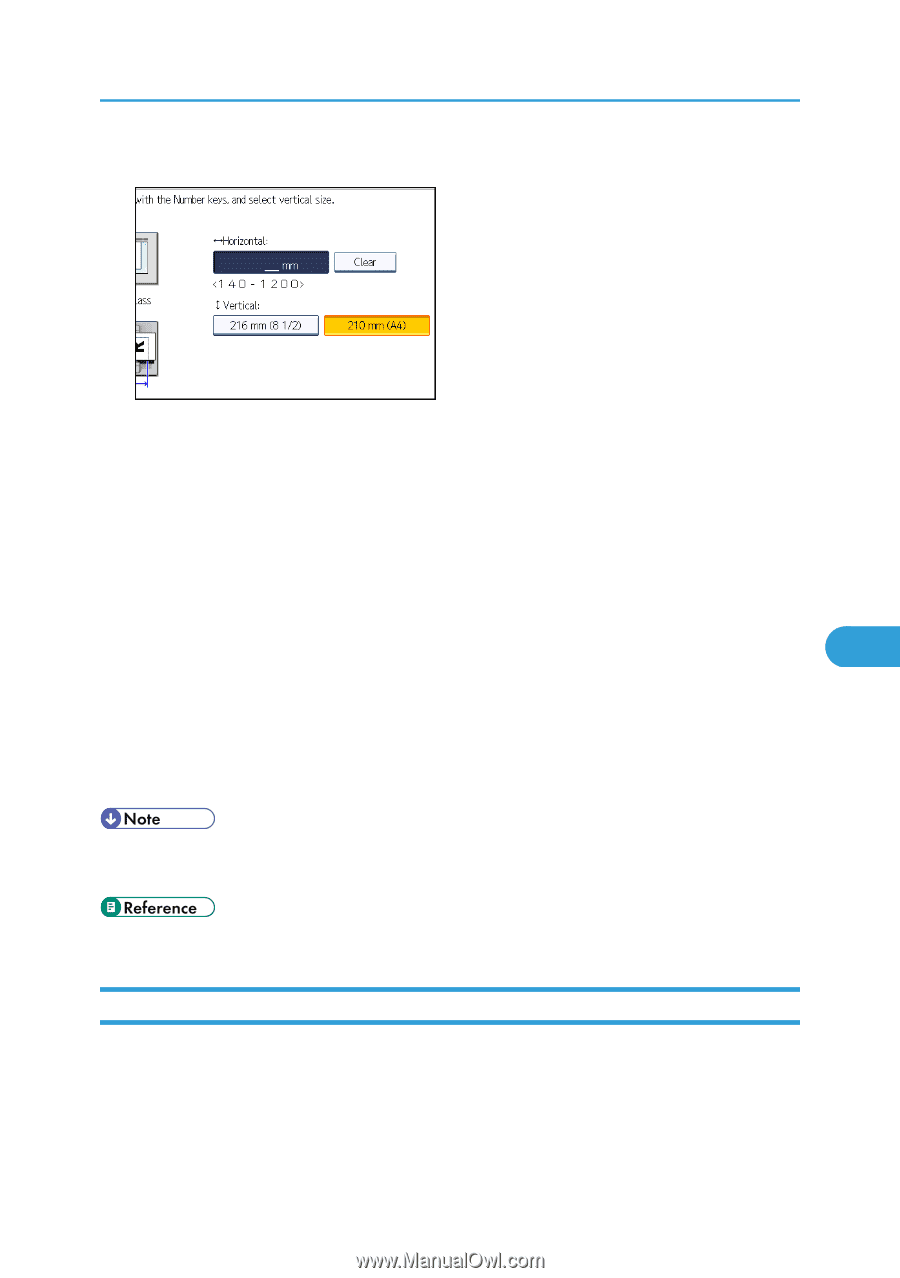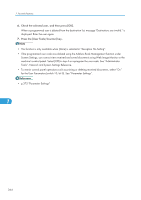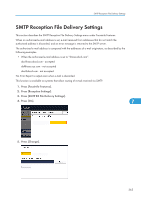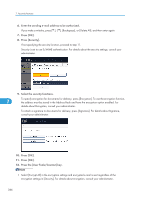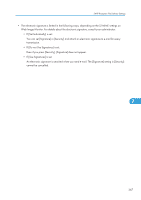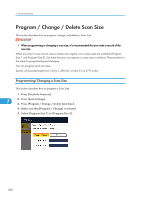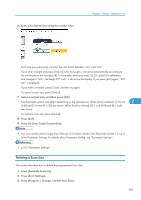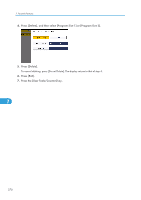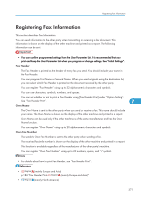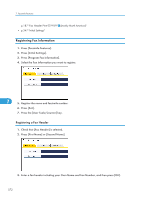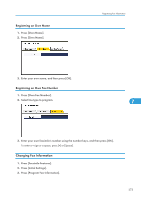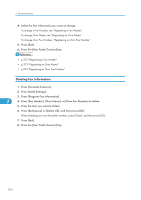Ricoh Aficio SP 5200S Fax Guide - Page 371
Deleting a Scan Size, Press [Program / Change / Delete Scan Size].
 |
View all Ricoh Aficio SP 5200S manuals
Add to My Manuals
Save this manual to your list of manuals |
Page 371 highlights
6. Enter a horizontal size using the number keys. Program / Change / Delete Scan Size Each time you press [mm] or [inch], the units switch between "mm" and "inch". If you enter a length and press [mm] or [inch], the length is converted automatically according to the unit (fractions are rounded off). For example, when you enter [2], [2], and [0] in millimeters and change to "inch", the length 8.7 "inch" is shown on the display. If you press [mm] again, "221 mm" is displayed. If you make a mistake, press [Clear], and then try again. To cancel a scan size, press [Cancel]. 7. Select a vertical size, and then press [OK]. The displayed vertical size differs depending on the selected unit. When [mm] is selected, [210 mm 7 (A4)] and [216 mm (8 1/2)] are shown. When [inch] is selected, [8.3 inch (A4)] and [8.5 inch] are shown. To cancel a scan size, press [Cancel]. 8. Press [Exit]. 9. Press the [User Tools/Counter] key. • You can use documents longer than 356 mm (14 inches) with the User Parameter (switch 14, bit 1) in the Parameter Settings. For details about Parameter Setting, see "Parameter Settings". • p.375 "Parameter Settings" Deleting a Scan Size This section describes how to delete the programmed Scan Size. 1. Press [Facsimile Features]. 2. Press [Scan Settings]. 3. Press [Program / Change / Delete Scan Size]. 369