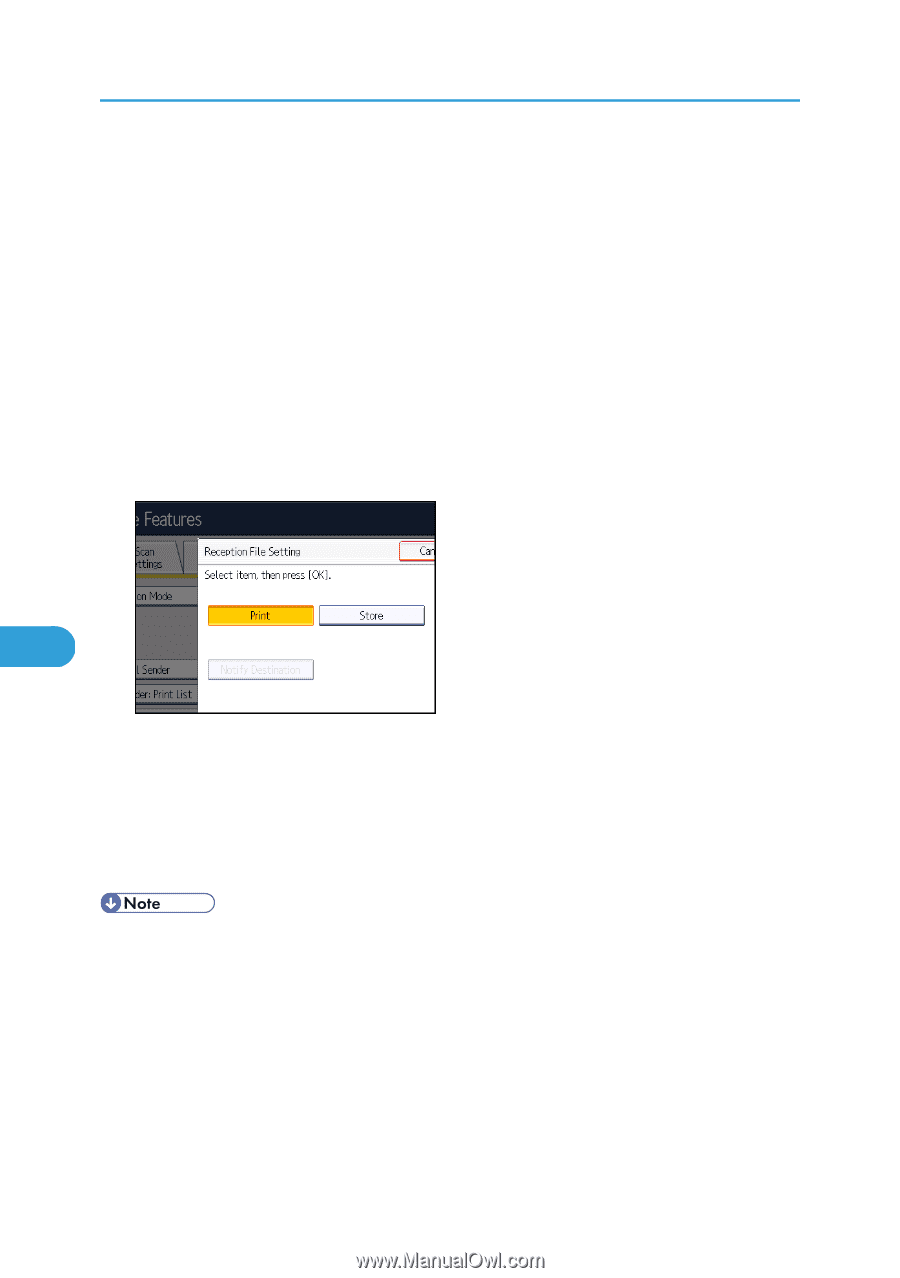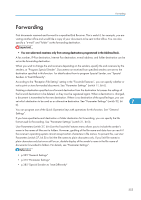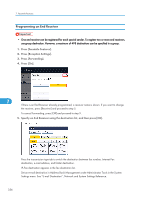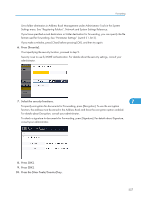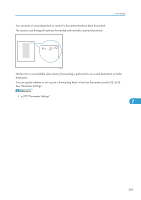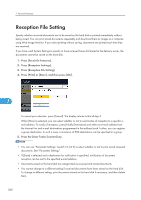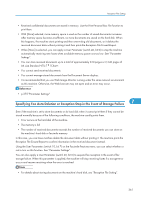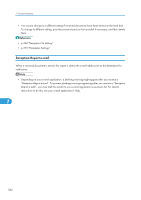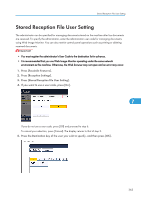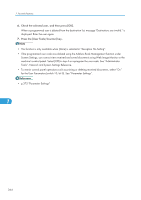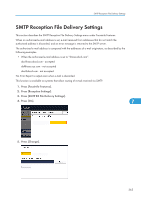Ricoh Aficio SP 5200S Fax Guide - Page 362
Reception File Setting
 |
View all Ricoh Aficio SP 5200S manuals
Add to My Manuals
Save this manual to your list of manuals |
Page 362 highlights
7. Facsimile Features Reception File Setting Specify whether received documents are to be saved on the hard disk or printed immediately without being saved. You can print stored documents repeatedly and download them as images to a computer using Web Image Monitor. If you select printing without saving, documents are printed each time they are received. If you have used System Settings to specify to have received faxes distributed to the delivery server, the documents cannot be saved on the hard disk. 1. Press [Facsimile Features]. 2. Press [Reception Settings]. 3. Press [Reception File Setting]. 4. Press [Print] or [Store], and then press [OK]. 7 To cancel your selection, press [Cancel]. The display returns to that of step 3. When [Store] is selected, you can select whether or not to send notice of reception to a specific email address. To notify of reception, press [Notify Destination] and select an e-mail address from the Internet Fax and e-mail destinations programmed in the address book. Further, you can register a group destination. In such a case, a maximum of 500 destinations can be specified in a group. 5. Press the [User Tools/Counter] key. • You can use "Parameter Settings" (switch 10, bit 5) to select whether or not to print stored received documents. See "Parameter Settings". • If [Store] is selected and a destination for notification is specified, notification of document reception can be sent to the specified e-mail address. • Documents saved on the hard disk are categorized as received and stored documents. • You cannot change to a different setting if received documents have been stored on the hard disk. To change to different setting, print documents stored on the hard disk if necessary, and then delete them. 360