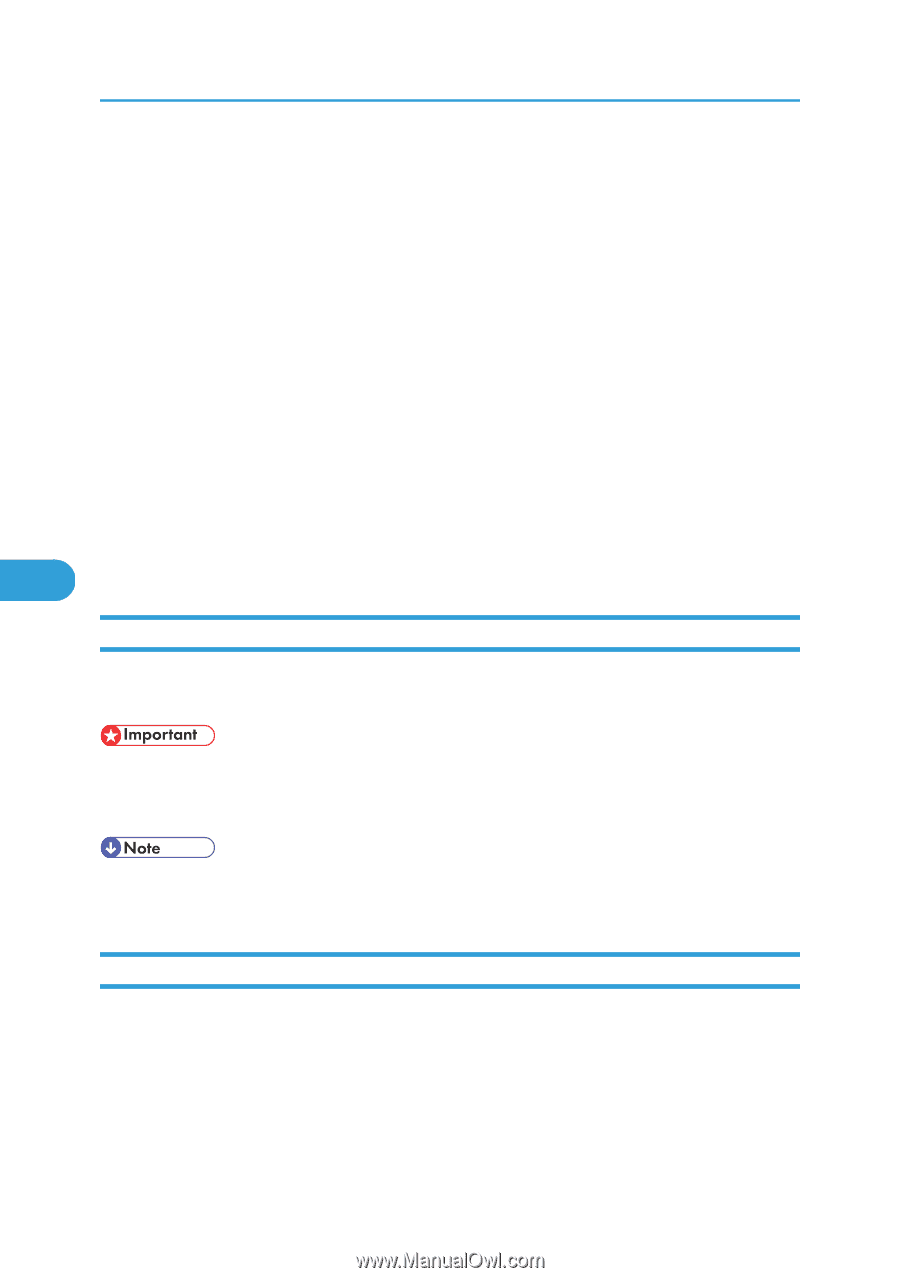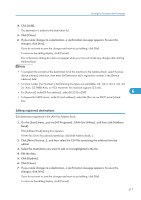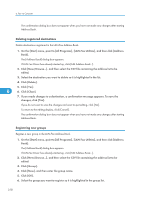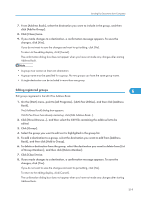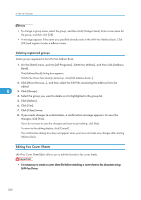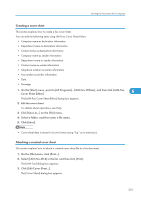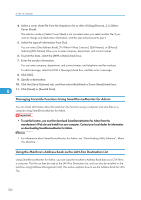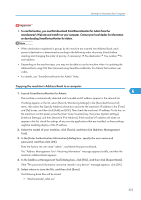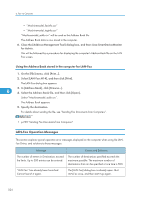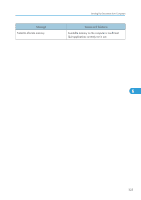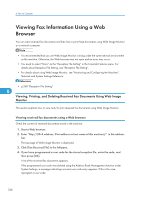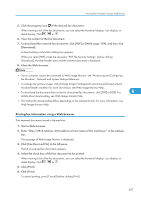Ricoh Aficio SP 5200S Fax Guide - Page 324
Managing Facsimile Functions Using SmartDeviceMonitor for Admin
 |
View all Ricoh Aficio SP 5200S manuals
Add to My Manuals
Save this manual to your list of manuals |
Page 324 highlights
6. Fax via Computer 4. Select a cover sheet file from the dropdown list or after clicking [Browse...] in [Select Cover Sheet]. The selection made in [Select Cover Sheet] is not canceled unless you select another file. If you want to change only destination information, omit this step and proceed to step 5. 5. Select the type of information from [To:]. You can select [Use Address Book], [To Whom It May Concern], [Edit Names], or [(None)]. Selecting [Edit Names] allows you to enter company, department, and contact names. 6. To print the date, select the [With a Date] check box. 7. Enter the sender information. You can enter company, department, and contact names, and telephone and fax numbers. To add a message, select the [With a Message] check box, and then enter a message. 8. Click [OK]. 9. Specify a destination. 10. Click the [Send Options] tab, and then select the [Attach a Cover Sheet] check box. 6 11. Click [Send] or [Send & Print]. Managing Facsimile Functions Using SmartDeviceMonitor for Admin You can check information about this machine's fax functions using a computer and save files on a computer using SmartDeviceMonitor for Admin. • To use this function, you must first download SmartDeviceMonitor for Admin from the manufacturer's Web site and install it on your computer. Contact your local dealer for information on downloading SmartDeviceMonitor for Admin. • For information about SmartDeviceMonitor for Admin, see "Downloading Utility Software", About This Machine. Using the Machine's Address Book as the LAN-Fax Destination List Using SmartDeviceMonitor for Admin, you can copy the machine's Address Book data as a CSV file to a computer. This file can then be used as the LAN-Fax Destination List, and can also be installed on the machine using [Address Management Tool]. This section explains how to use the Address Book for LANFax. 322