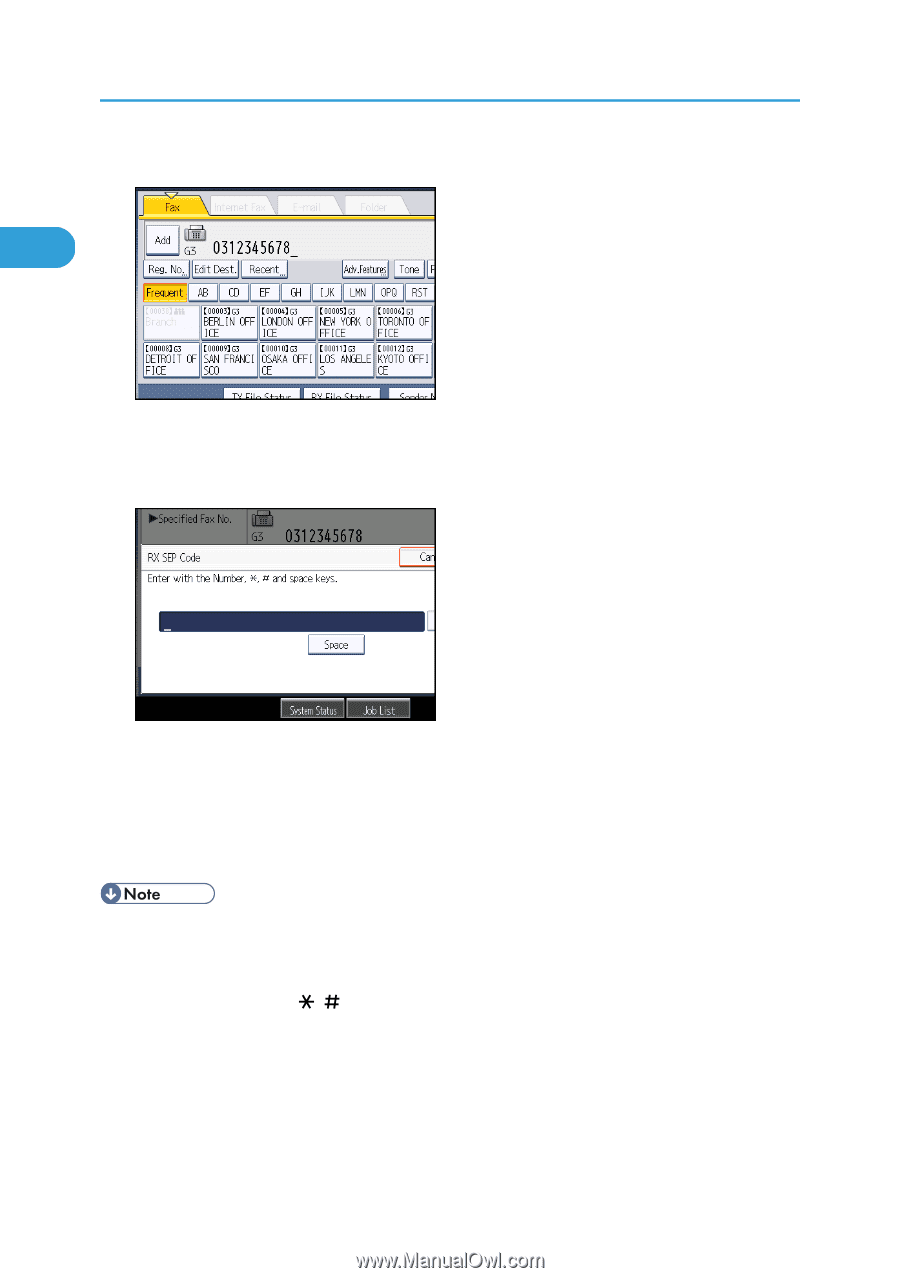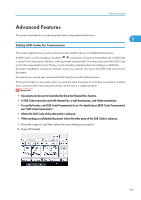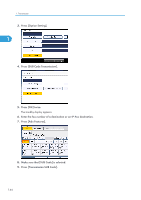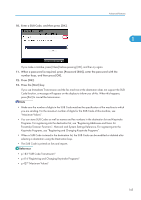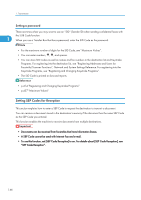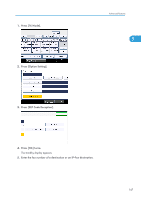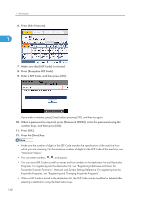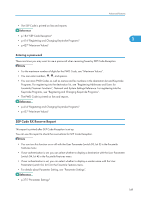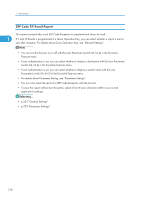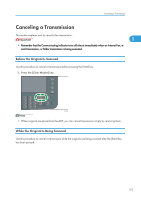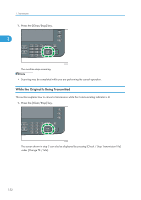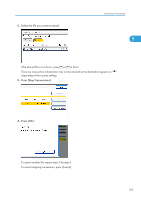Ricoh Aficio SP 5200S Fax Guide - Page 150
Keystroke Programs, see Registering and Changing Keystroke Programs., Press [Reception SEP Code].
 |
View all Ricoh Aficio SP 5200S manuals
Add to My Manuals
Save this manual to your list of manuals |
Page 150 highlights
1. Transmission 6. Press [Adv.Features]. 1 7. Make sure that [SEP Code] is selected. 8. Press [Reception SEP Code]. 9. Enter a SEP Code, and then press [OK]. If you make a mistake, press [Clear] before pressing [OK], and then try again. 10. When a password is required, press [Password (PWD)], enter the password using the number keys, and then press [OK]. 11. Press [OK]. 12. Press the [Start] key. • Make sure the number of digits in the SEP Code matches the specification of the machine from which you are receiving. For the maximum number of digits for the SEP Code of this machine, see "Maximum Values". • You can enter numbers, , , and spaces. • You can store SEP Codes as well as names and fax numbers in the destination list and Keystroke Programs. For registering into the destination list, see "Registering Addresses and Users for Facsimile/Scanner Functions", Network and System Settings Reference. For registering into the Keystroke Programs, see "Registering and Changing Keystroke Programs". • When a SEP Code is stored in the destination list, the SEP Code can be modified or deleted after selecting a destination using the Destination keys. 148