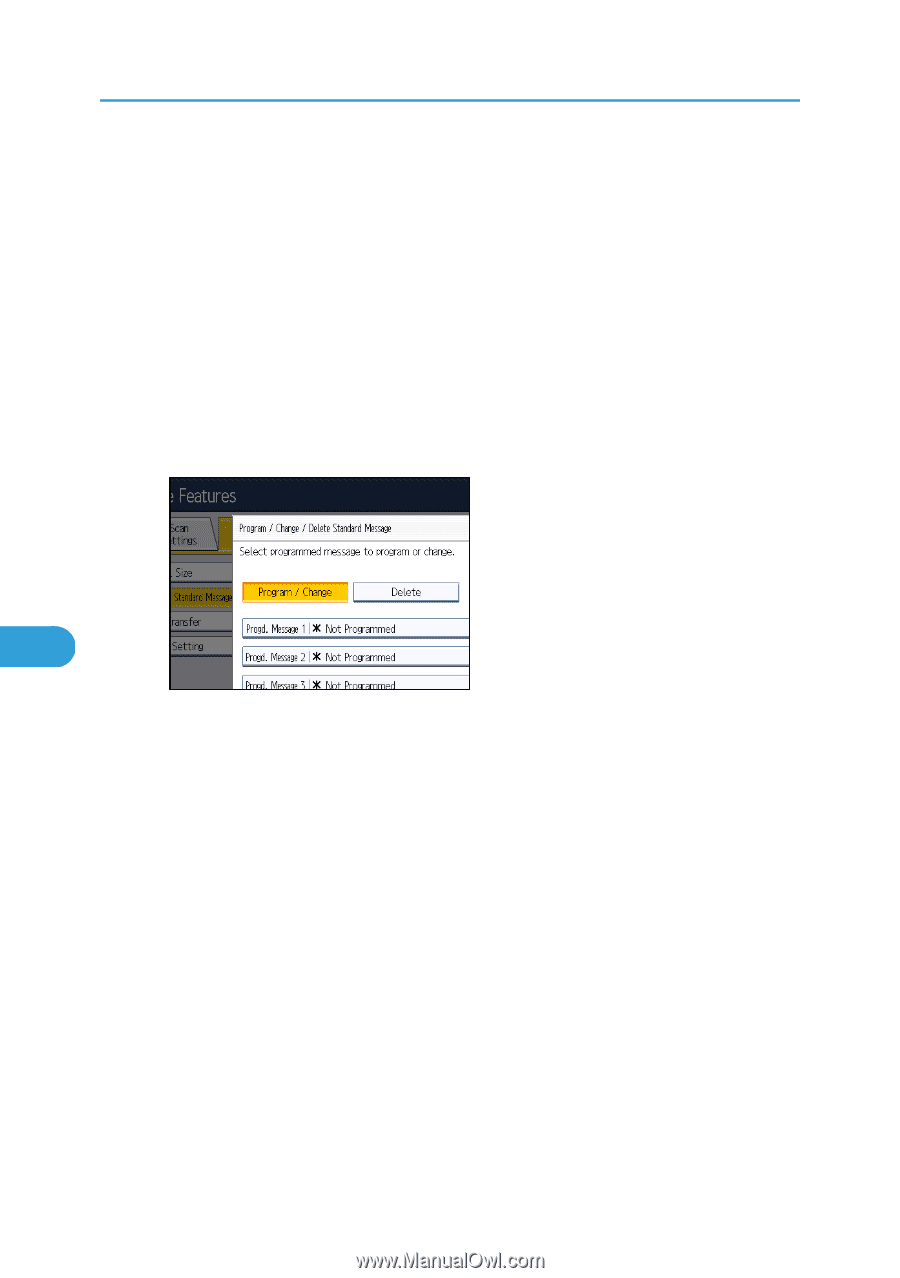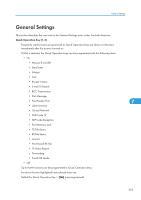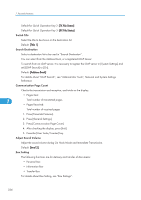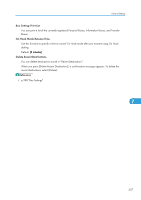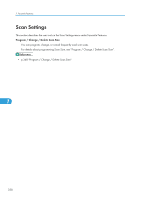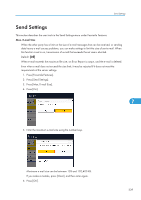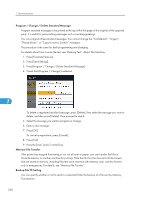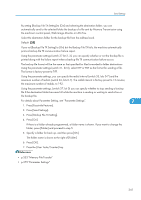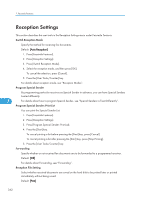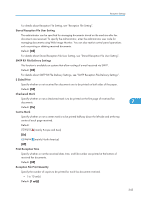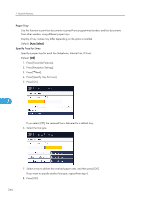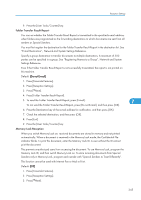Ricoh Aficio SP 5200S Fax Guide - Page 342
Program / Change / Delete Standard Message, Memory File Transfer, Backup File TX Setting
 |
View all Ricoh Aficio SP 5200S manuals
Add to My Manuals
Save this manual to your list of manuals |
Page 342 highlights
7. Facsimile Features Program / Change / Delete Standard Message Program standard messages to be printed at the top of the first page of the original of the opposite party. It is useful for personalizing messages such as sending greetings. You can program three standard messages. You cannot change the "Confidential", "Urgent", "Please phone", or "Copy to corres. Section" messages. The procedure is the same for both programming and changing. For details about how to enter the text, see "Entering Text", About This Machine. 1. Press [Facsimile Features]. 2. Press [Send Settings]. 3. Press [Program / Change / Delete Standard Message]. 4. Check that [Program / Change] is selected. 7 To delete a registered standard message, press [Delete], then select the message you want to delete, and then press [Delete]. Then proceed to step 8. 5. Select the message you want to program or change. 6. Enter a new message. 7. Press [OK]. To cancel a registration, press [Cancel]. 8. Press [Exit]. 9. Press the [User Tools/Counter] key. Memory File Transfer If the printer has stopped functioning or run out of toner or paper, you can transfer the files in facsimile memory to another machine for printing. Note that this function forwards all documents that are stored in memory, including files that were received with Memory Lock. Use this function only in emergencies. For details, see "Memory File Transfer". Backup File TX Setting You can specify whether or not to send to a selected folder the backup of a file sent by Memory Transmission. 340