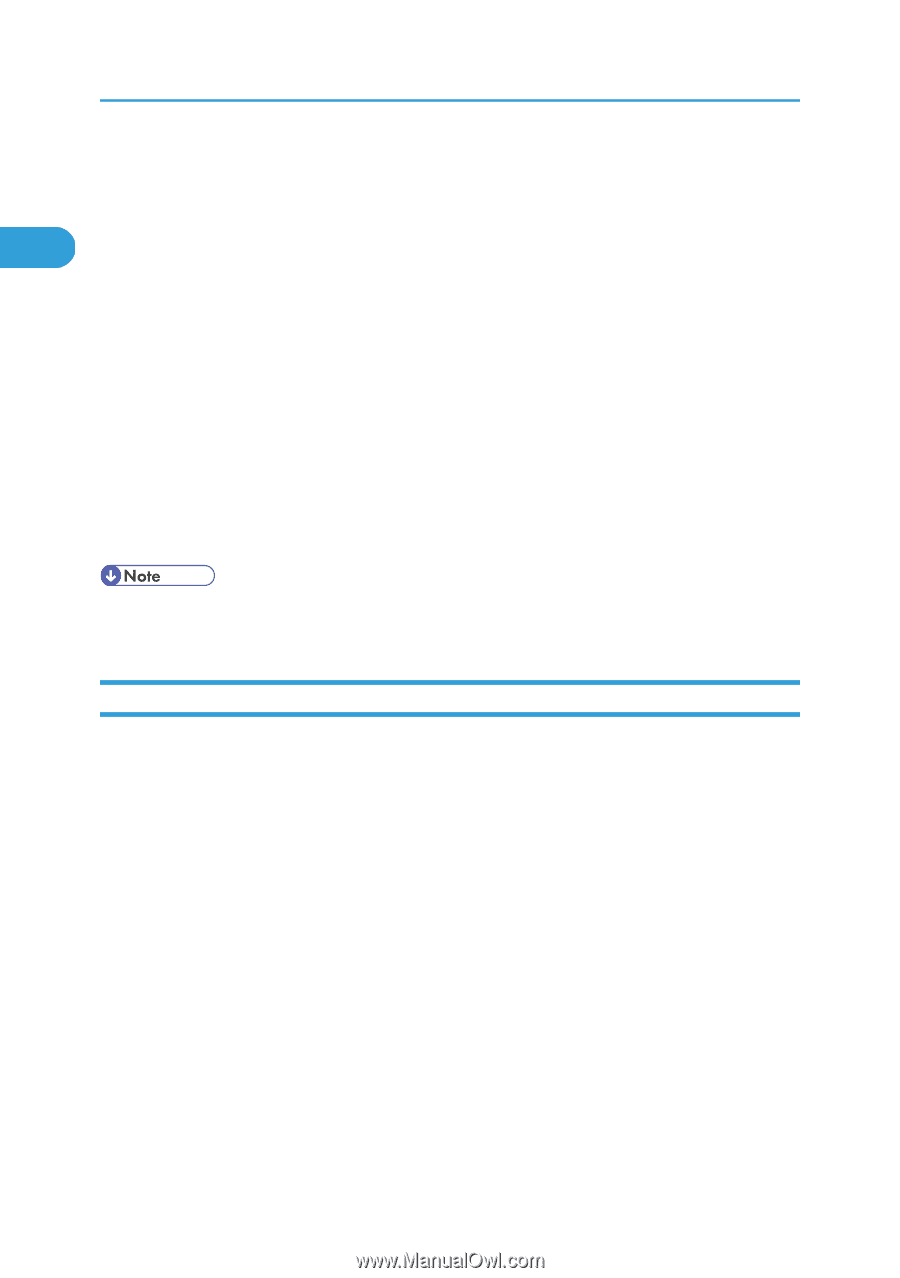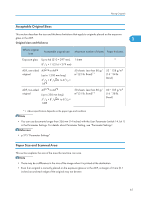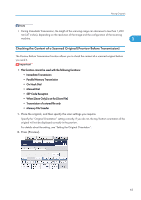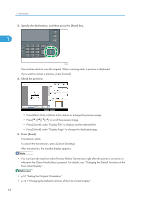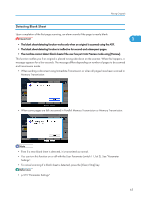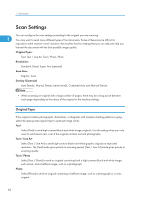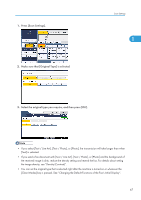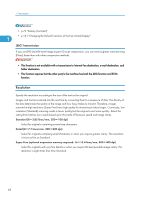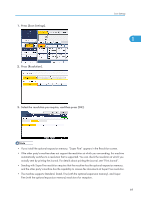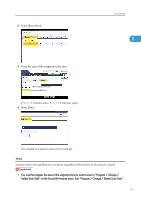Ricoh Aficio SP 5200S Fax Guide - Page 68
Scan Settings, Original Type
 |
View all Ricoh Aficio SP 5200S manuals
Add to My Manuals
Save this manual to your list of manuals |
Page 68 highlights
1. Transmission Scan Settings You can configure the scan settings according to the original you are scanning. 1 You may want to send many different types of fax documents. Some of these may be difficult to reproduce at the receiver's end. However, the machine has four settings that you can adjust to help you transmit the document with the best possible image quality. Original Type: Text, Text / Line Art, Text / Photo, Photo Resolution: Standard, Detail, Super Fine (optional) Scan Size: Regular, Area Density (Contrast): Auto Density, Manual Density (seven levels), Combined Auto and Manual Density • When scanning an original with a large number of pages, there may be a long pause between each page depending on the nature of the original or the machine settings. Original Type If the original contains photographs, illustrations, or diagrams with complex shading patterns or grays, select the appropriate original type to optimize image clarity. Text Select [Text] to send high-contrast black-and-white image originals. Use this setting when you only want to send clearer text, even if the original contains text and photographs. Text / Line Art Select [Text / Line Art] to send high-contrast black-and-white graphic originals at improved resolution. The [Text] mode gives priority to scanning speed; [Text / Line Art] mode gives priority to scanning quality. Text / Photo Select [Text / Photo] to send an original containing both a high-contrast black-and-white image, such as text, and a halftone image, such as a photograph. Photo Select [Photo] to send an original containing a halftone image, such as a photograph or a color original. 66