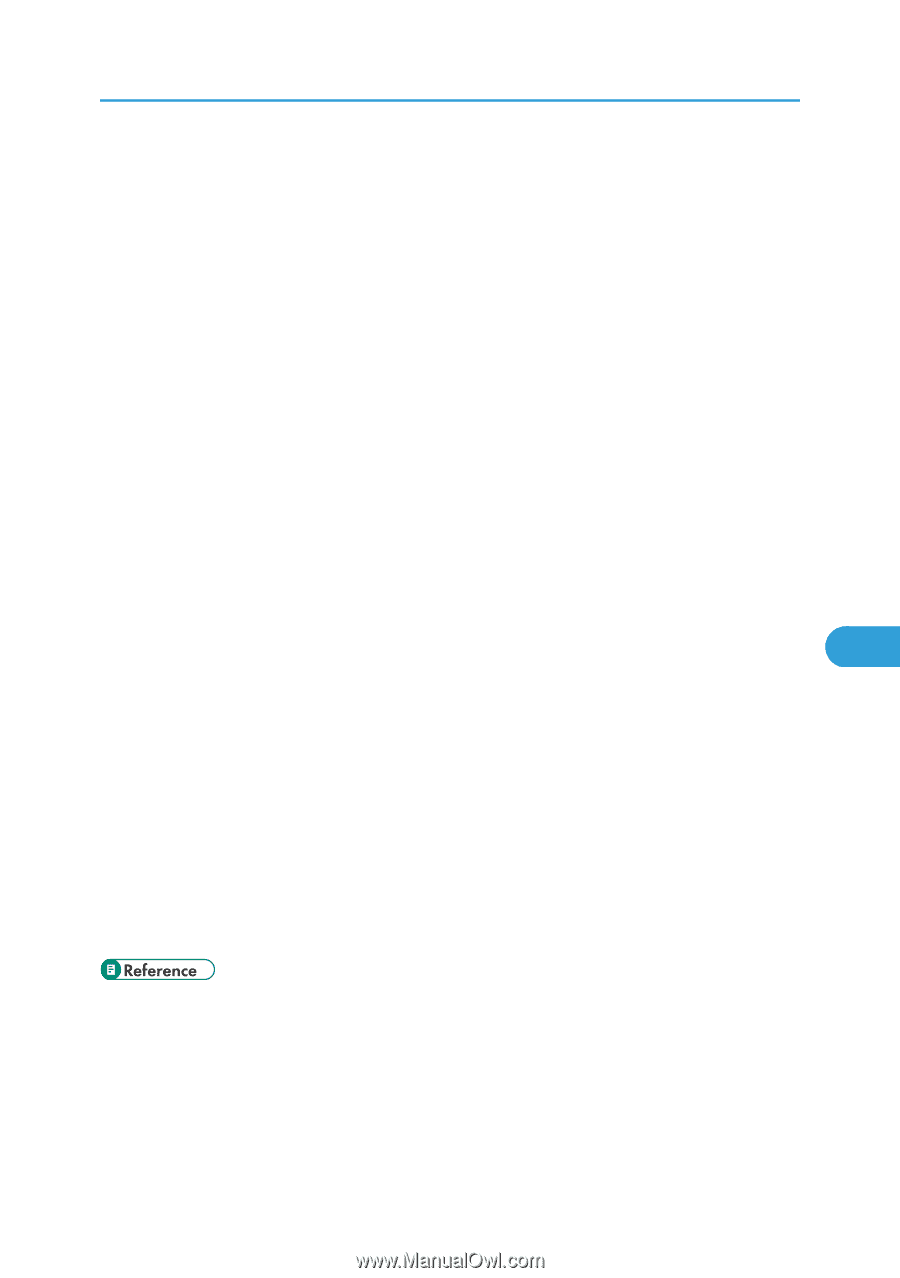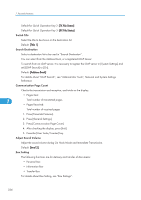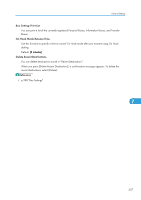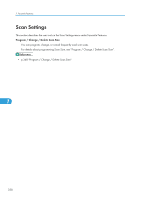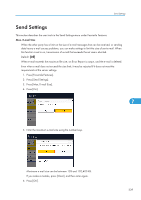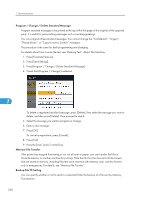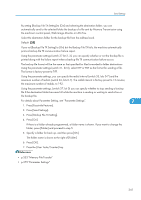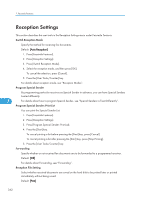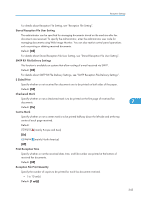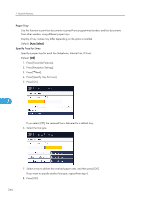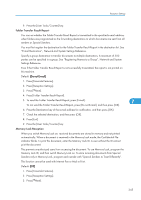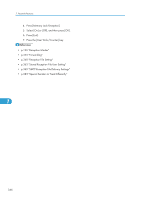Ricoh Aficio SP 5200S Fax Guide - Page 343
Press [Backup File TX Setting]., p.353 Memory File Transfer
 |
View all Ricoh Aficio SP 5200S manuals
Add to My Manuals
Save this manual to your list of manuals |
Page 343 highlights
Send Settings By setting [Backup File TX Setting] to [On] and selecting the destination folder, you can automatically send to the selected folder the backup of a file sent by Memory Transmission using the machine's control panel, Web Image Monitor or LAN-Fax. Select the destination folder for the backup file from the address book. Default: [Off] If you set [Backup File TX Setting] to [On] but the Backup File TX fails, the machine automatically prints a backup file TX communication failure report. Using the parameter settings (switch 37 bit 2, 3), you can specify whether or not the backup file is printed along with the failure report when a backup file TX communication failure occurs. The backup file format will be the same as that specified for files forwarded to folder destinations. Using the parameter settings (switch 21, bit 3), select TIFF or PDF as the format for sending a file. The format is factory-preset to TIFF. Using the parameter settings, you can specify the redial interval (switch 35, bits 0-7) and the maximum number of redials (switch 36, bits 0-7). The redial interval is factory-preset to 15 minutes; the maximum number of redials, to 192. Using the parameter settings, (switch 37, bit 0) you can specify whether to stop sending a backup file if the destination folder becomes full while the machine is sending or waiting to send a fax or the backup file. For details about Parameter Setting, see "Parameter Settings". 7 1. Press [Facsimile Features]. 2. Press [Send Settings]. 3. Press [Backup File TX Setting]. 4. Press [On]. If there is a folder already programmed, a folder name is shown. If you want to change the folder, press [Folder] and proceed to step 5. 5. Specify a folder for back up, and then press [OK]. The folder name is shown to the right of [Folder]. 6. Press [OK]. 7. Press the [User Tools/Counter] key. • p.353 "Memory File Transfer" • p.375 "Parameter Settings" 341