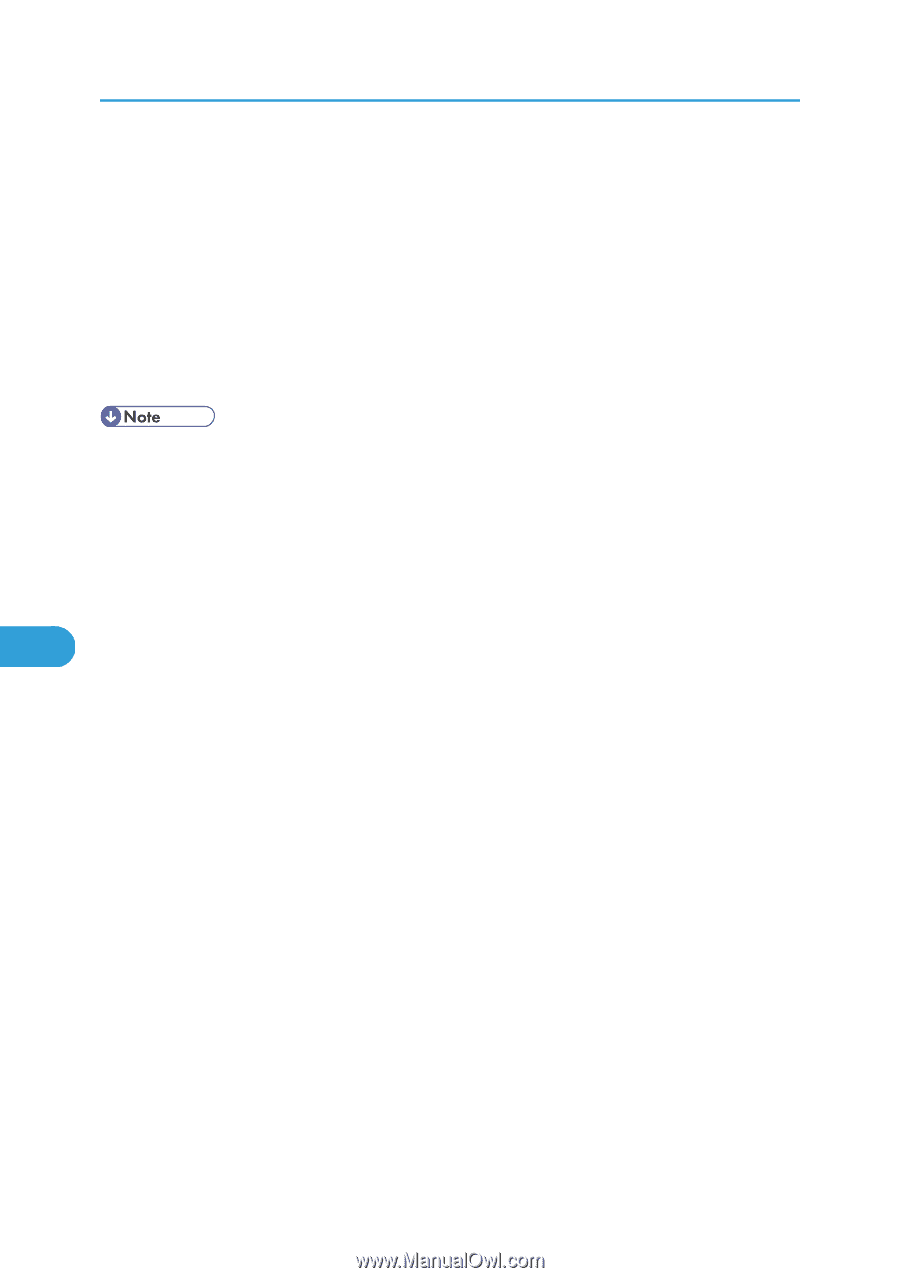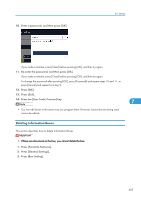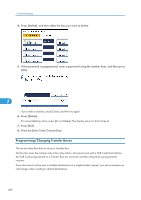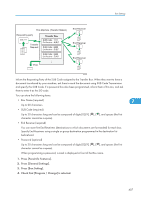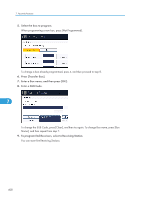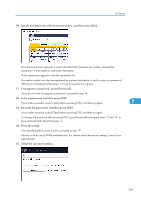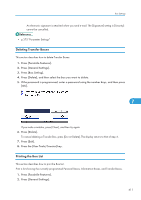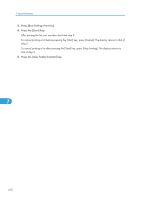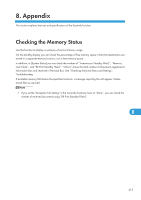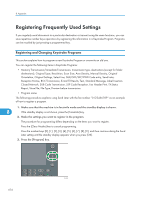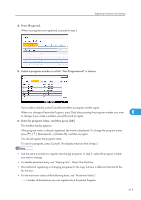Ricoh Aficio SP 5200S Fax Guide - Page 412
Parameters. See Parameter Settings switch 04, bit 1., If [Set Individually] is set
 |
View all Ricoh Aficio SP 5200S manuals
Add to My Manuals
Save this manual to your list of manuals |
Page 412 highlights
7. Facsimile Features To specify encryption for documents for transfer to receiving station, press [Encryption]. To use the encryption function, the address must be stored in the Address Book and have the encryption option enabled. For details about Encryption, consult your administrator. To attach a signature to documents for documents for transfer to receiving station, press [Signature]. For details about Signature, consult your administrator. 16. Press [OK]. 17. Press [OK]. 18. Press [Exit]. 19. Press the [User Tools/Counter] key. • After documents are transferred, SUB Code Transfer Report is not sent back to the sender. • You can set the fax destination, IP-Fax destination, Internet Fax destination, e-mail destination, or folder destination, as a reception station. • If you have specified e-mail destination or folder destination for the transmission destination, you can specify the file format used for transferring to receiving station. See "Parameter Settings" (switch 21, bit 3). • After documents are transferred, they are deleted. 7 • When this function is enabled, the machine will print the documents it transfers and a SUB Code Transfer Report each time it completes a transfer. You can disable printing of the report using User Parameters. See "Parameter Settings" (switch 04, bit 1). • You can edit boxes in the same way you program them. • If you delete a destination specified as a reception destination using the destination list, the settings of the reception destination are also deleted, so they must be registered again. When a destination is changed, a document is transmitted to the new destination. If there is no destination of the specified type, you can set which destination to be used as an alternative destination. See "Parameter Settings" (switch 32, bit 0). • Select [Encrypt All] in the encryption settings and encrypted e-mail is sent regardless of the encryption settings in [Security]. For details about encryption, consult your administrator. • The electronic signature is limited in the following ways, depending on the S/MIME settings on Web Image Monitor. For details about the electronic signature, consult your administrator. • If [Set Individually] is set: You can set [Signature] in [Security] and attach an electronic signature to e-mail for every transmission. • If [Do not Use Signatures] is set: Even if you press [Security], [Signature] does not appear. • If [Use Signatures] is set: 410