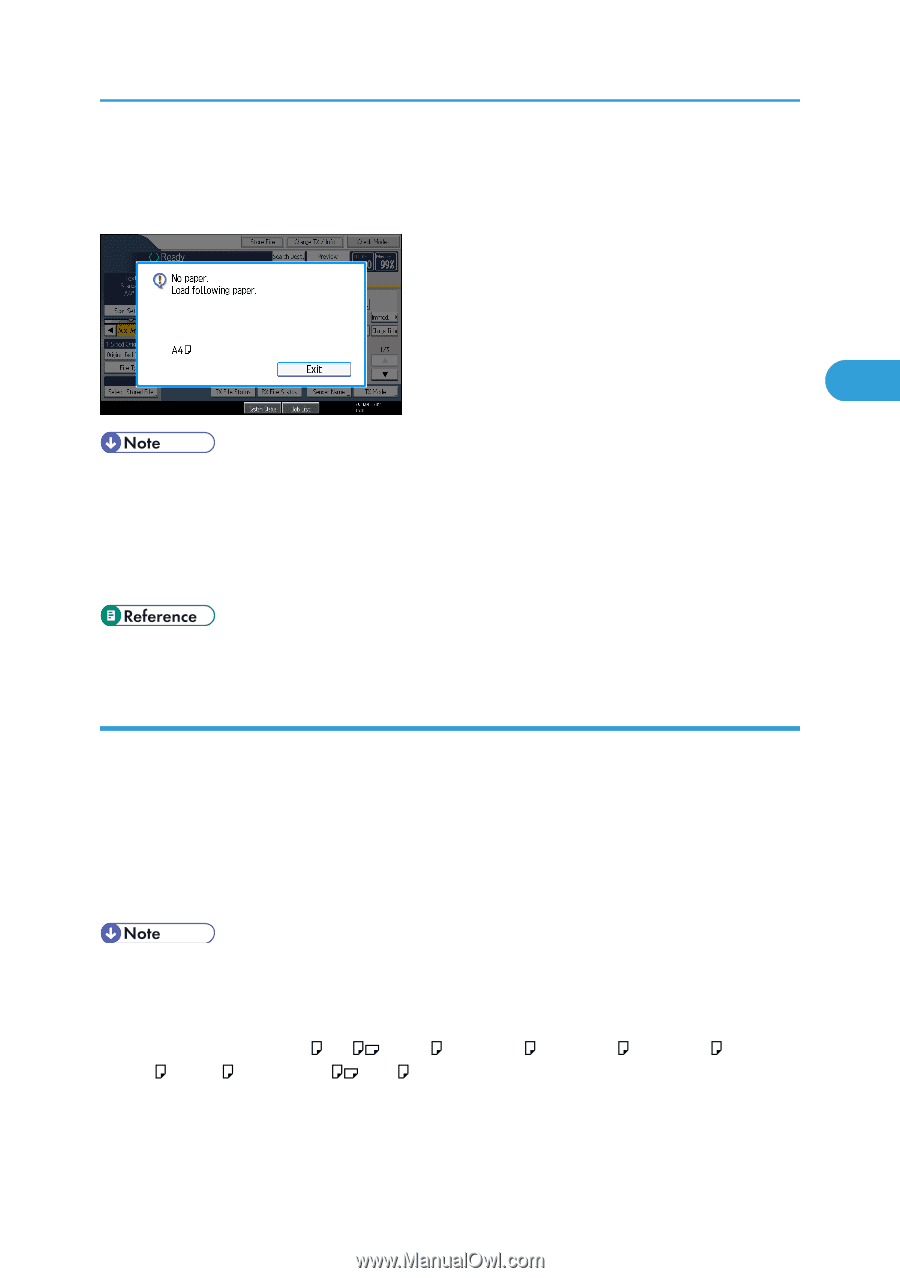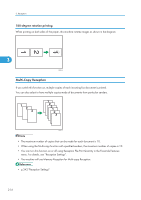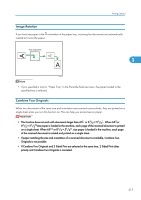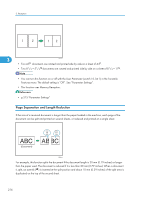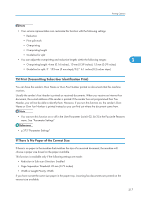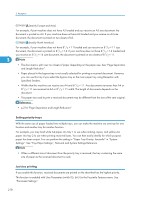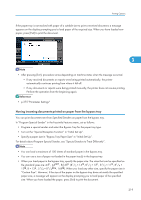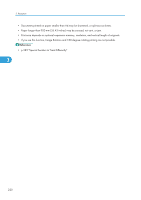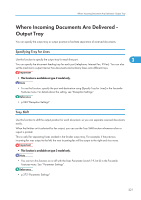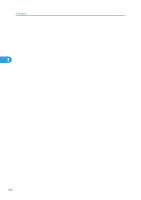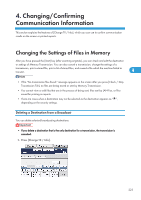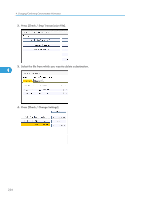Ricoh Aficio SP 5200S Fax Guide - Page 221
Having incoming documents printed on paper from the bypass tray
 |
View all Ricoh Aficio SP 5200S manuals
Add to My Manuals
Save this manual to your list of manuals |
Page 221 highlights
Printing Options If the paper tray is not stocked with paper of a suitable size to print a received document, a message appears on the display prompting you to load paper of the required size. When you have loaded new paper, press [Exit] to print the document. 3 • After pressing [Exit], procedure varies depending on machine status when the message occurred. • If any received documents or reports were being printed automatically, the printer automatically continues printing from where it left off. • If any documents or reports were being printed manually, the printer does not resume printing. Perform the operation from the beginning again. • p.375 "Parameter Settings" Having incoming documents printed on paper from the bypass tray You can print documents sent from Specified Senders on paper from the bypass tray. In "Program Special Sender" in the Facsimile Features menu, set as follows: • Program a special sender and select the Bypass Tray for the paper tray type. • Turn on the "Special Reception Function" in "Initial Set Up". • Specify a paper size in "Bypass Tray Paper Size" in "Initial Set Up". For details about Program Special Sender, see "Special Senders to Treat Differently". • You can load a maximum of 100 sheets of standard paper in the bypass tray. • You can use a size of paper not loaded in the paper tray(s) in the bypass tray. • When you load paper in the bypass tray, specify the paper size. The sizes that can be specified as the standard sizes are: A4 , A5 , B5 JIS (81/2 × 14 , 81/2 × 13 , 81/2 × 11 , 81/4 × 13 , 8 × 13 , 51/2 × 81/2 , 16K ). When you load any other size, specify the paper size in "Custom Size". However, if the size of the paper on the bypass tray does not match the specified paper size, a message will appear on the display prompting you to load paper of the specified size. When you have loaded the paper, press [Exit] to print the document. 219