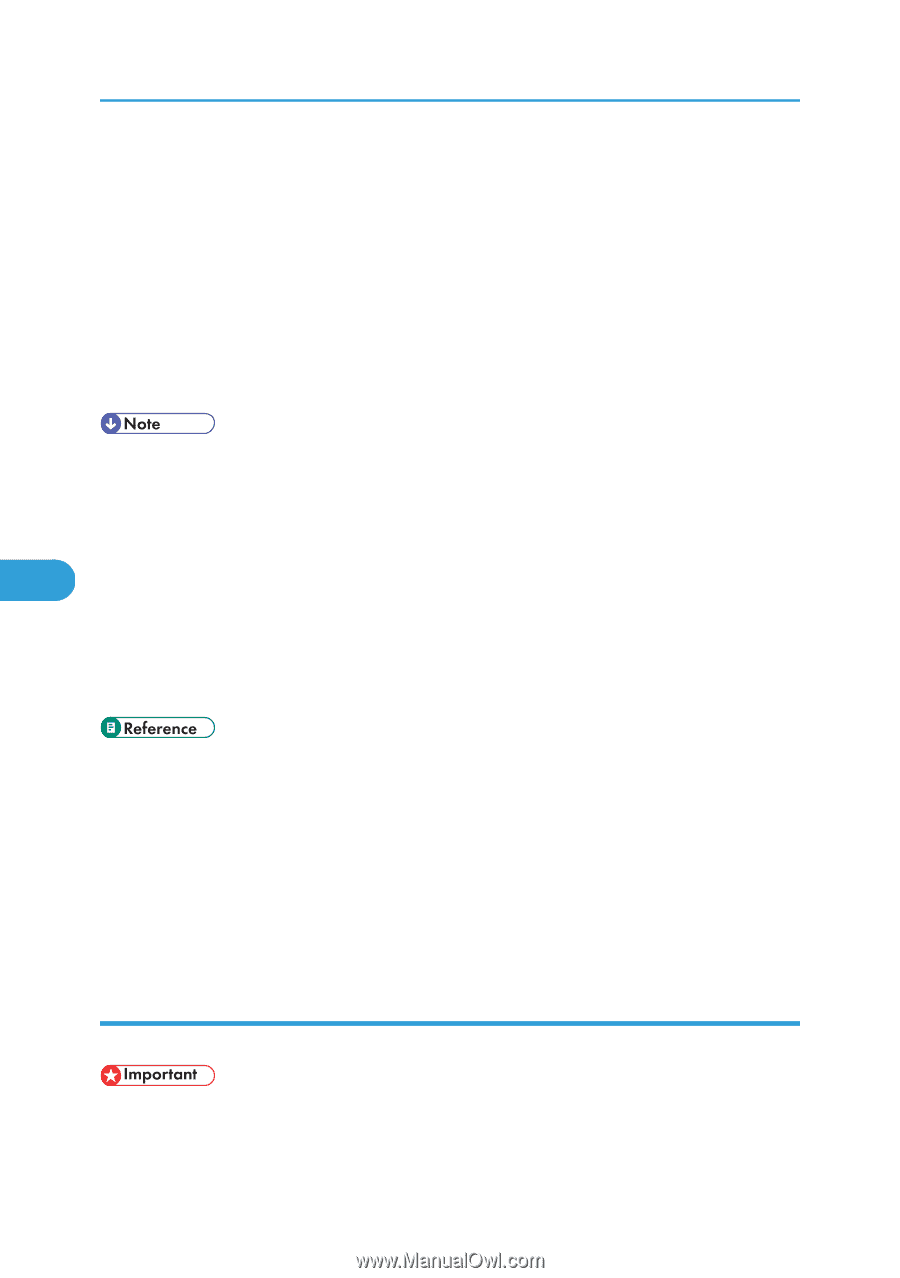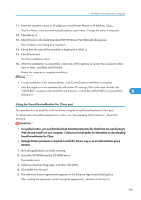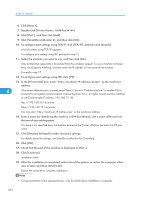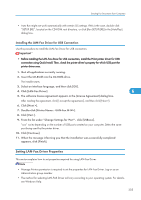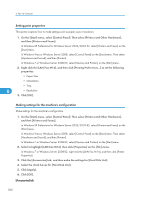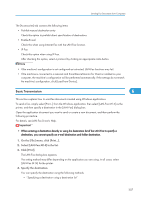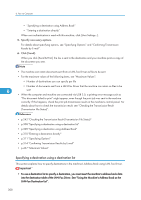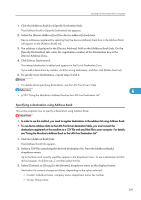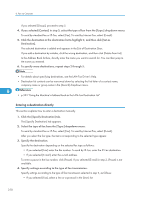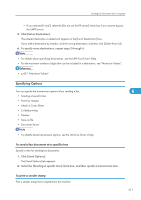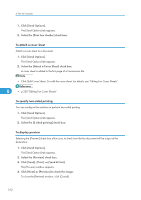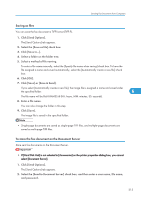Ricoh Aficio SP 5200S Fax Guide - Page 310
Specifying a destination using a destination list
 |
View all Ricoh Aficio SP 5200S manuals
Add to My Manuals
Save this manual to your list of manuals |
Page 310 highlights
6. Fax via Computer • "Specifying a destination using Address Book" • "Entering a destination directly" When user authentication is used with this machine, click [User Settings...]. 5. Specify necessary options. For details about specifying options, see "Specifying Options" and "Confirming Transmission Results by E-mail". 6. Click [Send]. When you click [Send & Print], the fax is sent to the destination and your machine prints a copy of the document you sent. • The machine can retain documents sent from a LAN-Fax Driver as files to be sent. • For the maximum values of the following items, see "Maximum Values": • Number of destinations you can specify per file • Number of documents sent from a LAN-Fax Driver that the machine can retain as files to be 6 sent • When the computer and machine are connected via USB 2.0, a printing error message such as "This document failed to print" might appear, even though the print job was sent to the machine correctly. If this happens, check the print job transmission result on the machine's control panel. For details about how to check the transmission result, see "Checking the Transmission Result (Transmission File Status)". • p.242 "Checking the Transmission Result (Transmission File Status)" • p.308 "Specifying a destination using a destination list" • p.309 "Specifying a destination using Address Book" • p.310 "Entering a destination directly" • p.311 "Specifying Options" • p.314 "Confirming Transmission Results by E-mail" • p.427 "Maximum Values" Specifying a destination using a destination list This section explains how to specify destinations in the machine's Address Book using LAN-Fax Driver. • To use a destination list to specify a destination, you must insert the machine's address book data into the destination table of the LAN-Fax Driver. See "Using the Machine's Address Book as the LAN-Fax Destination List". 308