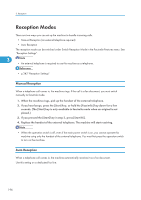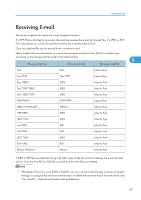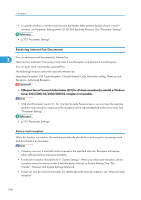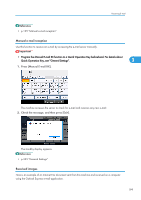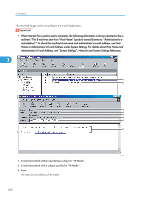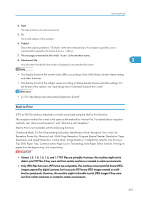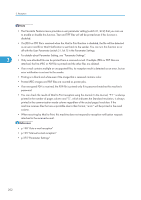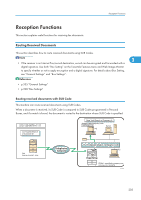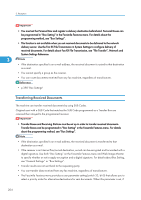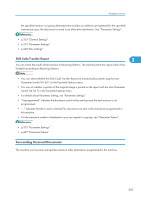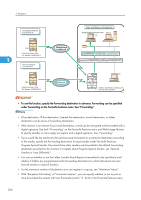Ricoh Aficio SP 5200S Fax Guide - Page 203
Mail to Print, Tray Shift, Paper Tray, Communication Count, Forwarding
 |
View all Ricoh Aficio SP 5200S manuals
Add to My Manuals
Save this manual to your list of manuals |
Page 203 highlights
Receiving E-mail 4. Date The date and time of e-mail transmission 5. To The e-mail address of the recipient 6. Subject Shows the subject specified in "TX Mode" at the time of transmission. If no subject is specified, one is automatically assigned in the format shown in 1 above. 7. The message is inserted in all e-mail. "xxxx" is the machine name. 8. Attachment File 3 Any document included by the sender is displayed as an attached document. • The display format of the sender name differs according to that of the Stamp Sender Name setting and other functions. • The display format of the subject varies according to Stamp Sender Name and other settings. For the format of the subject, see "Specifying Auto-Generated Subjects for E-mail". • p.176 "Specifying Auto-Generated Subjects for E-mail" Mail to Print JPEG or PDF files that are attached to e-mails are printed using the Mail to Print function. The reception method for e-mail is the same as the method for Internet Fax. For details about reception methods, see "Auto e-mail reception" and "Manual e-mail reception". Mail to Print is not available with the following functions: Checkered Mark, TSI Print (Transmitting Subscriber Identification Print), Reception Time, Auto Fax Reception Power-Up, Memory Lock, Multi-Copy Reception, Program Special Sender, Resolution, Page Separation and Length Reduction, Centre Mark, Image Rotation, 2 Sided Print, Specify Tray for Lines, Tray Shift, Paper Tray, Communication Page Count, Forwarding, Auto Paper Select function, Printing on paper from the bypass tray, Just size printing • Version 1.3, 1.4, 1.5, 1.6, and 1.7 PDF files are printable. However, this machine might not be able to print PDF files if they were sent from certain machines or created in certain environments. • Only JPEG files that are in JFIF format are compatible. This machine cannot print Exif format JPEG images captured by digital cameras, but it can print JFIF format JPEG images created on multifunction peripherals. However, this machine might not be able to print JPEG images if they were sent from certain machines or created in certain environments. 201