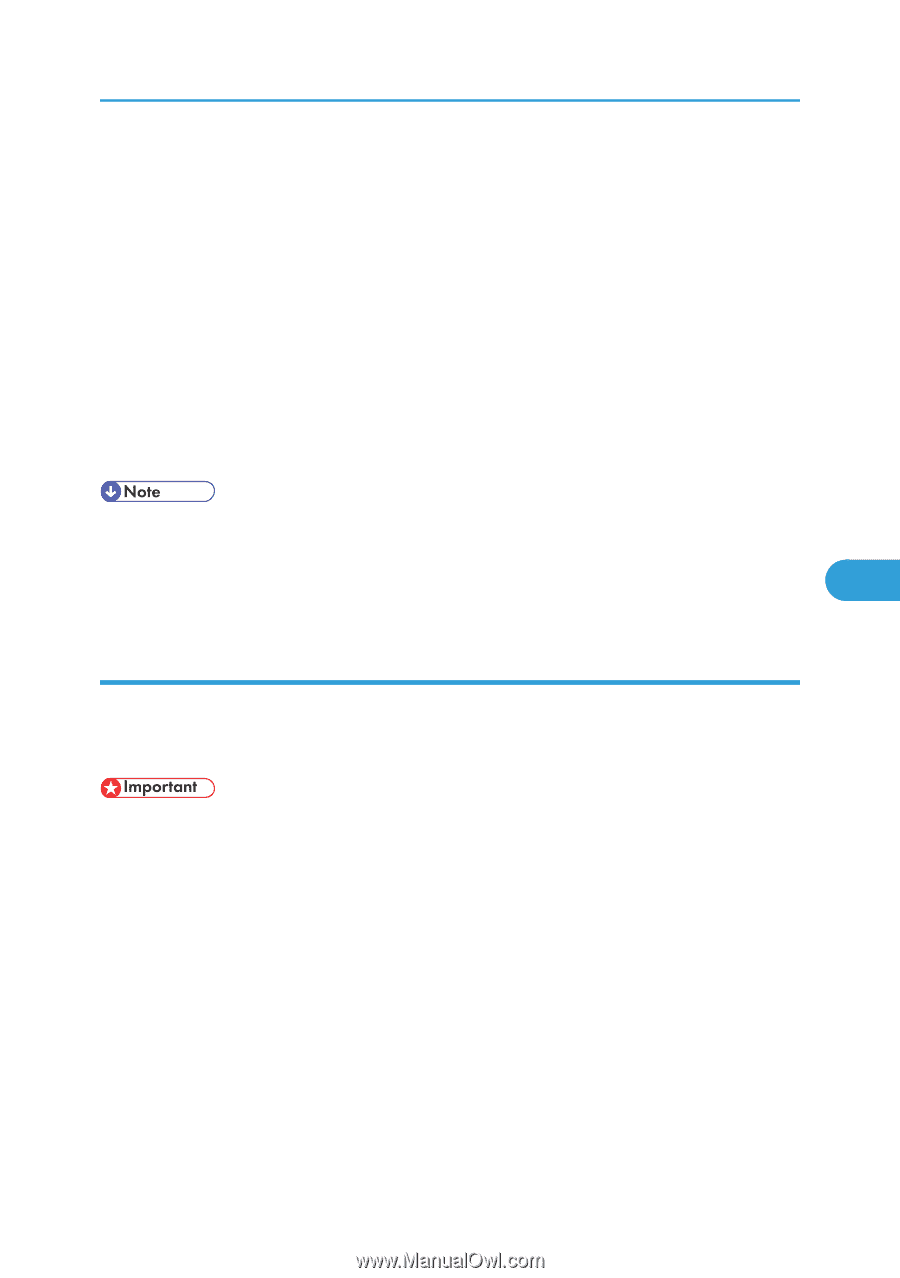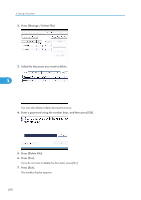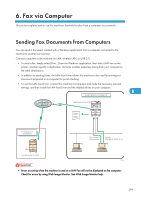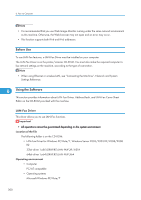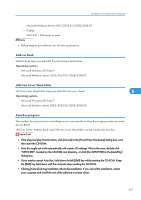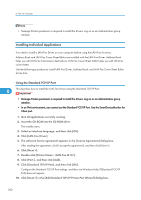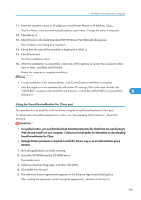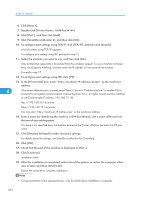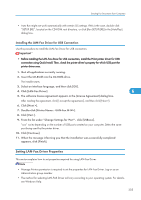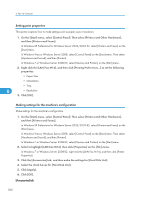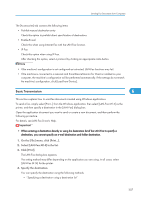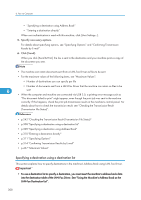Ricoh Aficio SP 5200S Fax Guide - Page 305
Using the SmartDeviceMonitor for Client port - driver download
 |
View all Ricoh Aficio SP 5200S manuals
Add to My Manuals
Save this manual to your list of manuals |
Page 305 highlights
Sending Fax Documents from Computers 11. Enter the machine name or IP address in the [Printer Name or IP Address :] box. The [Port Name :] text box automatically obtains a port name. Change this name if necessary. 12. Click [Next >]. 13. Click [Finish] in the [Add Standard TCP/IP Printer Port Wizard] dialog box. The installation start dialog box reappears. 14. Check that the port of the machine is displayed in [Port :]. 15. Click [Continue]. The driver installation starts. 16. After the installation is completed, select one of the options to restart the computer either now or later, and then click [Finish]. Restart the computer to complete installation. • To stop installation of the selected drivers, click [Cancel] before installation is complete. • Auto Run might not work automatically with certain OS settings. If this is the case, double-click "SETUP.EXE", located on the CD-ROM root directory, or click [Run SETUP.EXE] in the [AutoPlay] 6 dialog box. Using the SmartDeviceMonitor for Client port This describes how to install the LAN-Fax Driver using the SmartDeviceMonitor for Client port. For details about SmartDeviceMonitor for Client, see "Downloading Utility Software", About This Machine. • To use this function, you must first download SmartDeviceMonitor for Client from the manufacturer's Web site and install it on your computer. Contact your local dealer for information on downloading SmartDeviceMonitor for Client. • Manage Printers permission is required to install the drivers. Log on as an Administrators group member. 1. Quit all applications currently running. 2. Insert the CD-ROM into the CD-ROM drive. The installer starts. 3. Select an interface language, and then click [OK]. 4. Click [LAN-Fax Driver]. 5. The software license agreement appears in the [License Agreement] dialog box. After reading the agreement, click [I accept the agreement.], and then click [Next >]. 303