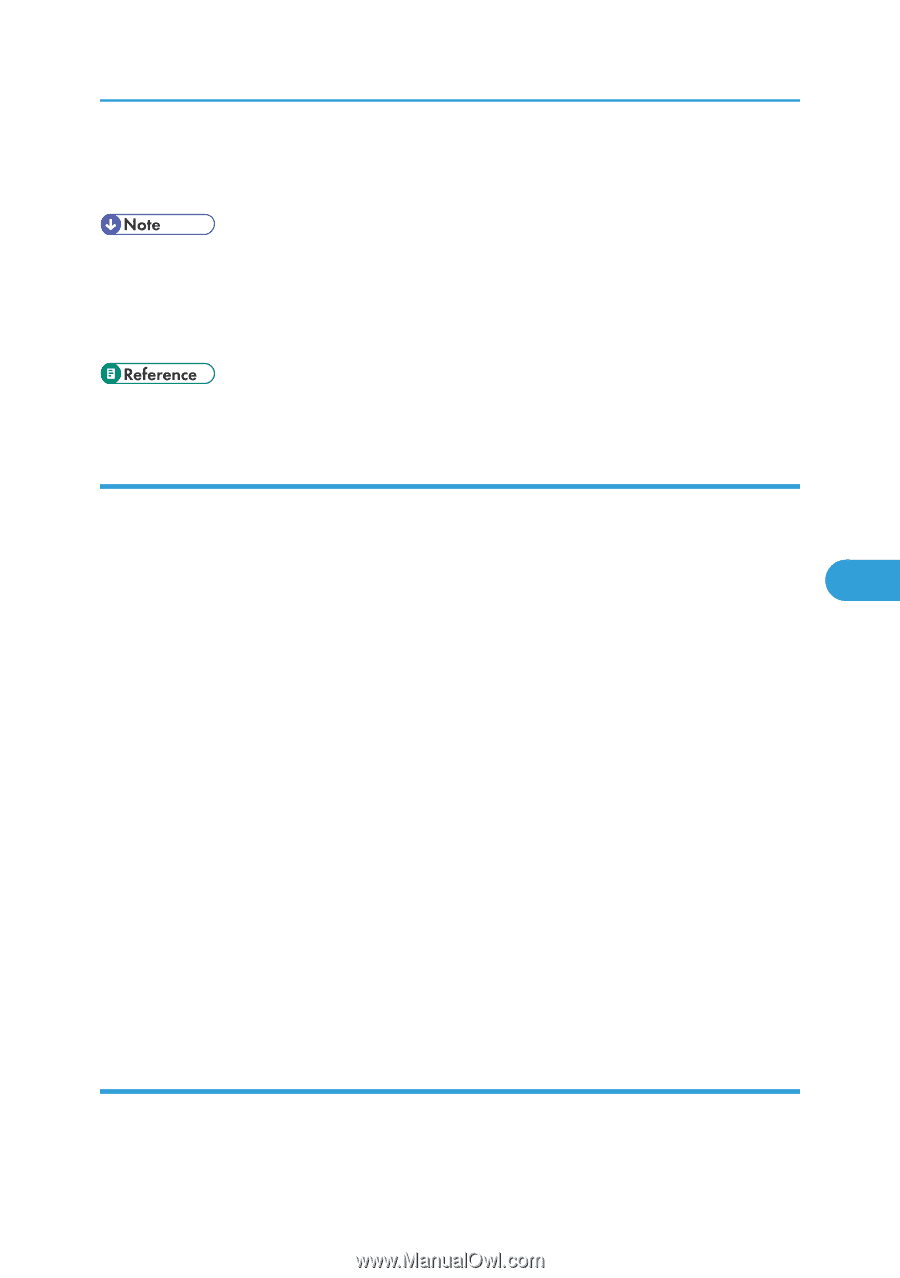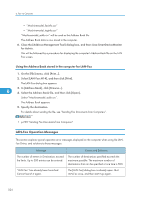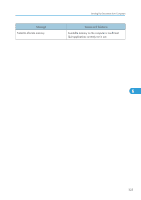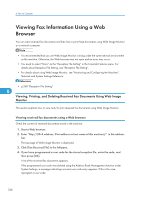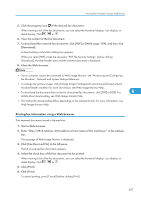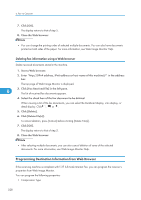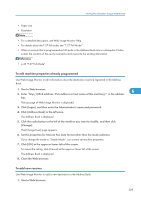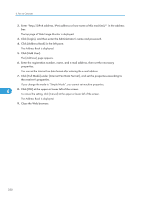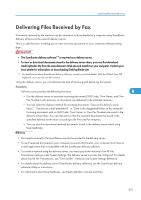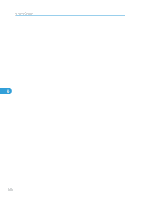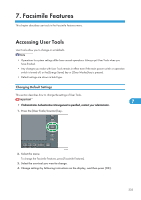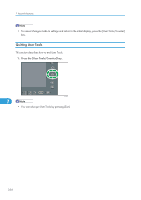Ricoh Aficio SP 5200S Fax Guide - Page 331
To edit machine properties already programmed, To add new receiver, For a detailed description
 |
View all Ricoh Aficio SP 5200S manuals
Add to My Manuals
Save this manual to your list of manuals |
Page 331 highlights
Viewing Fax Information Using a Web Browser • Paper size • Resolution • For a detailed description, see Web Image Monitor Help. • For details about the T.37 full mode, see "T.37 Full Mode". • When a receiver that is programmed as full mode in the Address Book returns a Reception Notice e-mail, the contents of the newly received e-mail overwrite the existing information. • p.46 "T.37 Full Mode" To edit machine properties already programmed Use Web Image Monitor to edit information about the destination machine registered in the Address Book. 1. Start a Web browser. 2. Enter "http://(IPv4 address, IPv6 address or host name of this machine)/" in the address 6 bar. The top page of Web Image Monitor is displayed. 3. Click [Login], and then enter the Administrator's name and password. 4. Click [Address Book] in the left pane. The Address Book is displayed. 5. Click the radio button to the left of the machine you want to modify, and then click [Change]. The [Change User] page appears. 6. Set the properties for Internet Fax data format other than the mode selection. If you change the mode to "Simple Mode", you cannot set machine properties. 7. Click [OK] at the upper or lower left of the screen. To cancel the setting, click [Cancel] at the upper or lower left of the screen. The Address Book is displayed. 8. Close the Web browser. To add new receiver Use Web Image Monitor to add a new destination to the Address Book. 1. Start a Web browser. 329