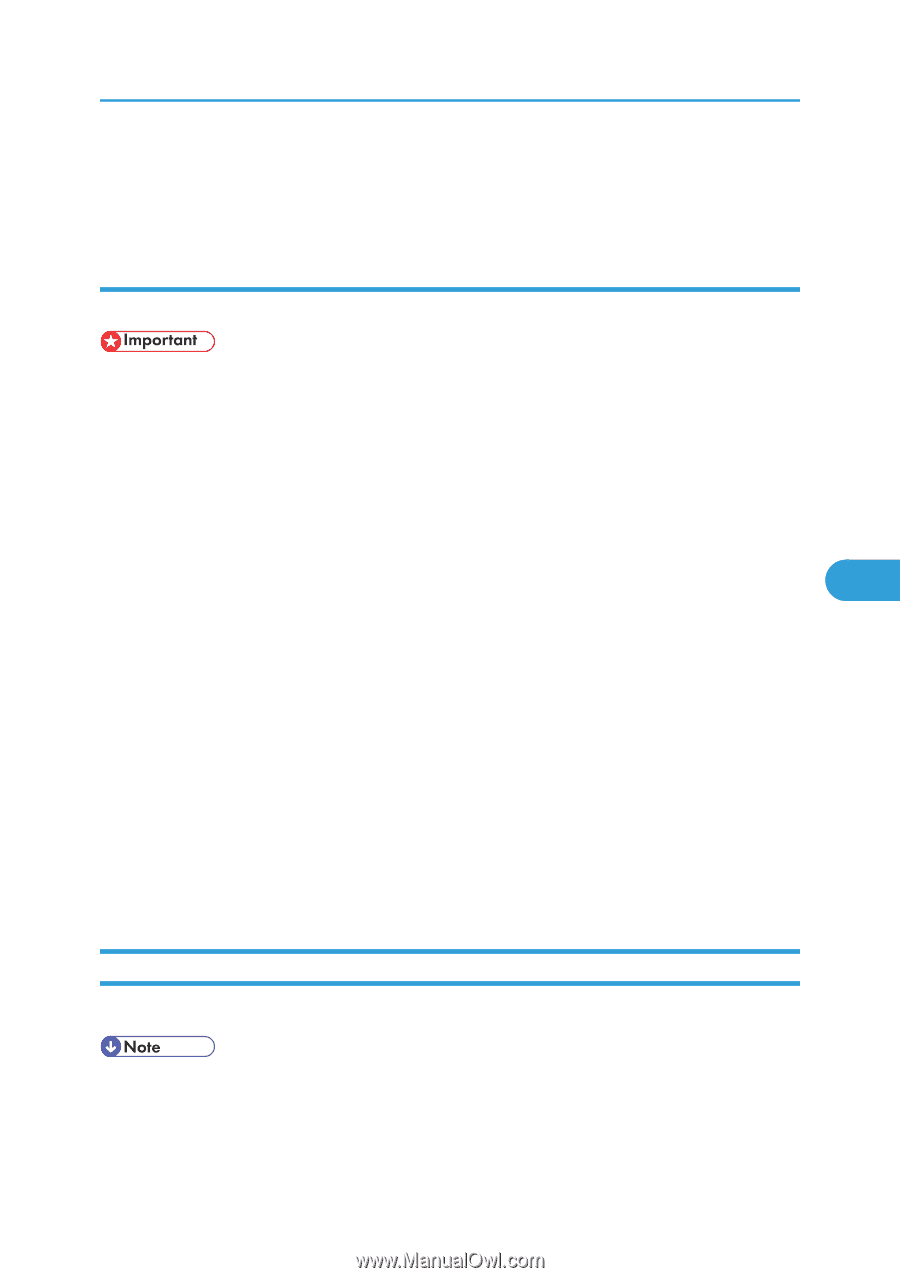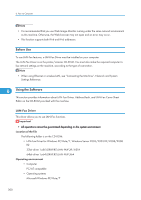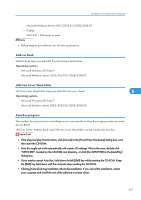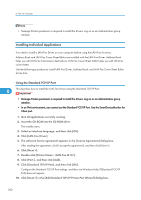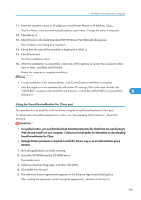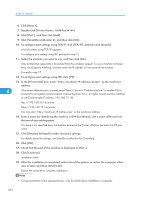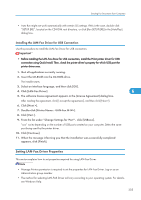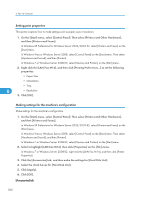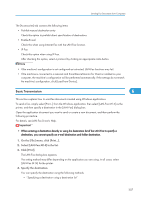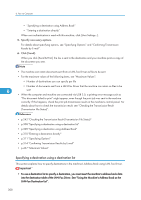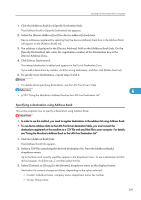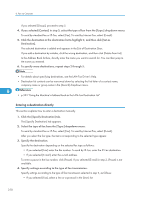Ricoh Aficio SP 5200S Fax Guide - Page 307
Installing the LAN-Fax Driver for USB Connection, Setting LAN-Fax Driver Properties - pcl6
 |
View all Ricoh Aficio SP 5200S manuals
Add to My Manuals
Save this manual to your list of manuals |
Page 307 highlights
Sending Fax Documents from Computers • Auto Run might not work automatically with certain OS settings. If this is the case, double-click "SETUP.EXE", located on the CD-ROM root directory, or click [Run SETUP.EXE] in the [AutoPlay] dialog box. Installing the LAN-Fax Driver for USB Connection Use this procedure to install the LAN-Fax Driver for USB connection. • Before installing the LAN-Fax driver for USB connection, install the PCL6 printer driver for USB connection using Quick Install. Then, check the printer driver's property for which USB port the printer driver uses. 1. Quit all applications currently running. 2. Insert the CD-ROM into the CD-ROM drive. The installer starts. 3. Select an interface language, and then click [OK]. 4. Click [LAN-Fax Driver]. 6 5. The software license agreement appears in the [License Agreement] dialog box. After reading the agreement, click [I accept the agreement.], and then click [Next >]. 6. Click [Next >]. 7. Double-click [Printer Name : ]. 8. Click [Port :]. 9. From the list under "Change Settings for 'Port'", click [USBxxx]. "xxx" varies depending on the number of USB ports created on your computer. Select the same port being used by the printer driver. 10. Click [Continue]. 11. When the message informing you that the installation was successfully completed appears, click [Finish]. Setting LAN-Fax Driver Properties This section explains how to set properties required for using LAN-Fax Driver. • Manage Printers permission is required to set the properties for LAN-Fax Driver. Log on as an Administrators group member. • The method for selecting LAN-FAX Driver will vary according to your operating system. For details, see Windows Help. 305