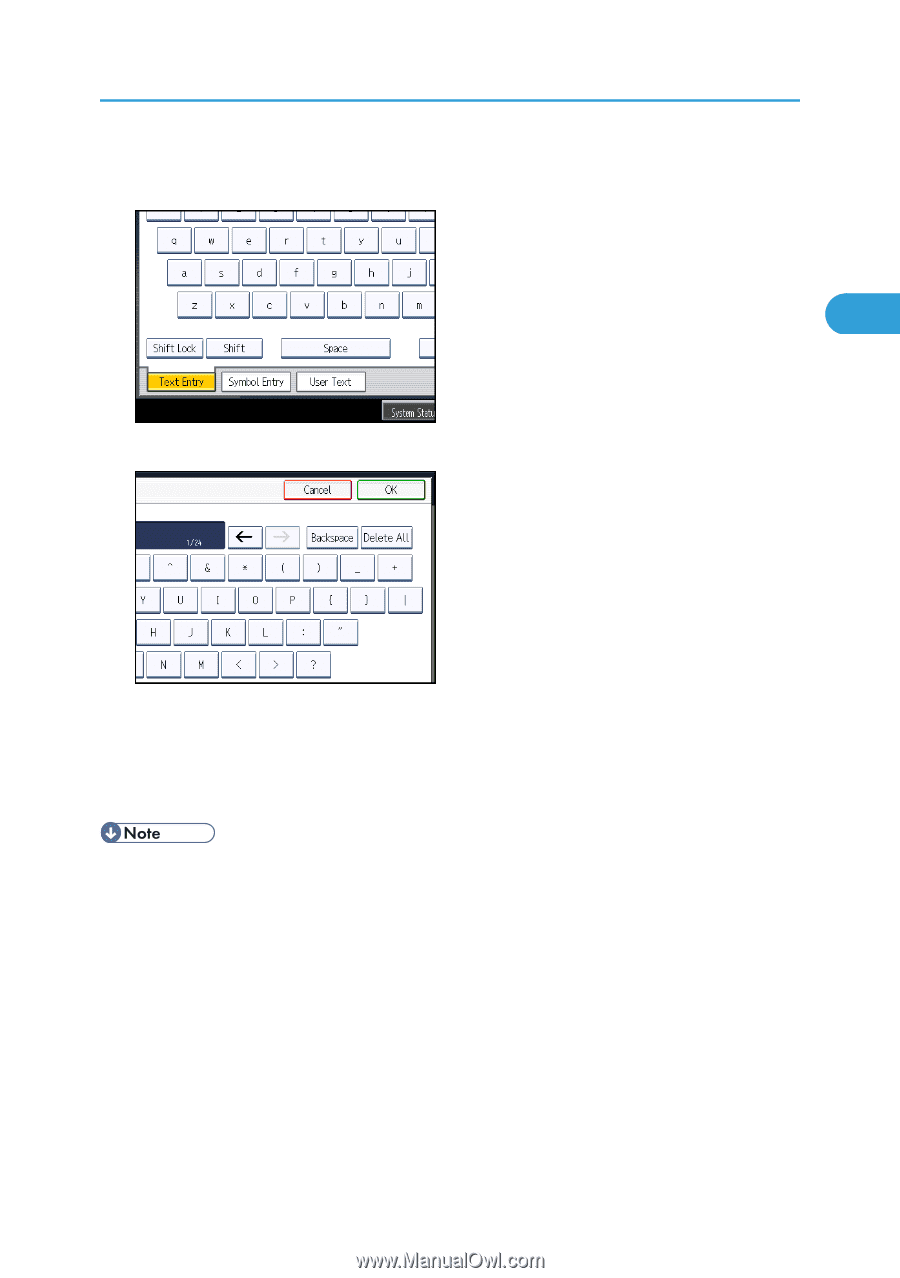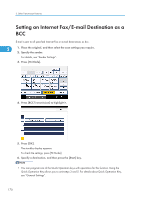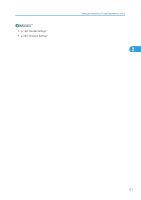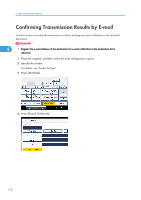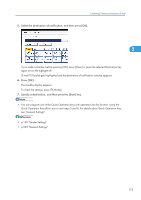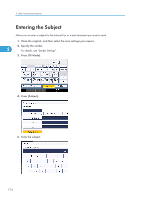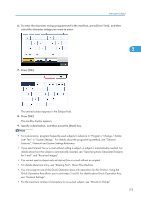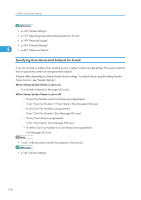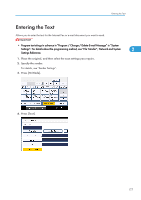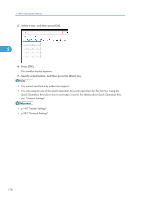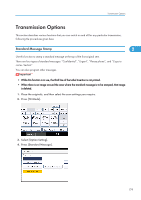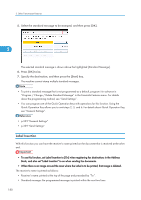Ricoh Aficio SP 5200S Fax Guide - Page 177
Features, Network and System Settings Reference., select the character strings you want to enter.
 |
View all Ricoh Aficio SP 5200S manuals
Add to My Manuals
Save this manual to your list of manuals |
Page 177 highlights
Entering the Subject 6. To enter the character strings programmed in the machine, press [User Text], and then select the character strings you want to enter. 2 7. Press [OK]. The entered subject appears in the Subject field. 8. Press [OK]. The standby display appears. 9. Specify a destination, and then press the [Start] key. • For convenience, program frequently-used subjects in advance in "Program / Change / Delete User Text" in "System Settings". For details about the programming method, see "General Features", Network and System Settings Reference. • If you send Internet Fax or e-mail without setting a subject, a subject is automatically inserted. For details about how the subject is automatically inserted, see "Specifying Auto-Generated Subjects for E-mail" and "Received images". • You cannot send a subject only as Internet Fax or e-mail without an original. • For details about text entry, see "Entering Text", About This Machine. • You can program one of the Quick Operation keys with operations for this function. Using the Quick Operation Key allows you to omit steps 3 and 8. For details about Quick Operation Key, see "General Settings". • For the maximum number of characters for an e-mail subject, see "Maximum Values". 175