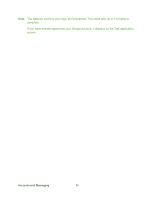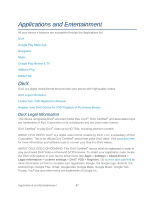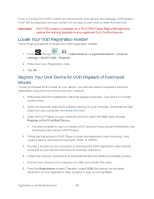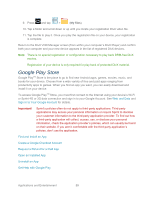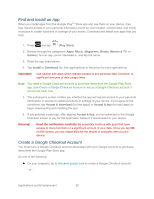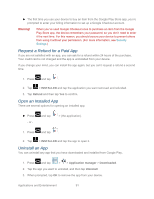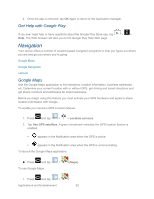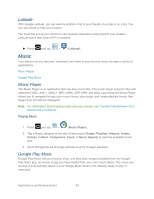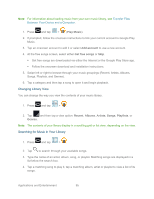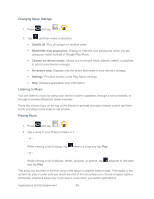Samsung SPH-P500 User Manual Ver.li6_f7 (English(north America)) - Page 101
Request a Refund for a Paid App, Open an Installed App, Uninstall an App, INSTALLED, Refund
 |
View all Samsung SPH-P500 manuals
Add to My Manuals
Save this manual to your list of manuals |
Page 101 highlights
► The first time you use your device to buy an item from the Google Play Store app, you're prompted to enter your billing information to set up a Google Checkout account. Warning! When you've used Google Checkout once to purchase an item from the Google Play Store app, the device remembers your password, so you don't need to enter it the next time. For this reason, you should secure your device to prevent others from using it without your permission. (For more information, see Security Settings.) Request a Refund for a Paid App If you are not satisfied with an app, you can ask for a refund within 24 hours of the purchase. Your credit card is not charged and the app is uninstalled from your device. If you change your mind, you can install the app again, but you can't request a refund a second time. 1. Press and tap . 2. Tap > INSTALLED and tap the application you want removed and refunded. 3. Tap Refund and then tap Yes to confirm. Open an Installed App There are several options for opening an installed app. ► Press - or - and tap > (the application). 1. Press and tap . 2. Tap > INSTALLED and tap the app to open it. Uninstall an App You can uninstall any app that you have downloaded and installed from Google Play. 1. Press and tap > > Application manager > Downloaded. 2. Tap the app you want to uninstall, and then tap Uninstall. 3. When prompted, tap OK to remove the app from your device. Applications and Entertainment 91