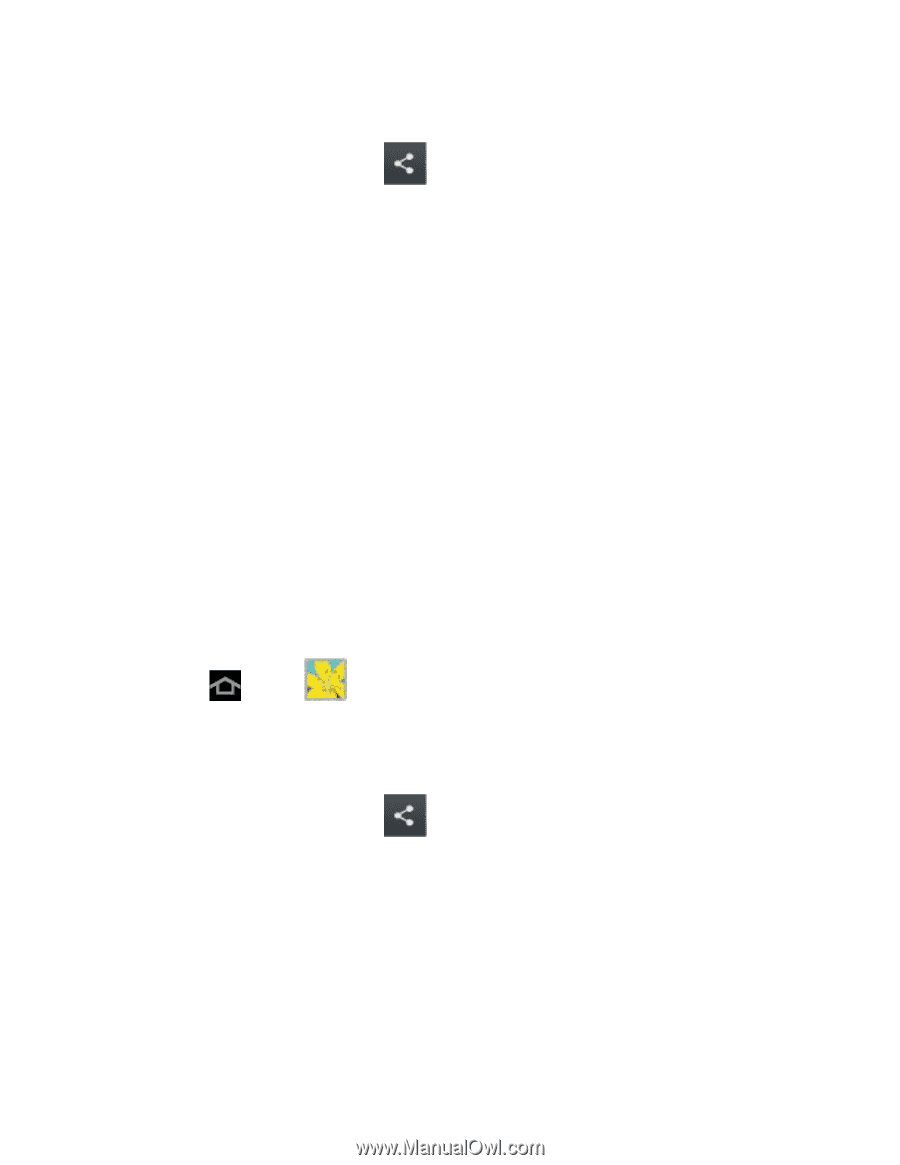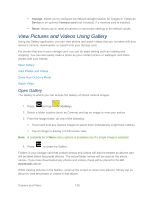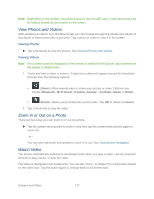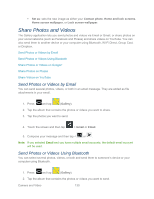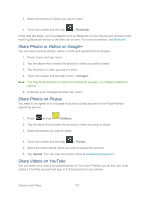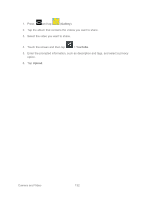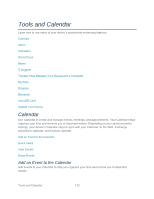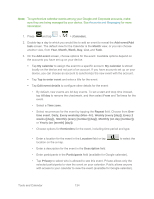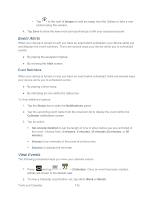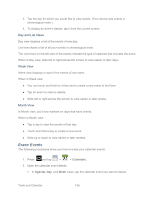Samsung SPH-P500 User Manual Ver.li6_f7 (English(north America)) - Page 141
Share Photos or Videos on Google+, Share Photos on Picasa, Share Videos on YouTube, Bluetooth, Google
 |
View all Samsung SPH-P500 manuals
Add to My Manuals
Save this manual to your list of manuals |
Page 141 highlights
3. Select the photos or videos you want to send. 4. Touch the screen and then tap > Bluetooth. In the next few steps, you'll be asked to turn on Bluetooth on your device and connect to the receiving Bluetooth device so the files can be sent. For more information, see Bluetooth. Share Photos or Videos on Google+ You can select several photos, videos, or both and upload them to Google+. 1. Press and tap . 2. Tap the album that contains the photos or videos you want to send. 3. Tap the photo or video you want to send. 4. Touch the screen and then tap > Google+. Note: You may be prompted to to select an account for Google+, or configure additional options. 5. Compose your message and then tap . Share Photos on Picasa You need to be signed in to a Google Account to upload pictures to the Picasa™ photo organizing service. 1. Press and tap (Gallery). 2. Tap the album that contains the photos or videos you want to share. 3. Select the photos you want to share. 4. Touch the screen and then tap > Picasa. 5. Select the online album where you want to upload the pictures. 6. Tap Upload. You can view the photos online at picasaweb.google.com. Share Videos on YouTube You can share your videos by uploading them to YouTube™. Before you do this, you must create a YouTube account and sign in to that account on your device. Camera and Video 131