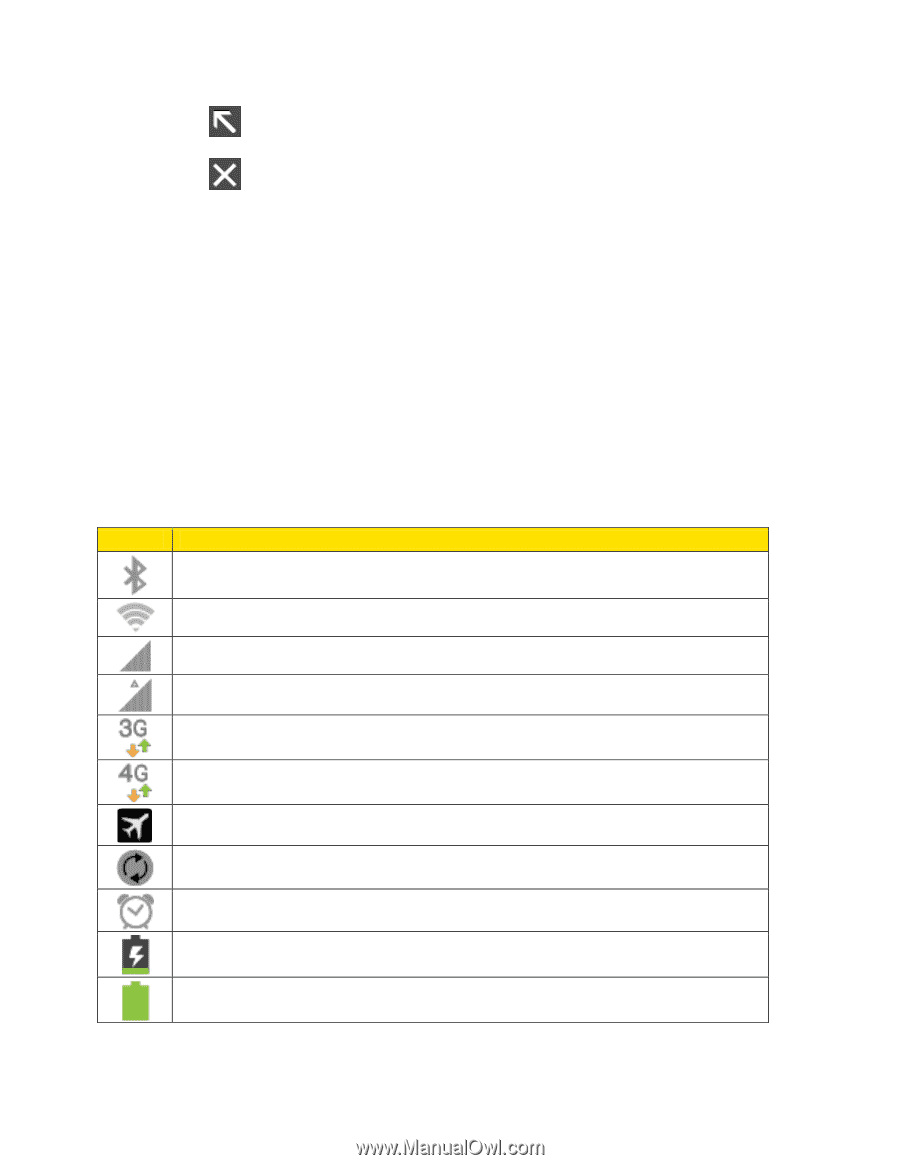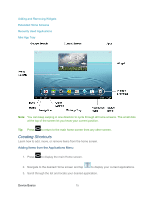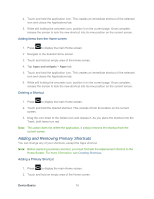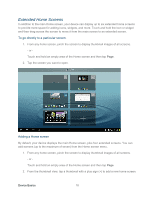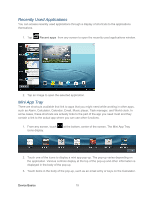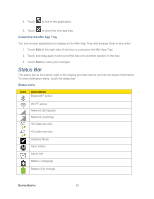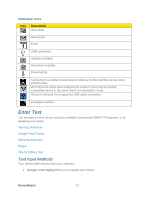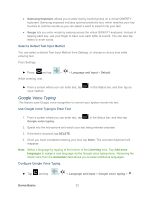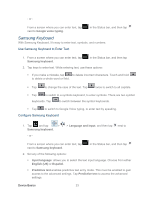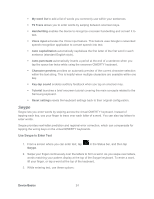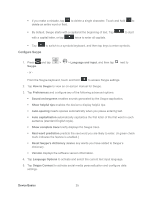Samsung SPH-P500 User Manual Ver.li6_f7 (English(north America)) - Page 30
Status Bar, Customize the Mini App Tray, Status Icons
 |
View all Samsung SPH-P500 manuals
Add to My Manuals
Save this manual to your list of manuals |
Page 30 highlights
4. Touch to link to the application. 5. Touch to close the mini app tray. Customize the Mini App Tray You can choose applications to display on the Mini App Tray and arrange them in any order. 1. Touch Edit at the right side of the tray to customize the Mini App Tray. 2. Touch and drag apps in and out of the tray or to another position in the tray. 3. Touch Done to save your changes. Status Bar The status bar at the bottom right of the display provides device and service status information. To view notification alerts, touch the status bar. Status Icons Icon Description Bluetooth® active Wi-Fi® active Network (full signal) Network (roaming) 3G (data service) 4G (data service) Airplane Mode Sync Active Alarm Set Battery (charging) Battery (full charge) Device Basics 20