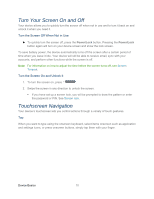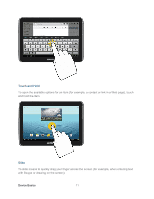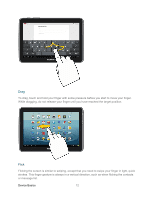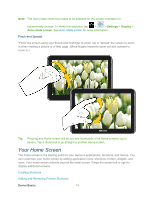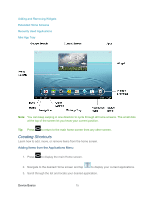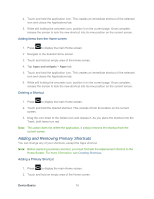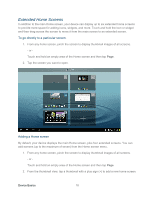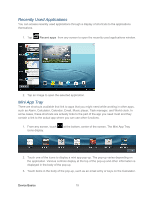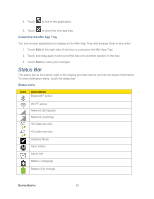Samsung SPH-P500 User Manual Ver.li6_f7 (English(north America)) - Page 25
Creating Shortcuts, Adding Items from the Applications Menu
 |
View all Samsung SPH-P500 manuals
Add to My Manuals
Save this manual to your list of manuals |
Page 25 highlights
Adding and Removing Widgets Extended Home Screens Recently Used Applications Mini App Tray Note: You can keep swiping in one direction to cycle through all home screens. The small dots at the top of the screen let you know your current position. Tip: Press to return to the main home screen from any other screen. Creating Shortcuts Learn how to add, move, or remove items from the home screen. Adding Items from the Applications Menu 1. Press to display the main Home screen. 2. Navigate to the desired Home screen and tap to display your current applications. 3. Scroll through the list and locate your desired application. Device Basics 15
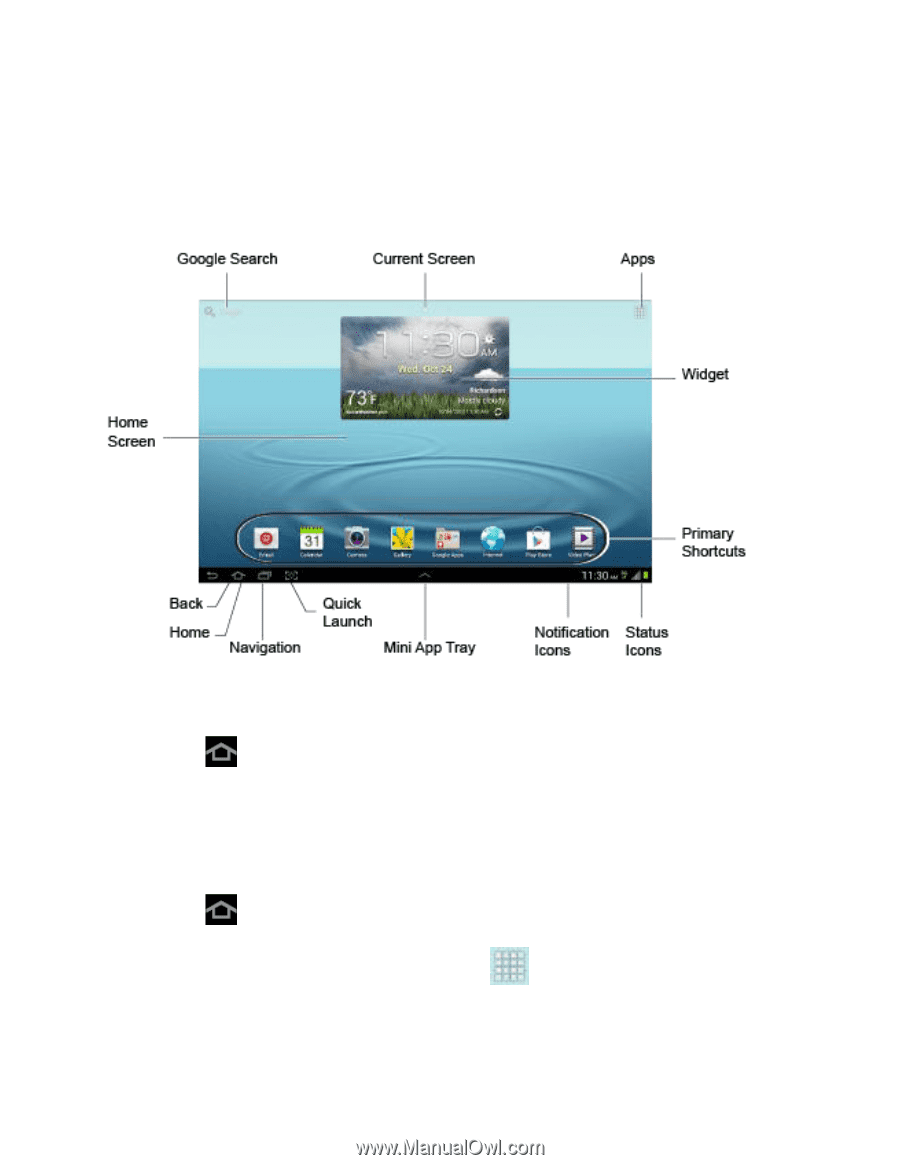
Device Basics
15
Adding and Removing Widgets
Extended Home Screens
Recently Used Applications
Mini App Tray
Note
: You can keep swiping in one direction to cycle through all home screens. The small dots
at the top of the screen let you know your current position.
Tip
:
Press
to return to the main home screen from any other screen.
Creating Shortcuts
Learn how to add, move, or remove items from the home screen.
Adding Items from the Applications Menu
1. Press
to display the main Home screen.
2.
Navigate to the desired Home screen and tap
to display your current applications.
3.
Scroll through the list and locate your desired application.