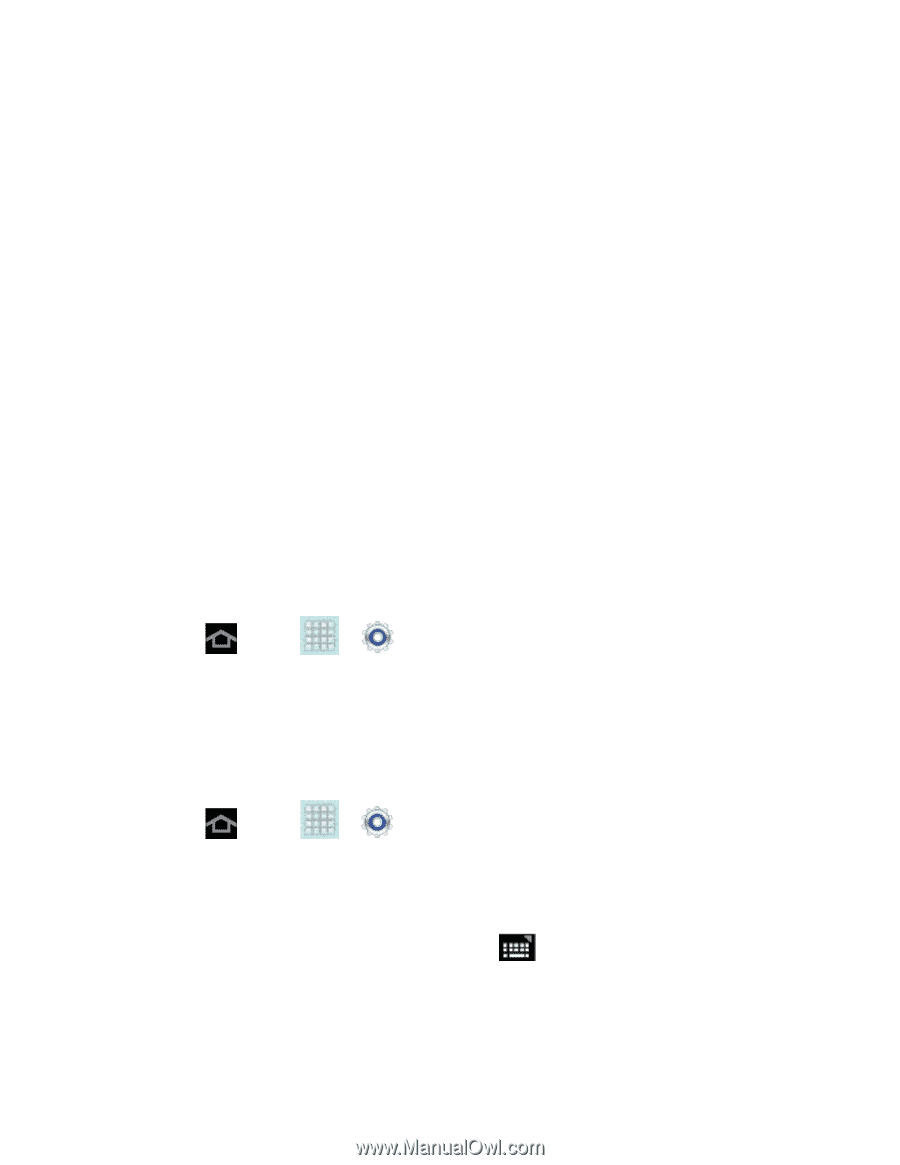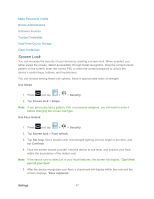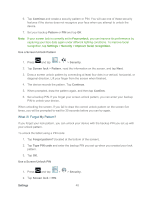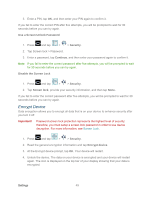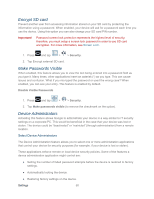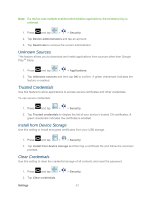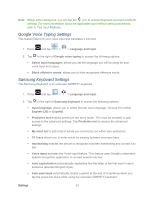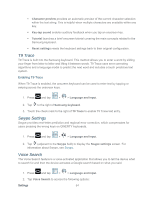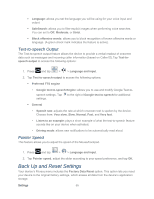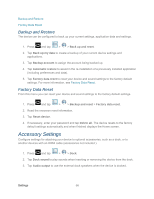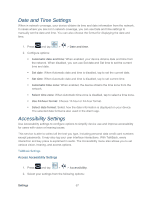Samsung SPH-P500 User Manual Ver.li6_f7 (English(north America)) - Page 62
Language and Input Settings, Language, Default Input Method
 |
View all Samsung SPH-P500 manuals
Add to My Manuals
Save this manual to your list of manuals |
Page 62 highlights
Language and Input Settings Your device's Language settings let you select a language for the device's screens and menus, as well as manage a personal user dictionary. The Keyboard settings let you select a preferred input method, control keyboard settings, and more. Language Default Input Method Google Voice Typing Settings Samsung Keyboard Settings T9 Trace Swype Settings Voice Search Text-to-speech Output Pointer Speed Language Use these procedures to change the language that displays on your device. 1. Press and tap > > Language and input. 2. Tap Language and tap either English or Español. All menus are then updated to the new language. Default Input Method The following procedure allows you to select the default method for entering text. 1. Press and tap > > Language and input. 2. Tap Default, and then select Samsung keyboard or Swype. - or - 1. From a screen where you can enter text, touch 2. Tap an available input method. in the notification bar. Settings 52