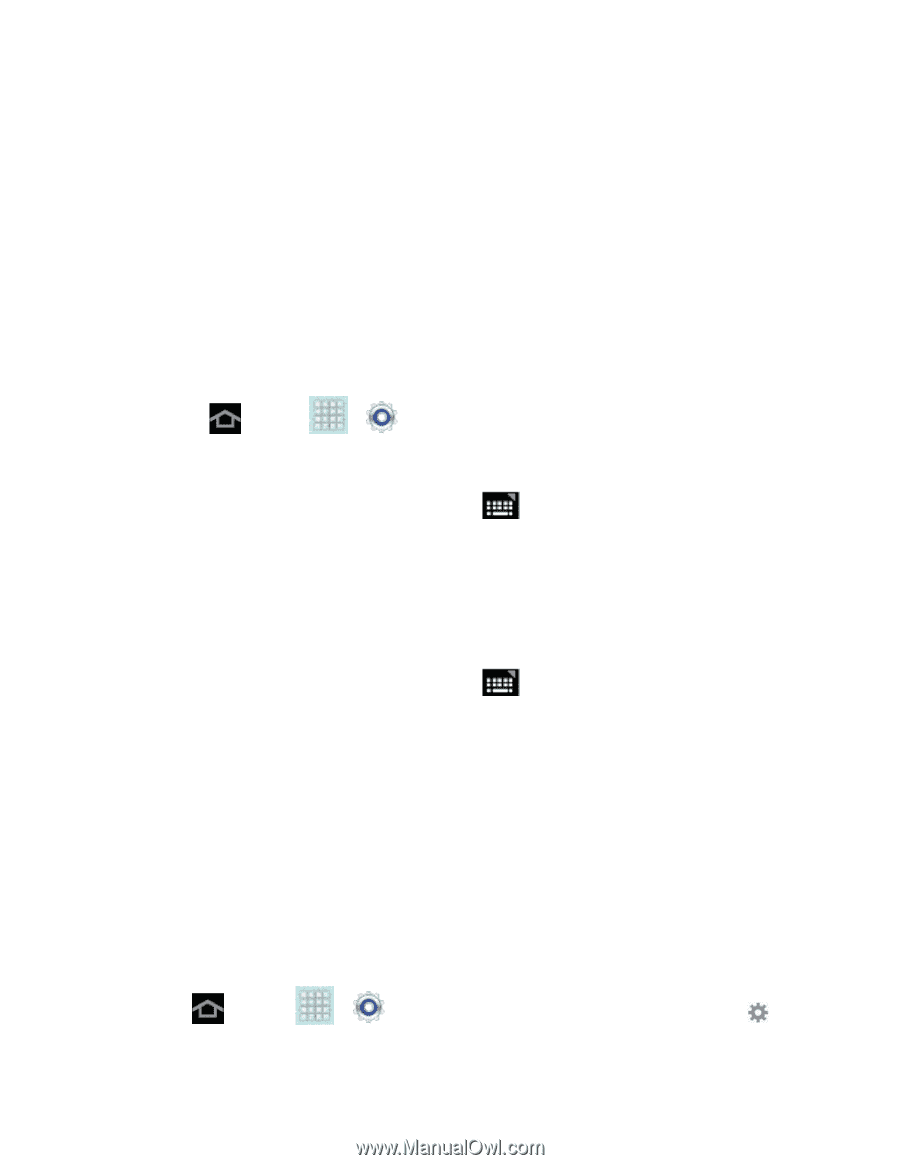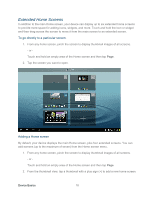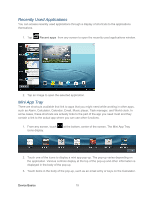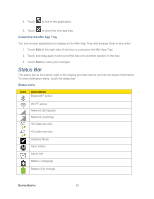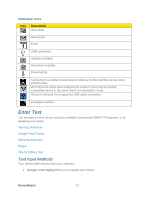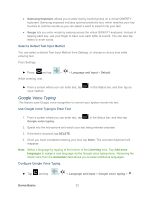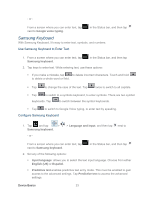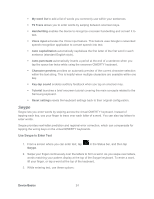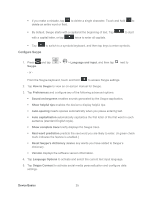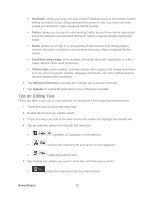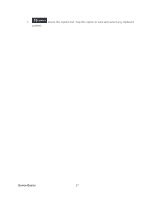Samsung SPH-P500 User Manual Ver.li6_f7 (English(north America)) - Page 32
Google Voice Typing, Select a Default Text Input Method, Use Google Voice Typing to Enter Text
 |
View all Samsung SPH-P500 manuals
Add to My Manuals
Save this manual to your list of manuals |
Page 32 highlights
● Samsung keyboard: allows you to enter text by touching keys on a virtual QWERTY keyboard. Samsung keyboard includes optional predictive text, which matches your key touches to common words so you can select a word to insert it into your text. ● Swype lets you enter words by swiping across the virtual QWERTY keyboard. Instead of tapping each key, use your finger to trace over each letter of a word. You can also tap letters to enter words. Select a Default Text Input Method You can select a default Text Input Method from Settings, or choose on at any time while entering text. From Settings: ► Press and tap While entering text: > > Language and input > Default. ► From a screen where you can enter text, tap input method. in the Status bar, and then tap an Google Voice Typing This feature uses Google voice recognition to convert your spoken words into text. Use Google Voice Typing to Enter Text 1. From a screen where you can enter text, tap Google voice typing. in the Status bar, and then tap 2. Speak into the microphone and watch your text being entered onscreen. 3. If the text is incorrect, tap DELETE. 4. Once you have completed entering your text, tap Done. The onscreen keyboard will reappear. Note: Select a language by tapping at the bottom of the Listening area. Tap Add more languages to assign a new language via the Google voice typing menu. Removing the check mark from the Automatic field allows you to select additional languages. Configure Google Voice Typing ► Tap and tap > > Language and input > Google voice typing > . Device Basics 22