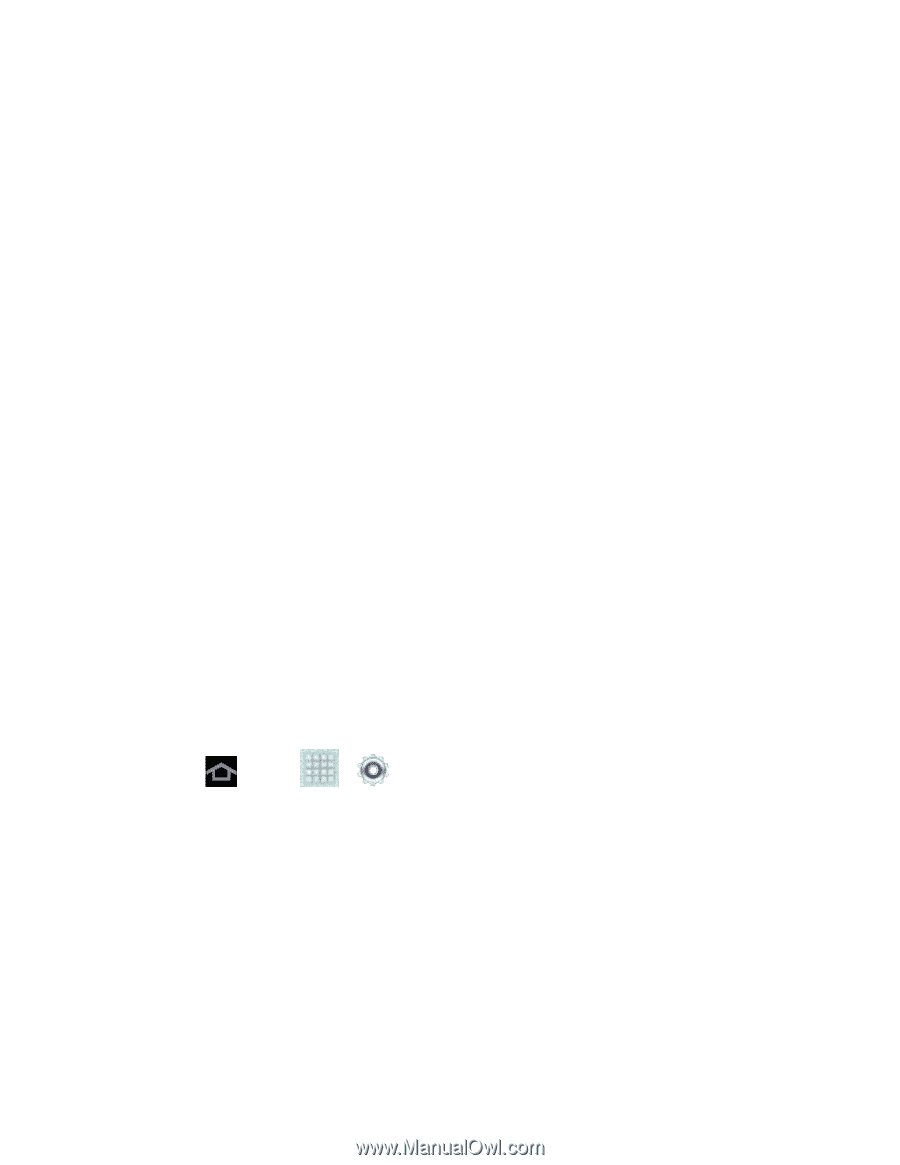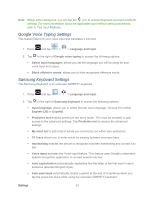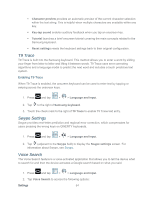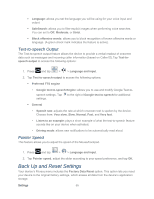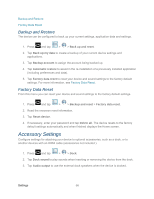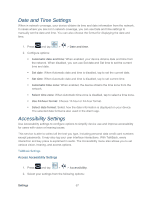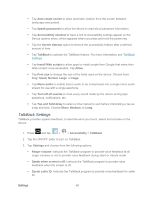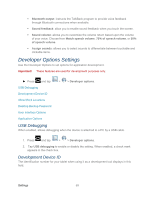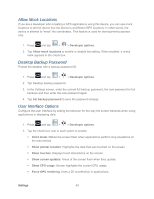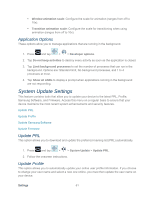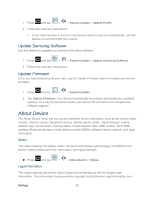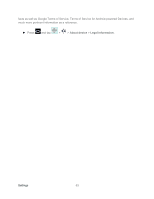Samsung SPH-P500 User Manual Ver.li6_f7 (English(north America)) - Page 68
TalkBack Settings, Speak caller ID
 |
View all Samsung SPH-P500 manuals
Add to My Manuals
Save this manual to your list of manuals |
Page 68 highlights
Tap Auto-rotate screen to allow automatic rotation from the screen between landscape and portrait. Tap Speak passwords to allow the device to read aloud password information. Tap Accessibility shortcut to have a link to Accessibility settings appear on the Device options menu, which appears when you press and hold the power key. Tap the Screen timeout option to timeout the accessibility feature after a defined amount of time. Tap TalkBack to activate the TalkBack feature. For more information, see TalkBack Settings. Tap Install Web scripts to allow apps to install scripts from Google that make their Web content more accessible. Tap Allow. Tap Font size to change the size of the fonts used on the device. Choose from: Tiny, Small, Normal, Large, or Huge. Tap Mono audio to enable stereo audio to be compressed into a single mono audio stream for use with a single earphone. Tap Turn off all sounds to mute every sound made by the device during taps, selections, notifications, etc. Tap Tap and hold delay to select a time interval to wait before interpreting a tap as a tap and hold. Choose Short, Medium, or Long. TalkBack Settings TalkBack provides spoken feedback, to describe what you touch, select and activate on the device. 1. Press and tap > > Accessibility > TalkBack. 2. Tap the ON/OFF slider to turn on TalkBack. 3. Tap Settings and choose from the following options: Ringer volume: instructs the TalkBack program to provide voice feedback at all ringer volumes or not to provide voice feedback during silent or vibrate mode. Speak when screen is off: instructs the TalkBack program to provide voice feedback when the screen is off. Speak caller ID: instructs the TalkBack program to provide voice feedback for caller ID. Settings 58