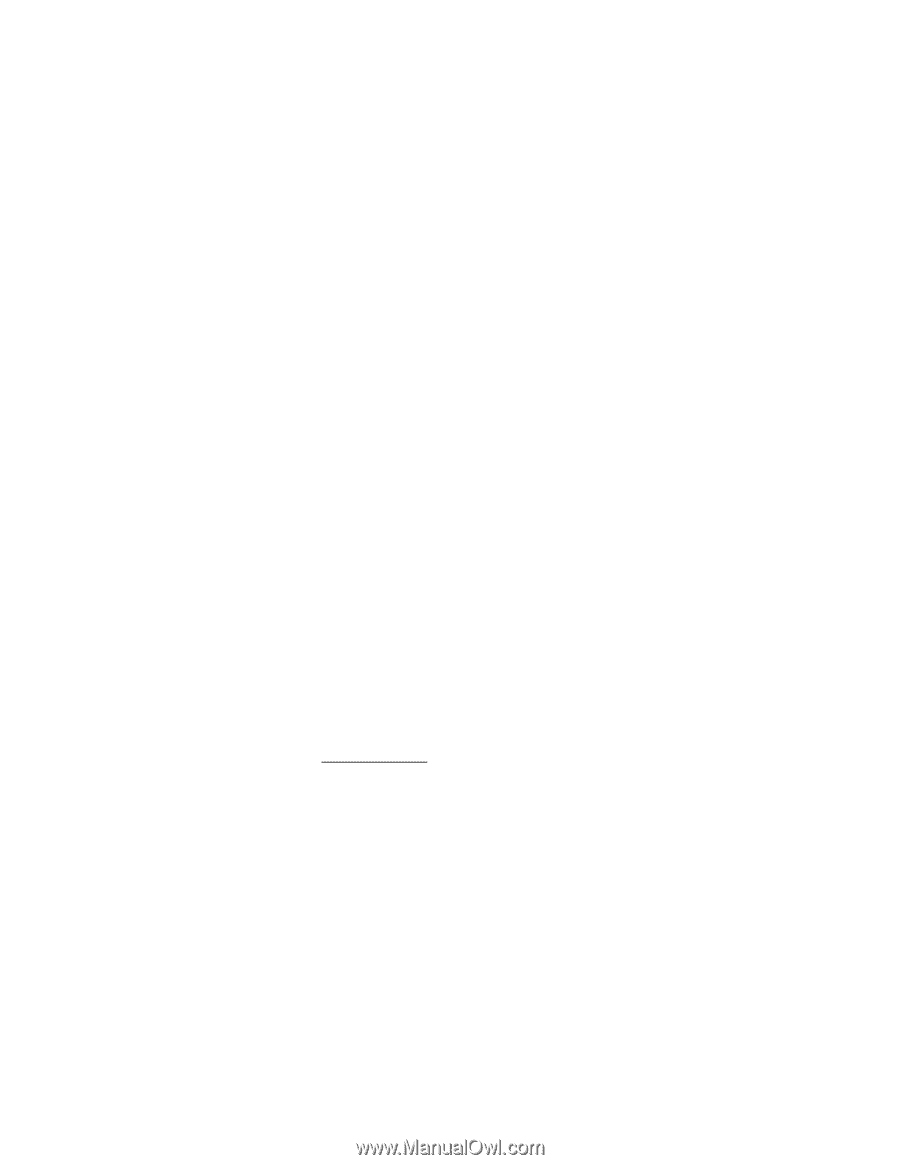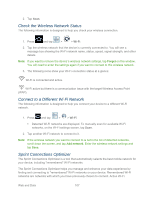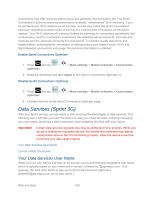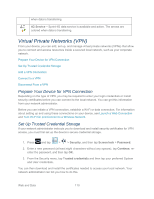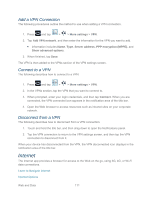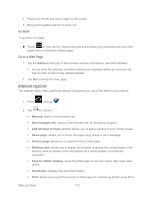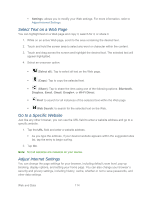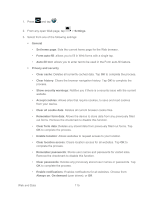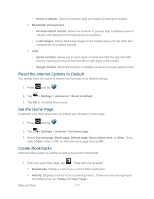Samsung SPH-P500 User Manual Ver.li6_f7 (English(north America)) - Page 122
Learn to Navigate Internet, Scrolling, Selecting, Pinching and Zooming
 |
View all Samsung SPH-P500 manuals
Add to My Manuals
Save this manual to your list of manuals |
Page 122 highlights
Select Text on a Web Page Go to a Specific Website Adjust Internet Settings Reset the Internet Options to Default Set the Home Page Create Bookmarks Create a New Homepage Add Bookmarks to Your Home Screen Learn to Navigate Internet Navigating menus and websites during a data session is easy with a few basics. Scrolling As with other parts of your device's menu, you'll have to drag up and down to see everything on some websites. To scroll through a website's page: ► Touch and drag across or up and down a page. Selecting To select onscreen items or links: ► Drag across a page, and then tap an onscreen link to select the link. Links, which are displayed as underlined text, allow you to jump to Web pages or select special functions. Pinching and Zooming Zooming in and out on a Web page can be done now without the need of an onscreen zoom tool. Just use your fingers to pinch in or spread out on the screen. To zoom in: 1. Place your thumb and index finger on the screen. 2. Expand them outward (spread) to zoom in. To zoom out: Web and Data 112