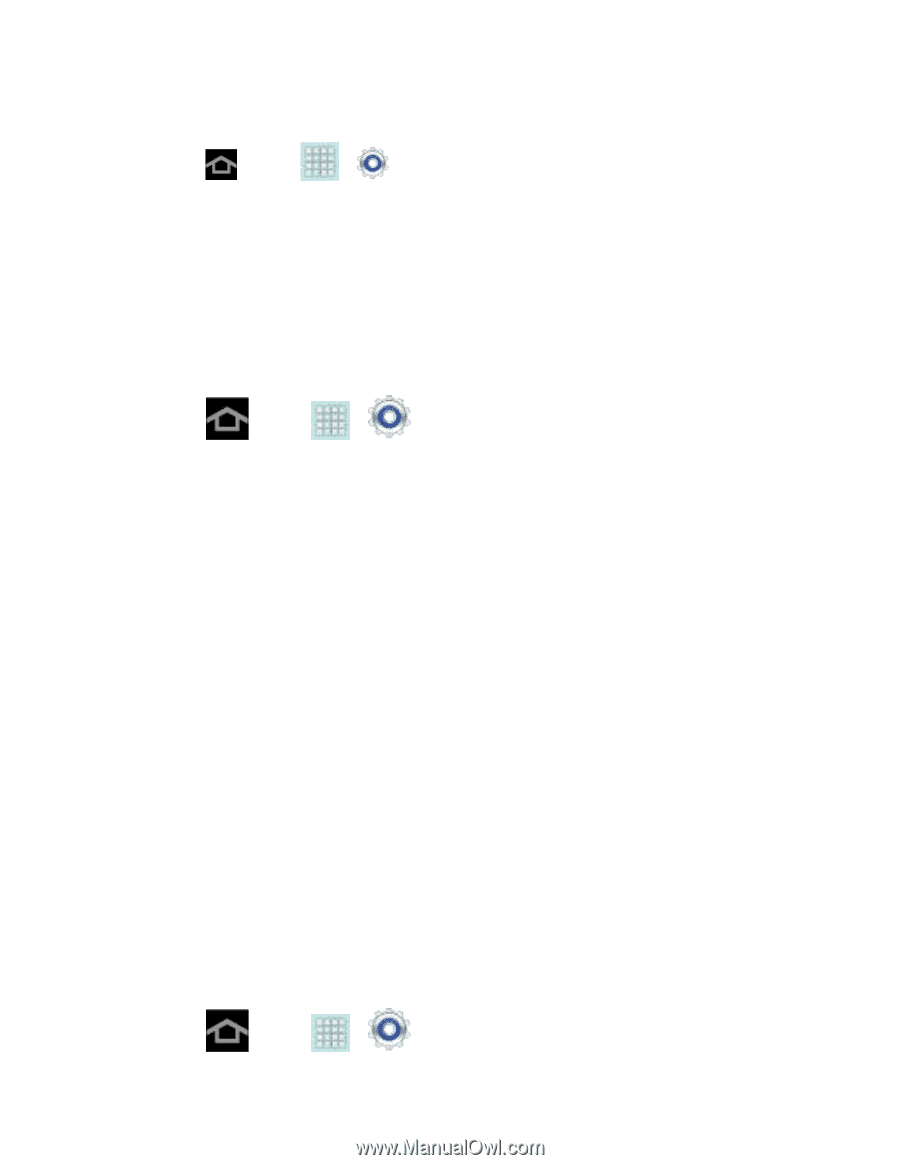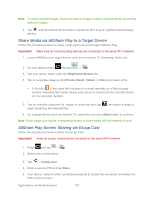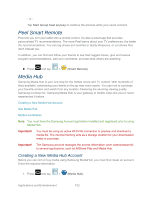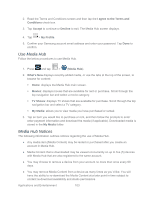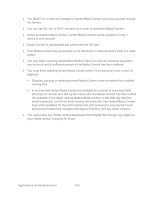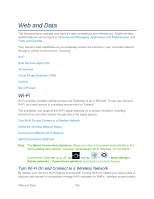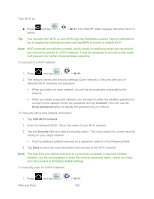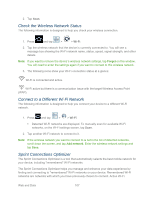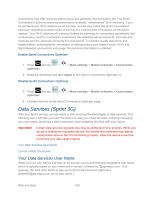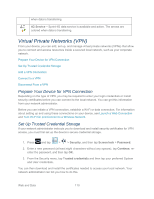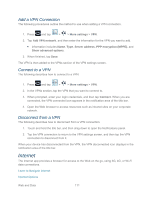Samsung SPH-P500 User Manual Ver.li6_f7 (English(north America)) - Page 116
Wi-Fi, Connect, show password, Add Wi-Fi network, Security
 |
View all Samsung SPH-P500 manuals
Add to My Manuals
Save this manual to your list of manuals |
Page 116 highlights
Turn Wi-Fi on: ► Press active. and tap > > Wi-Fi. The ON/OFF slider displays ON when Wi-Fi is Tip: You can also turn Wi-Fi on and off through the Notifications panel. Tap the notifications bar to display the notifications panel and tap Wi-Fi to enable or disable Wi-Fi. Note: Wi-Fi networks are self-discoverable, which means no additional steps are required for your device to connect to a Wi-Fi network. It may be necessary to provide a user name and password for certain closed wireless networks. To connect to a Wi-Fi network: 1. Press and tap > > Wi-Fi. 2. The network names and security settings (Open network or Secured with xxx) of detected Wi-Fi networks are displayed. When you select an open network, you will be automatically connected to the network. When you select a secured network, you will need to enter the wireless password to connect to the network. Enter the password and tap Connect. You can use the show password option to display the password as you enter it. To manually add a new network connection: 1. Tap Add Wi-Fi network. 2. Enter the Network SSID. This is the name of your Wi-Fi network. 3. Tap the Security field and select a security option. This must match the current security setting on your target network. If you're adding a network secured by a password, enter it in the Password field. 4. Tap Save to store the new information and connect to the Wi-Fi network. Note: The next time your device connects to a previously accessed or secured wireless network, you are not prompted to enter the wireless password again, unless you reset your device back to its factory default settings. To manually scan for a Wi-Fi network: 1. Press and tap > Web and Data > Wi-Fi. 106