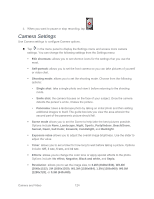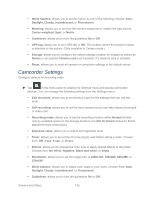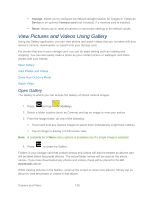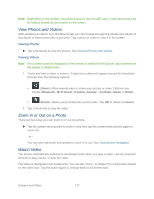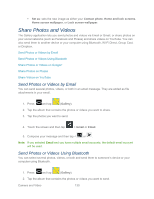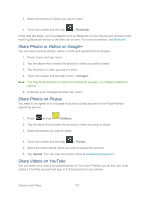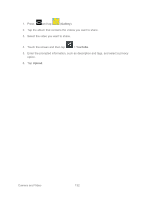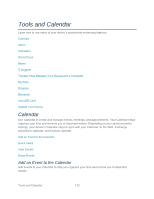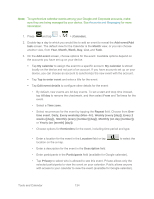Samsung SPH-P500 User Manual Ver.li6_f7 (English(north America)) - Page 139
Group Cast, Take picture
 |
View all Samsung SPH-P500 manuals
Add to My Manuals
Save this manual to your list of manuals |
Page 139 highlights
Follow the below procedures to use Photo Editor. 1. Press and tap (Photo editor). 2. Tap Select picture to edit a picture in your Gallery, or tap Take picture to take a new picture with the Camera. 3. Tap the picture to load it into Photo editor. 4. Use the following Photo editor controls to edit your picture: Selection: allows you to drag your finger over the picture to select an area of the picture. Choose Magnetic, Lasso, Brush, Round, or Square selection patterns. When Selection is active, tap Selection size to choose the size of selections, or Inverse to invert a selection. Rotate: allows you to rotate a photo in all 4 directions. You can also mirror image a photo. Resize: allows you to resize the current image. Crop: allows you to crop a photo to customize a size. Color: allows you to access color options including Auto adjustment, Exposure, Saturation, Contrast, Brightness, Hue, Grey-scale, or Temperature. Effect: allows you to add various effects to your photo. Tools: access other picture options. Undo: undo the most recent photo adjustment. Redo: redo the most recent undone photo adjustment. Crop: allows you to crop a photo to customize a size. 5. Tap to access the following options: Select picture: selects an existing image from your Gallery and starts a new Photo editor project. Be sure and save the photo you are working on before starting a new project. Take picture: launches the camera and allows you to take a new picture to then use as a new Photo editor project. Share via: allows you to share your photo via Bluetooth, Dropbox, Email, Email, Gmail, Google+, Group Cast, Picasa, or Wi-Fi Direct. Camera and Video 129