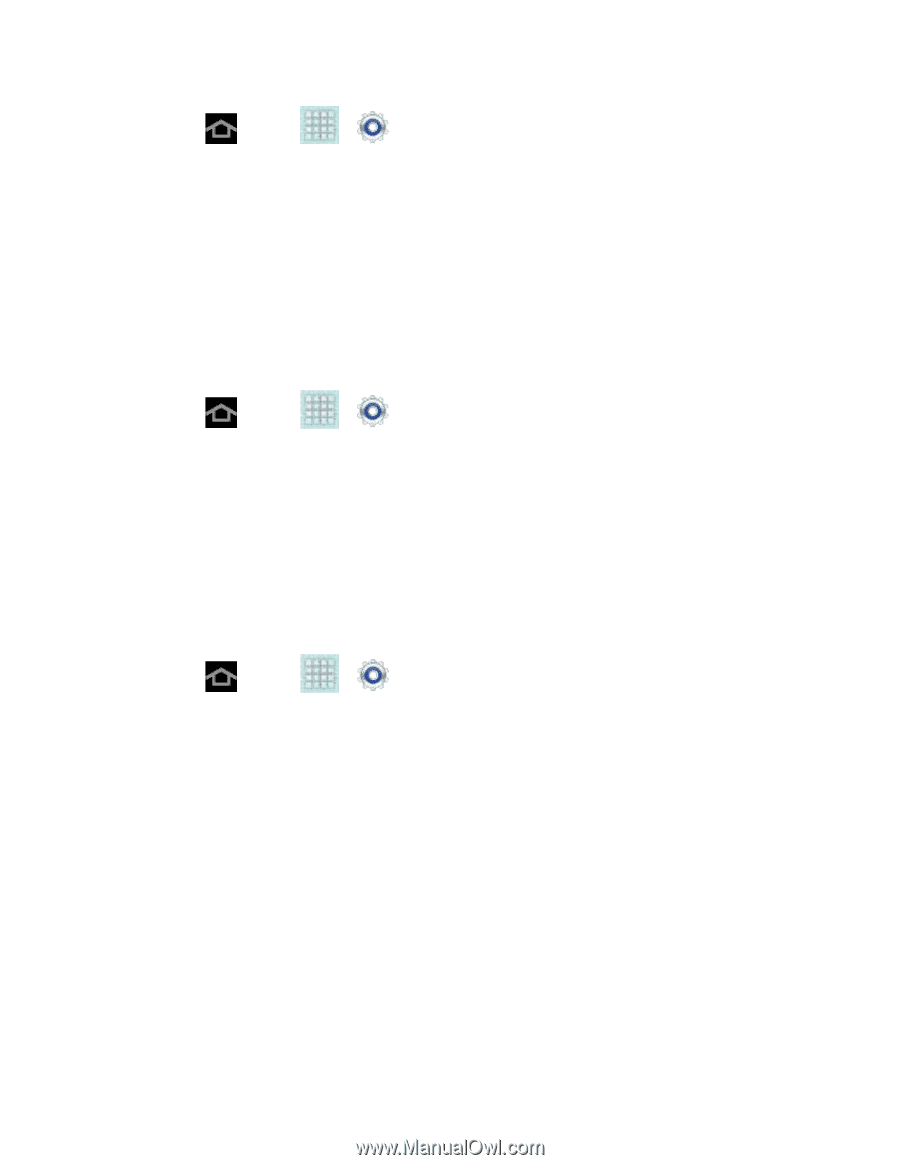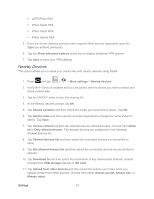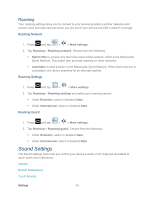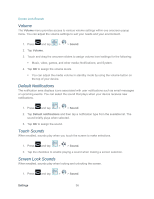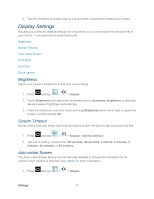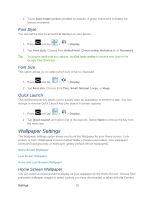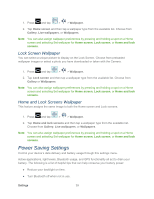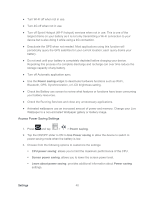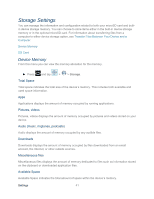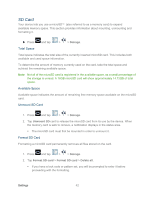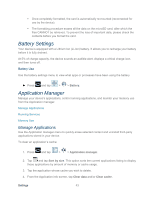Samsung SPH-P500 User Manual Ver.li6_f7 (English(north America)) - Page 49
Lock Screen Wallpaper, Home and Lock Screens Wallpaper, Power Saving Settings
 |
View all Samsung SPH-P500 manuals
Add to My Manuals
Save this manual to your list of manuals |
Page 49 highlights
1. Press and tap > > Wallpaper. 2. Tap Home screen and then tap a wallpaper type from the available list. Choose from Gallery, Live wallpapers, or Wallpapers. Note: You can also assign wallpaper preferences by pressing and holding a spot on a Home screen and selecting Set wallpaper for Home screen, Lock screen, or Home and lock screens. Lock Screen Wallpaper You can select a unique picture to display on the Lock Screen. Choose from preloaded wallpaper images or select a photo you have downloaded or taken with the Camera. 1. Press and tap > > Wallpaper. 2. Tap Lock screen and then tap a wallpaper type from the available list. Choose from Gallery or Wallpapers. Note: You can also assign wallpaper preferences by pressing and holding a spot on a Home screen and selecting Set wallpaper for Home screen, Lock screen, or Home and lock screens. Home and Lock Screens Wallpaper This feature assigns the same image to both the Home screen and Lock screens. 1. Press and tap > > Wallpaper. 2. Tap Home and lock screens and then tap a wallpaper type from the available list. Choose from Gallery, Live wallpapers, or Wallpapers. Note: You can also assign wallpaper preferences by pressing and holding a spot on a Home screen and selecting Set wallpaper for Home screen, Lock screen, or Home and lock screens. Power Saving Settings Control your device's data delivery and battery usage through this settings menu. Active applications, light levels, Bluetooth usage, and GPS functionality all act to drain your battery. The following is a list of helpful tips that can help conserve your battery power: ● Reduce your backlight on time. ● Turn Bluetooth off when not in use. Settings 39