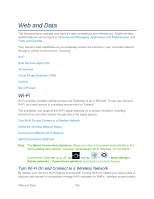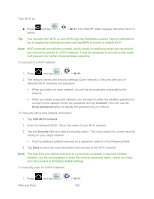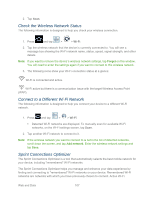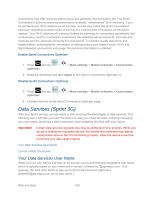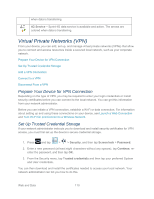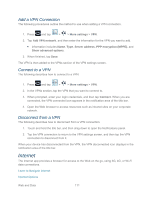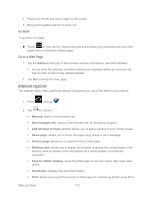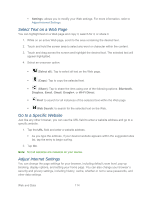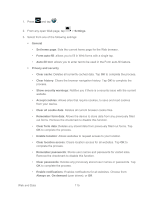Samsung SPH-P500 User Manual Ver.li6_f7 (English(north America)) - Page 120
Virtual Private Networks (VPN), Prepare Your Device for VPN Connection
 |
View all Samsung SPH-P500 manuals
Add to My Manuals
Save this manual to your list of manuals |
Page 120 highlights
when data is transferring. 4G Service - Sprint 4G data service is available and active. The arrows are colored when data is transferring. Virtual Private Networks (VPN) From your device, you can add, set up, and manage virtual private networks (VPNs) that allow you to connect and access resources inside a secured local network, such as your corporate network. Prepare Your Device for VPN Connection Set Up Trusted Credential Storage Add a VPN Connection Connect to a VPN Disconnect From a VPN Prepare Your Device for VPN Connection Depending on the type of VPN, you may be required to enter your login credentials or install security certificates before you can connect to the local network. You can get this information from your network administrator. Before you can initiate a VPN connection, establish a Wi-Fi or data connection. For information about setting up and using these connections on your device, see Launch a Web Connection and Turn Wi-Fi On and Connect to a Wireless Network. Set Up Trusted Credential Storage If your network administrator instructs you to download and install security certificates for VPN access, you must first set up the device's secure credential storage. 1. Press and tap > > Security, and then tap Screen lock > Password. 2. Enter a new password (at least eight characters without any spaces), tap Continue, reenter the password, and then tap OK. 3. From the Security menu, tap Trusted credentials and then tap your preferred System and User credentials. You can then download and install the certificates needed to access your local network. Your network administrator can tell you how to do this. Web and Data 110