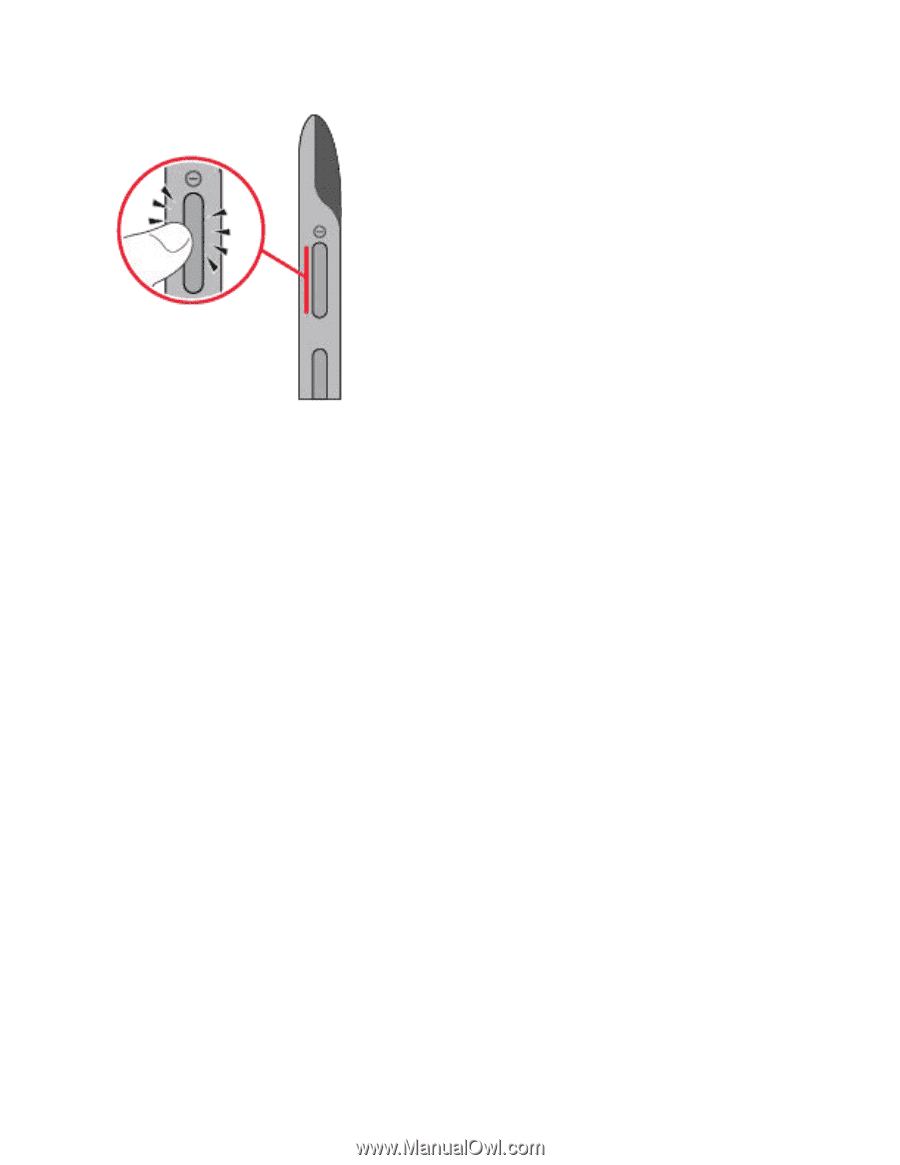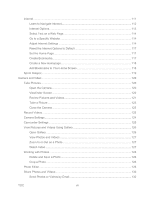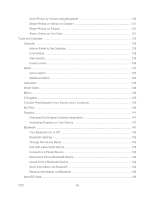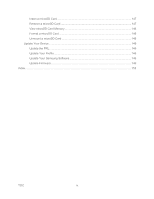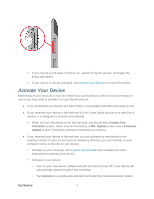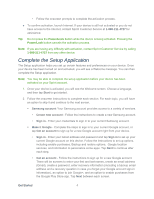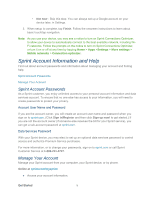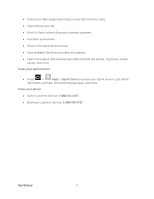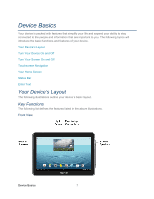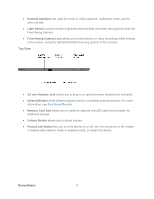Samsung SPH-P500 User Manual Ver.li6_f7 (English(north America)) - Page 13
Activate Your Device - update
 |
View all Samsung SPH-P500 manuals
Add to My Manuals
Save this manual to your list of manuals |
Page 13 highlights
If your device is activated, it will turn on, search for Sprint service, and begin the setup application. If your device is not yet activated, see Activate Your Device for more information. Activate Your Device Depending on your account or how and where you purchased your device, it may be ready to use or you may need to activate it on your Sprint account. ● If you purchased your device at a Sprint Store, it is probably activated and ready to use. ● If you received your device in the mail and it is for a new Sprint account or a new line of service, it is designed to activate automatically. When you turn the device on for the first time, you should see a Hands Free Activation screen, which may be followed by a PRL Update screen and a Firmware Update screen. Follow the onscreen instructions to continue. ● If you received your device in the mail and you are activating a new device for an existing number on your account (you're swapping devices), you can activate on your computer online or directly on your device. Activate on your computer: Go to sprint.com/activate and complete the online instructions to activate your device. Activate on your device: • Turn on your new device. (Make sure the old one is turned off.) Your device will automatically attempt Hands-Free Activation. • Tap Activate to override auto-activation and start the manual activation wizard. Get Started 3