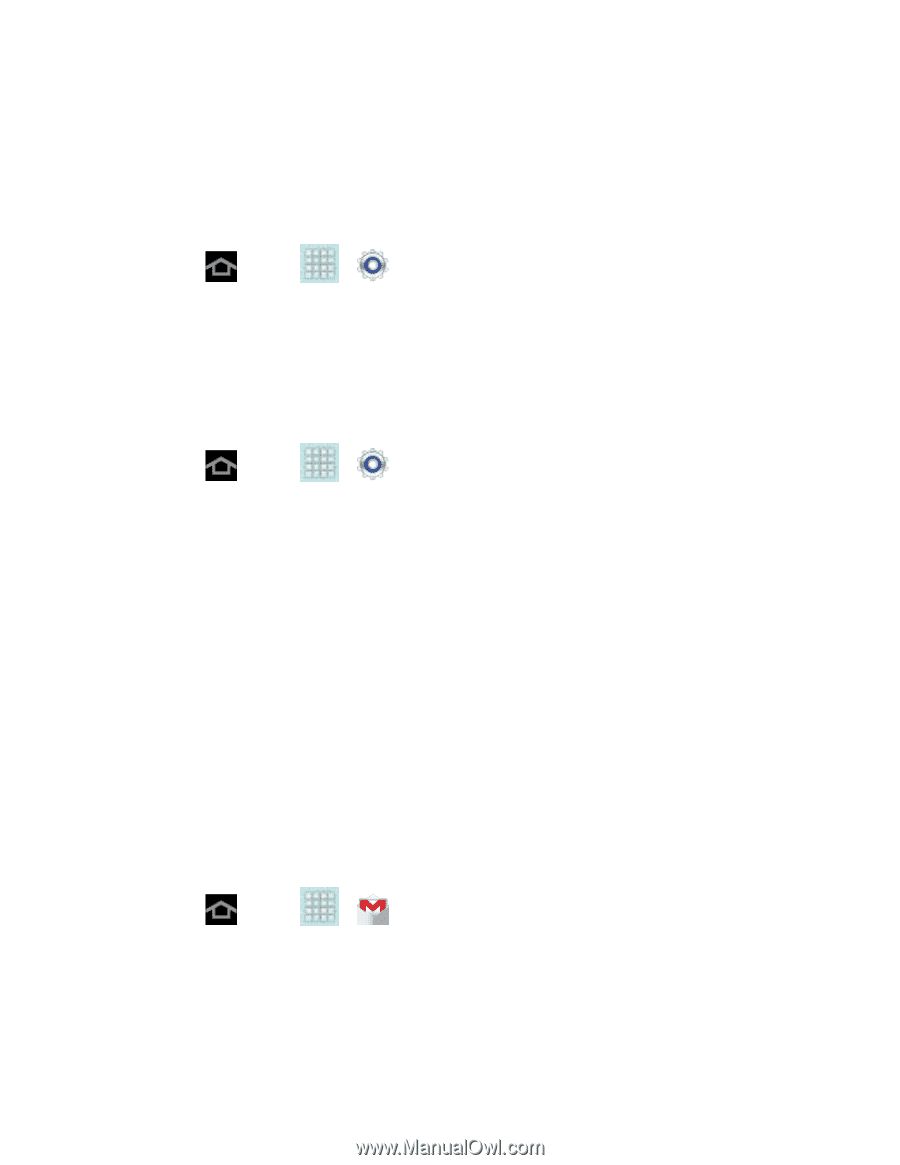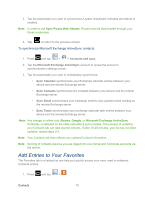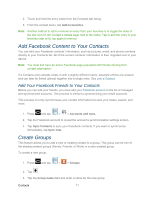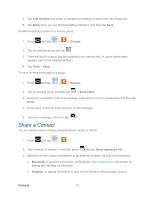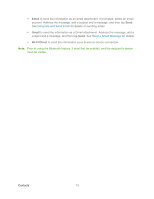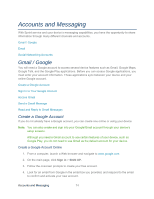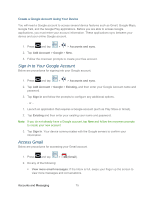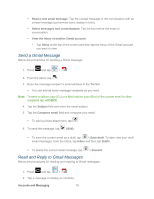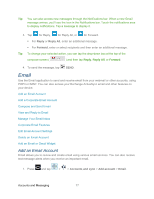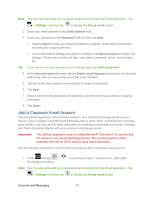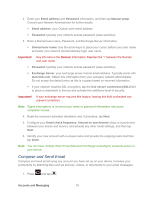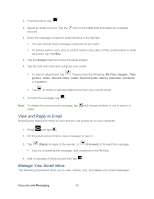Samsung SPH-P500 User Manual Ver.li6_f7 (English(north America)) - Page 85
Sign In to Your Google Account, Access Gmail, Accounts and sync, Add Account, Google, Existing
 |
View all Samsung SPH-P500 manuals
Add to My Manuals
Save this manual to your list of manuals |
Page 85 highlights
Create a Google Account Using Your Device You will need a Google account to access several device features such as Gmail, Google Maps, Google Talk, and the Google Play applications. Before you are able to access Google applications, you must enter your account information. These applications sync between your device and your online Google account. 1. Press and tap > > Accounts and sync. 2. Tap Add Account > Google > New. 3. Follow the onscreen prompts to create your free account. Sign In to Your Google Account Below are procedures for signing into your Google account. 1. Press and tap > > Accounts and sync. 2. Tap Add Account > Google > Existing, and then enter your Google Account name and password. 3. Tap Sign in and follow the prompts to configure any additional options. - or - 1. Launch an application that requires a Google account (such as Play Store or Gmail). 2. Tap Existing and then enter your existing user name and password. Note: If you do not already have a Google account, tap New and follow the onscreen prompts to create your new account. 3. Tap Sign in. Your device communicates with the Google servers to confirm your information. Access Gmail Below are procedures for accessing your Gmail account. 1. Press and tap > (Gmail). 2. Do any of the following: View more email messages: If the Inbox is full, swipe your finger up the screen to view more messages and conversations. Accounts and Messaging 75