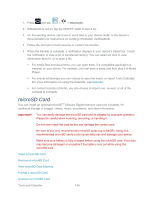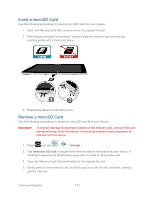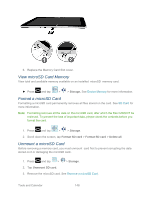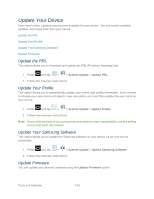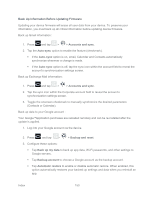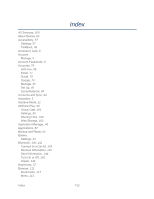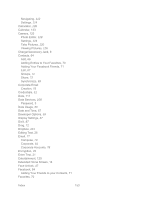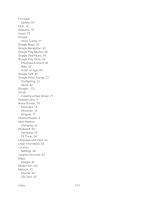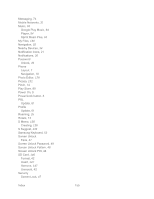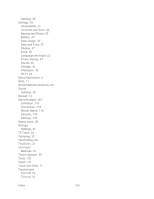Samsung SPH-P500 User Manual Ver.li6_f7 (English(north America)) - Page 161
Update Device Firmware, Confirm Firmware Version, Accounts, and sync, Sync all, Update Firmware
 |
View all Samsung SPH-P500 manuals
Add to My Manuals
Save this manual to your list of manuals |
Page 161 highlights
4. From Settings, tap Accounts and sync, and then tap Sync all. As an added precaution, to preserve any data on an optional installed microSD card (not included), please remove it from your device prior to starting the update process. Update Device Firmware After backing up your information, use the Update Firmware option to update your device firmware. 1. Press and tap > > System Update. 2. Tap Update Firmware. Your device automatically downloads and installs any available updates. Follow the prompts to complete the update. You may be required to power your device off and back on to complete the software upgrade. Confirm Firmware Version 1. Press and tap > > About device. 2. Locate the Baseband version (read-only). Index 151
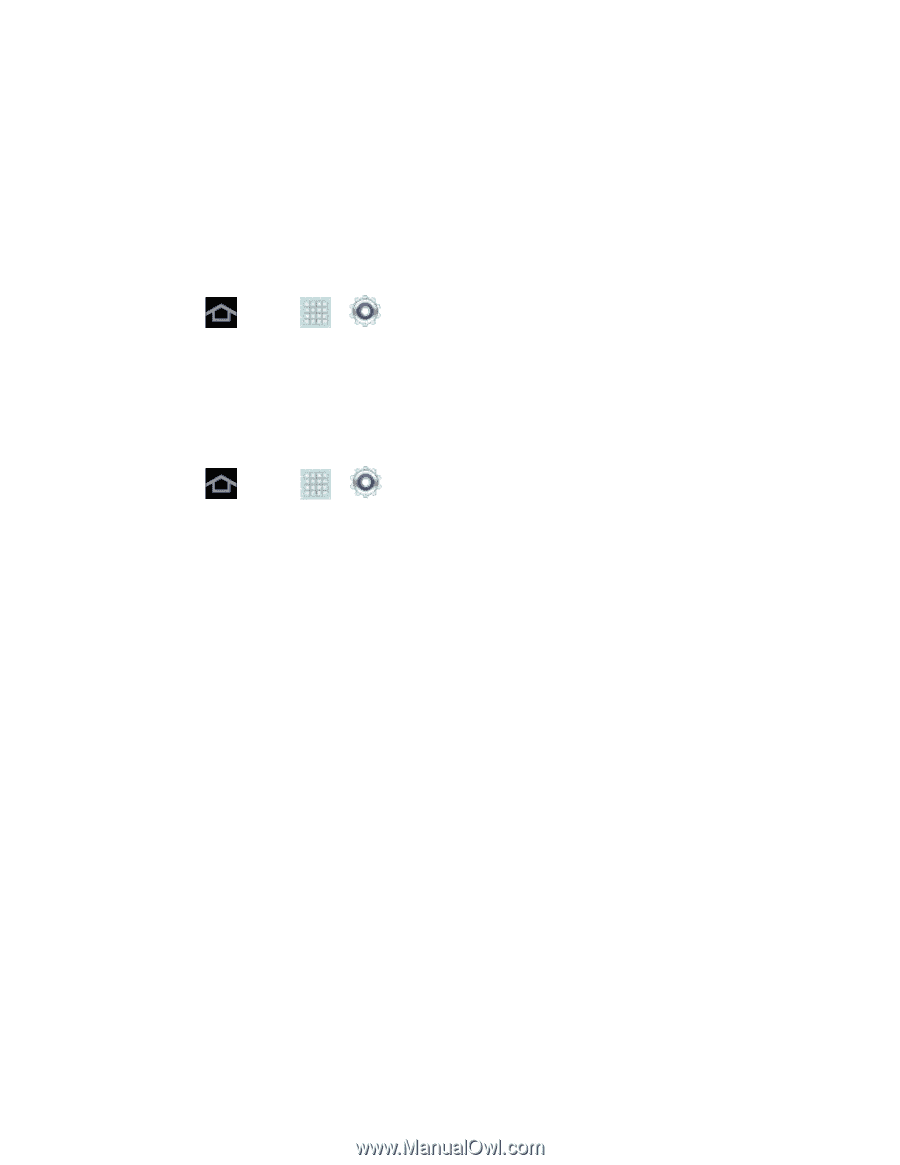
Index
151
4. From Settings, tap
Accounts
and sync
, and then tap
Sync all
.
As an added precaution, to preserve any data on an optional installed microSD card (not
included), please remove it from your device prior to starting the update process.
Update Device Firmware
After backing up your information, use the
Update Firmware
option to update your device
firmware.
1. Press
and tap
>
>
System Update
.
2. Tap
Update Firmware
. Your device automatically downloads and installs any available
updates. Follow the prompts to complete the update. You may be required to power
your device off and back on to complete the software upgrade.
Confirm Firmware Version
1. Press
and tap
>
>
About device
.
2. Locate the
Baseband version
(read-only).