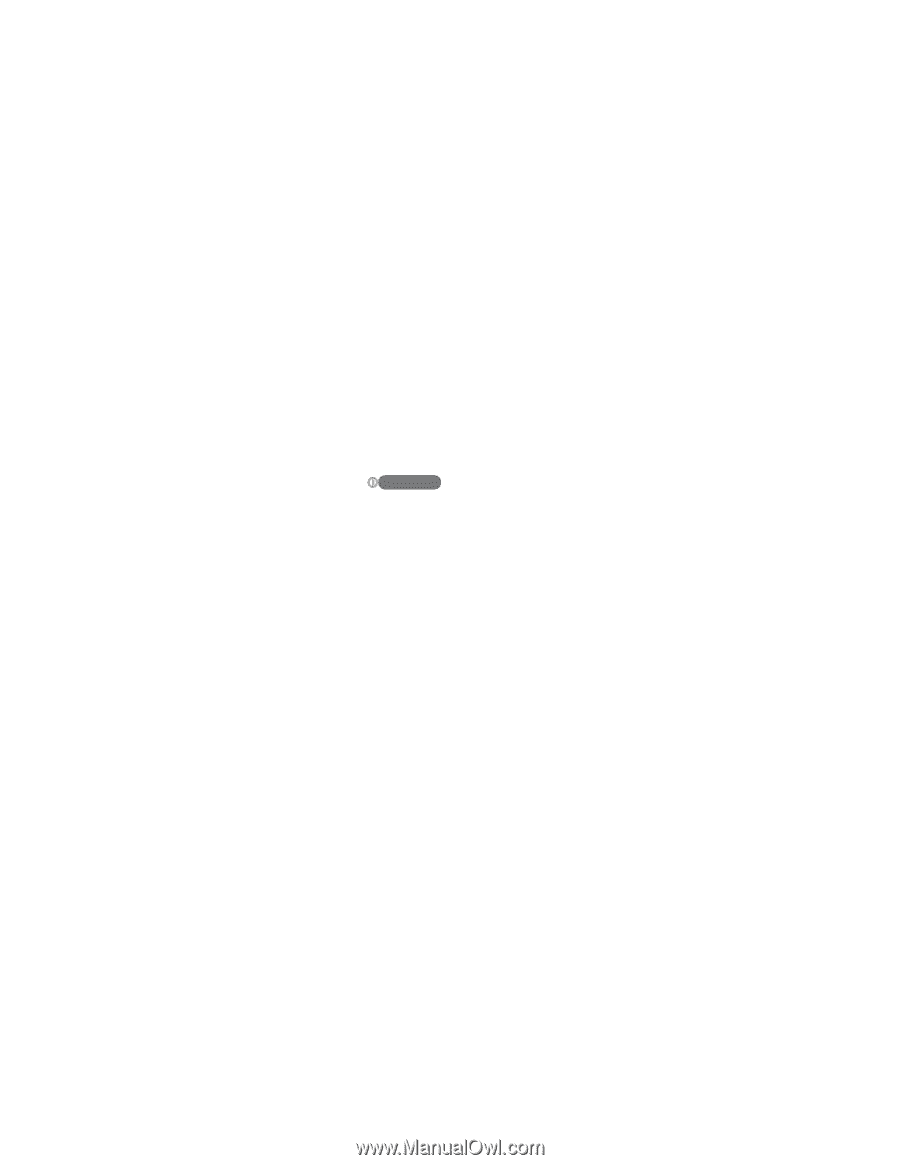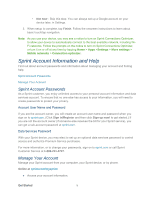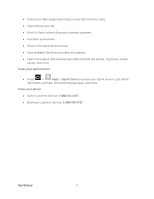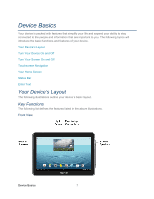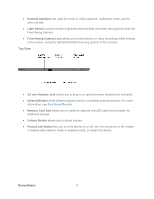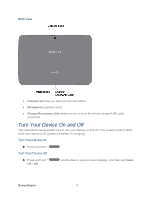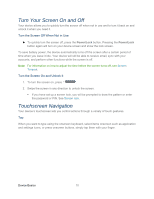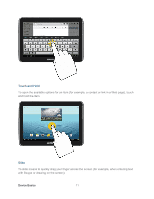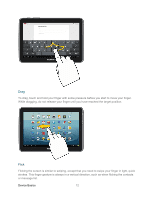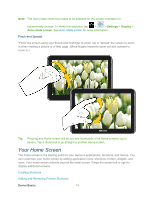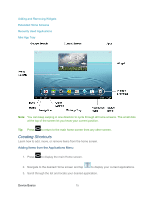Samsung SPH-P500 User Manual Ver.li6_f7 (English(north America)) - Page 20
Turn Your Screen On and Off, Touchscreen Navigation, Turn the Screen Off When Not in Use
 |
View all Samsung SPH-P500 manuals
Add to My Manuals
Save this manual to your list of manuals |
Page 20 highlights
Turn Your Screen On and Off Your device allows you to quickly turn the screen off when not in use and to turn it back on and unlock it when you need it. Turn the Screen Off When Not in Use ► To quickly turn the screen off, press the Power/Lock button. Pressing the Power/Lock button again will turn on your device screen and show the lock screen. To save battery power, the device automatically turns off the screen after a certain period of time when you leave it idle. Your device will still be able to receive email, sync with your accounts, and perform other functions while the screen is off. Note: For information on how to adjust the time before the screen turns off, see Screen Timeout. Turn the Screen On and Unlock It 1. To turn the screen on, press . 2. Swipe the screen in any direction to unlock the screen. If you have set up a screen lock, you will be prompted to draw the pattern or enter the password or PIN. See Screen lock. Touchscreen Navigation Your device's touchscreen lets you control actions through a variety of touch gestures. Tap When you want to type using the onscreen keyboard, select items onscreen such as application and settings icons, or press onscreen buttons, simply tap them with your finger. Device Basics 10