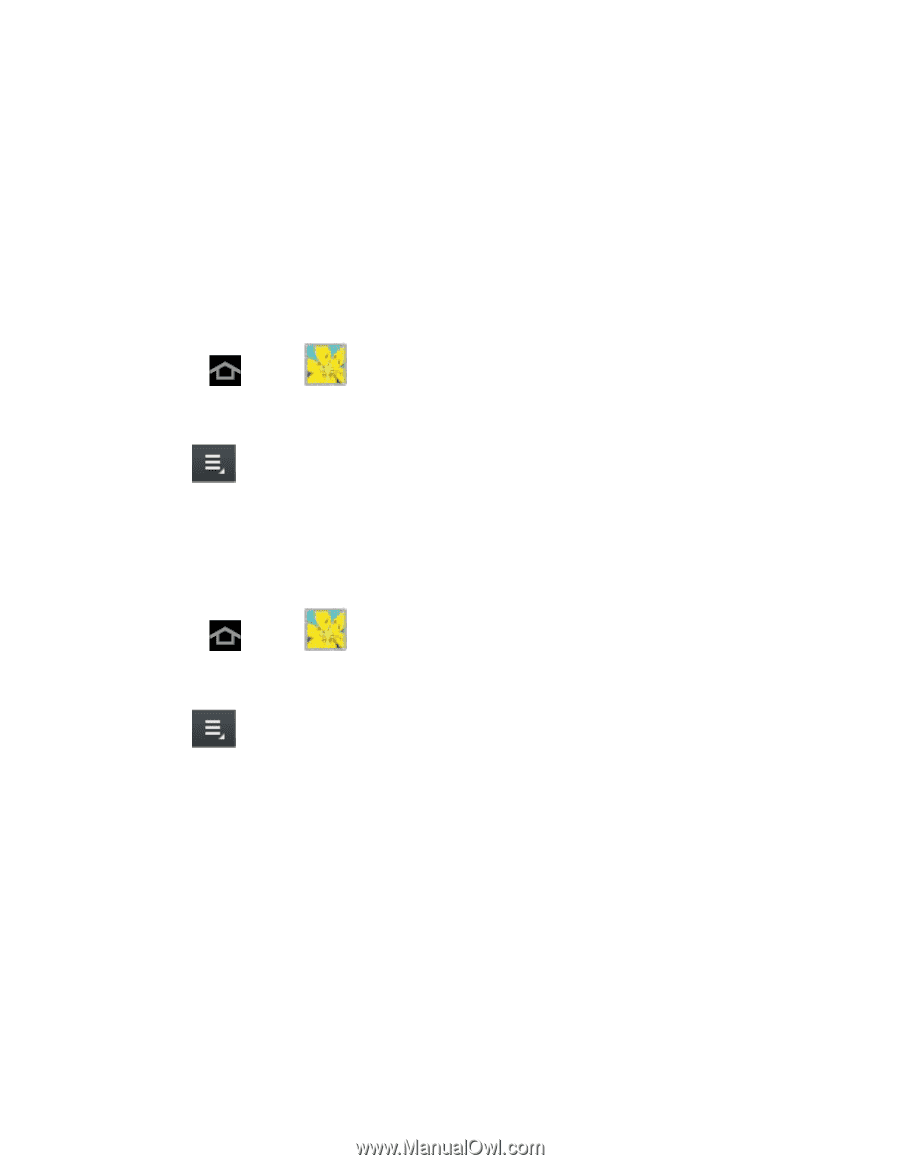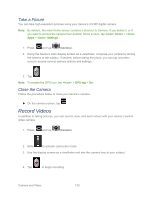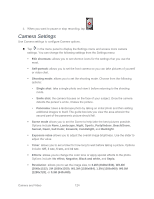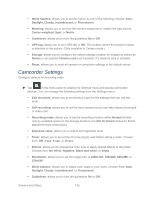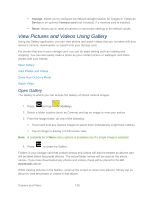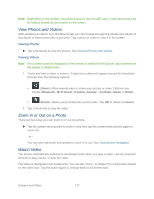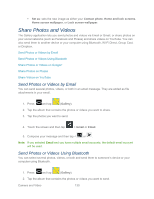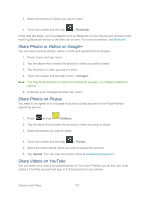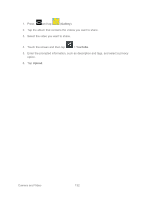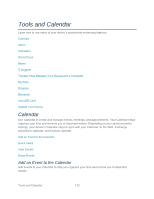Samsung SPH-P500 User Manual Ver.li6_f7 (English(north America)) - Page 138
Working with Photos, Rotate and Save a Photo, Crop a Photo, Photo Editor
 |
View all Samsung SPH-P500 manuals
Add to My Manuals
Save this manual to your list of manuals |
Page 138 highlights
Working with Photos You can touch and hold on a photo to open a selection menu and choose what to do with it. You can choose to delete the photo, rotate or crop it, and more. Rotate and Save a Photo Crop a Photo Rotate and Save a Photo To rotate or save your photo, follow the below procedures. 1. Press and tap (Gallery). 2. Select a folder location (such as Camera) and tap an image to view your picture. 3. Tap > Rotate left or Rotate right. The rotated picture is saved in your default storage location as a copy. Crop a Photo The crop your photos, follow the below procedures. 1. Press and tap (Gallery). 2. Select a folder location (such as Camera) and tap an image to view your picture. 3. Tap > Crop. 4. To adjust the crop box size, touch and hold the edge of the box. When directional arrows appear, drag your finger inward to or outward to resize the crop box. 5. To move the crop box to the part of the photo that you want to crop, drag the crop box to the desired position. 6. Tap Done to apply the changes to the picture. The cropped picture is saved along with the original copy in your default storage location. Photo Editor The Photo Editor application provides basic editing functions for pictures that you take on your device. Along with basic image tuning like brightness, contrast, and color, it also provides a wide variety of effects used for editing the picture. Camera and Video 128