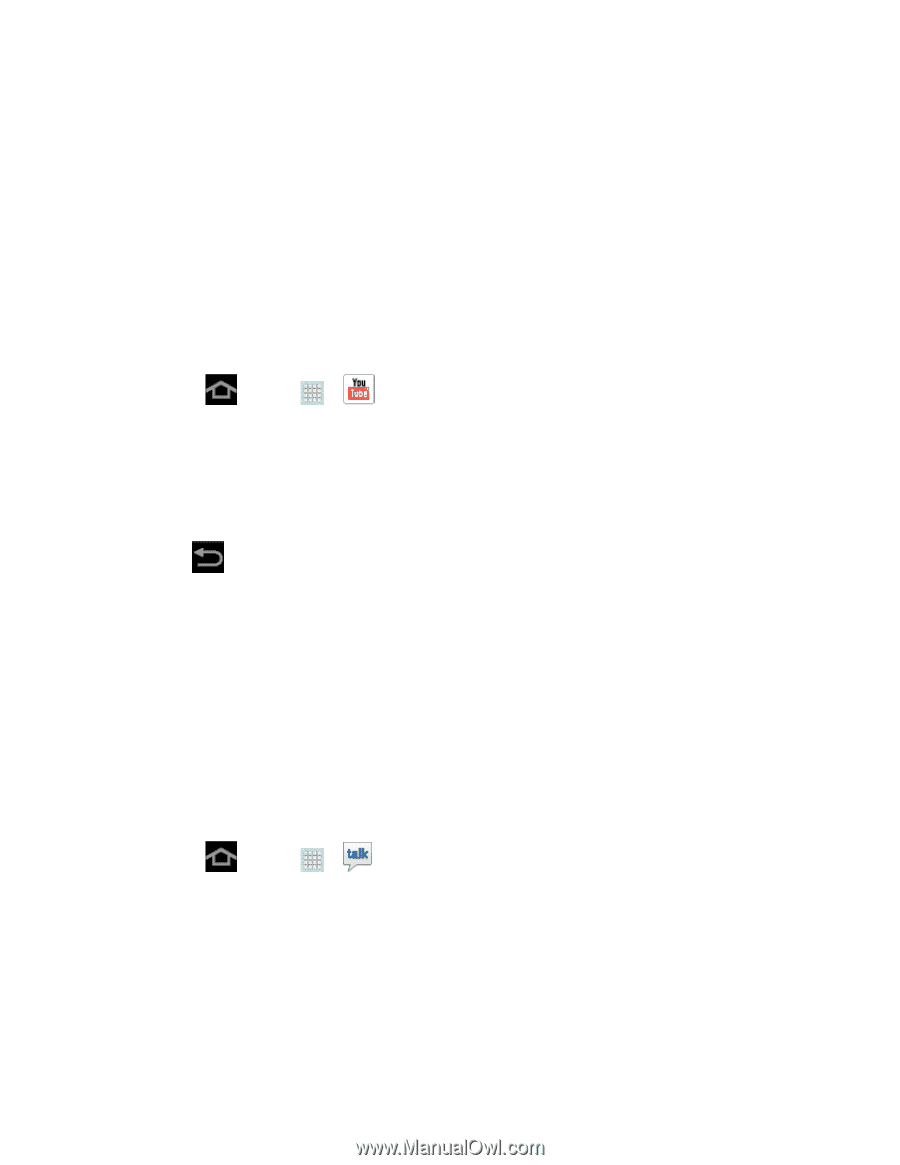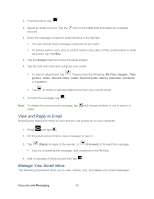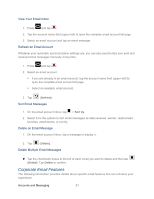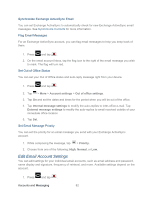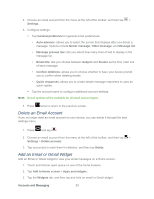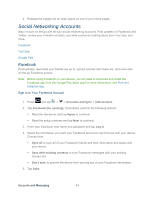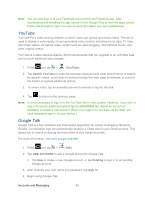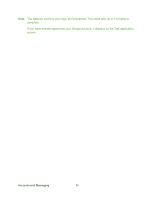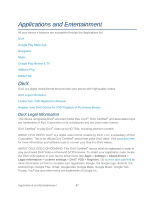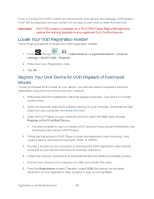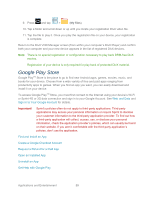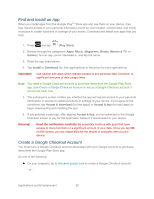Samsung SPH-P500 User Manual Ver.li6_f7 (English(north America)) - Page 95
YouTube, Google Talk, Search YouTube, ADD ACCOUNT, Existing, Sign
 |
View all Samsung SPH-P500 manuals
Add to My Manuals
Save this manual to your list of manuals |
Page 95 highlights
Note: You can also sign in to your Facebook account from the Facebook app. After downloading and installing the app, launch it from Google Play or from the apps screen. Follow the prompts to sign in to your account and select your sync preferences. YouTube YouTube™ is a video sharing website on which users can upload and share videos. The site is used to display a wide variety of user-generated video content, including movie clips, TV clips, and music videos, as well as video content such as video blogging, informational shorts, and other original videos. YouTube is a data-intensive feature. Sprint recommends that you upgrade to an unlimited data plan to avoid additional data charges. 1. Press and tap > (YouTube). 2. Tap Search YouTube to open the onscreen keyboard and enter search terms to search for specific videos, scroll down to browse through the main page thumbnails, or scroll to the bottom to explore additional options. 3. To view a video, tap an available preview thumbnail or tap the title link. 4. Tap to return to the previous page. Note: It is not necessary to sign in to the YouTube site to view content. However, if you wish to sign in to access additional options tap the ACCOUNT tab. Select an account (if available) or create a new account. (Even if you sign in to YouTube via the Web, you must separately sign in via your device.) Google Talk Google Talk is a free Windows and Web-based application for instant messaging offered by Google. Conversation logs are automatically saved to a Chats area in your Gmail account. This allows you to search a chat log and store them in your Gmail accounts. For more information, visit www.google.com/talk/. 1. Press and tap > (Talk). 2. Tap ADD ACCOUNT to add a Google account to Google Talk. Tap New to create a new Google account, or tap Existing to sign in to an existing Google account. 3. After entering your user name and password, tap Sign in. 4. Begin using Google Talk. Accounts and Messaging 85