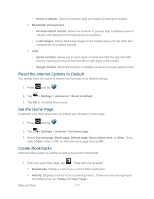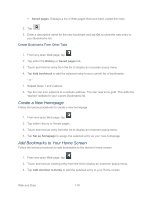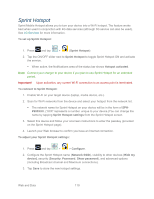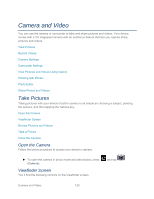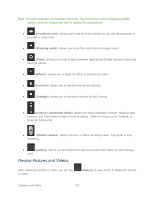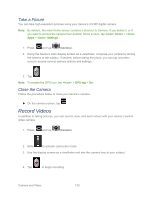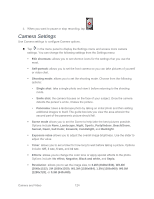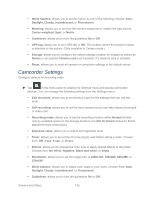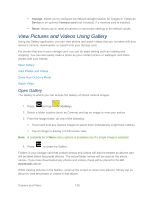Samsung SPH-P500 User Manual Ver.li6_f7 (English(north America)) - Page 131
Review Pictures and Videos, Front/back lens, Shooting mode, Timer, Effects, Contrast, Settings
 |
View all Samsung SPH-P500 manuals
Add to My Manuals
Save this manual to your list of manuals |
Page 131 highlights
Note: You can customize the onscreen shortcuts. Tap and hold an icon to display available options, and then drag a new icon to replace the existing icon. ● (Front/back lens): allows you to set the front camera so you can take pictures of yourself or video chat. ● (Shooting mode): allows you to set the mode type for image output. ● (Timer): allows you to set a delay between tapping the Shutter release button and taking a picture. ● (Effects): allows you to apply an effect to pictures you take. ● (Contrast): allows you to set the contrast for pictures. ● (Settings): allows you to configure options for the Camera. ● (Camera / Camcorder Mode): allows you switch between Camera mode to take pictures, and Camcorder modes, to record videos . Slide the button up for Camera, or down for Camcorder. ● (Shutter release): takes a picture, or starts recording video. Tap again to stop recording. ● (Gallery): allows you to browse and view the photos and videos on your storage card. Review Pictures and Videos After capturing a photo or video, you can tap or video. (Gallery) to view, send, or delete the picture Camera and Video 121