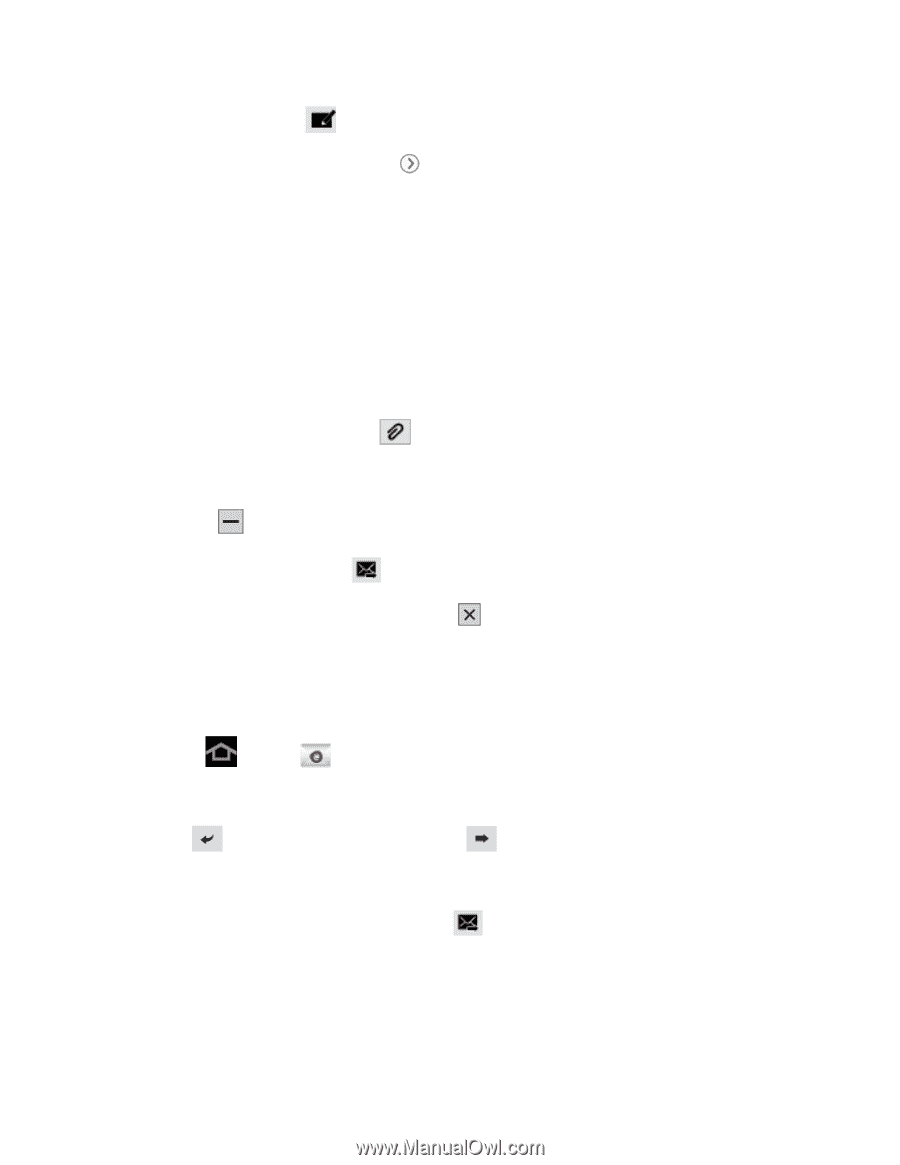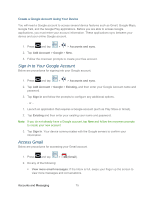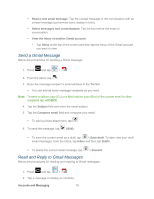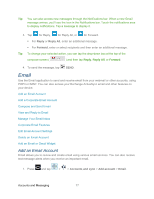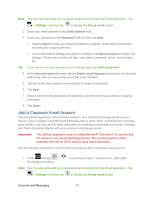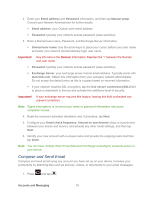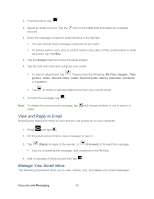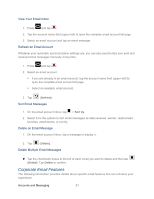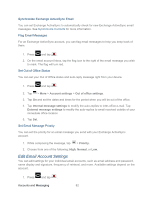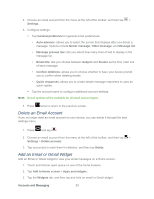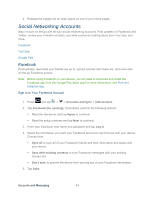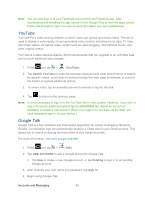Samsung SPH-P500 User Manual Ver.li6_f7 (English(north America)) - Page 90
View and Reply to Email, Manage Your Email Inbox, Cc/Bcc, Subject, My Files, Images, picture, Video
 |
View all Samsung SPH-P500 manuals
Add to My Manuals
Save this manual to your list of manuals |
Page 90 highlights
2. From the Inbox, tap . 3. Select an email account. Tap the icon in the From field and select an available account. 4. Enter the message recipient's email address in the To field. You can add as many message recipients as you want. To send a carbon copy (Cc) or a blind carbon copy (Bcc) of the current email to other recipients, tap +Cc/Bcc. 5. Tap the Subject field and enter the email subject. 6. Tap the text entry field and compose your email. To add an attachment, tap . Choose from the following: My Files, Images, Take picture, Video, Record video, Audio, Record audio, Memo, Calendar, Contacts, or Location. Tap to delete a selected attachment from your current email. 7. To send the message, tap . Note: To delete the current email message, tap drafts. and choose whether or not to save it in View and Reply to Email Reading and replying to email on your device is as simple as on your computer. 1. Press and tap . 2. On the email account Inbox, tap a message to view it. 3. Tap (Reply) to reply to the sender, or (Forward) to forward the message. If you're forwarding the message, add recipients in the To field. 4. Add a message (if desired) and then tap Manage Your Email Inbox The following procedures allow you to view, refresh, sort, and delete your email messages. Accounts and Messaging 80