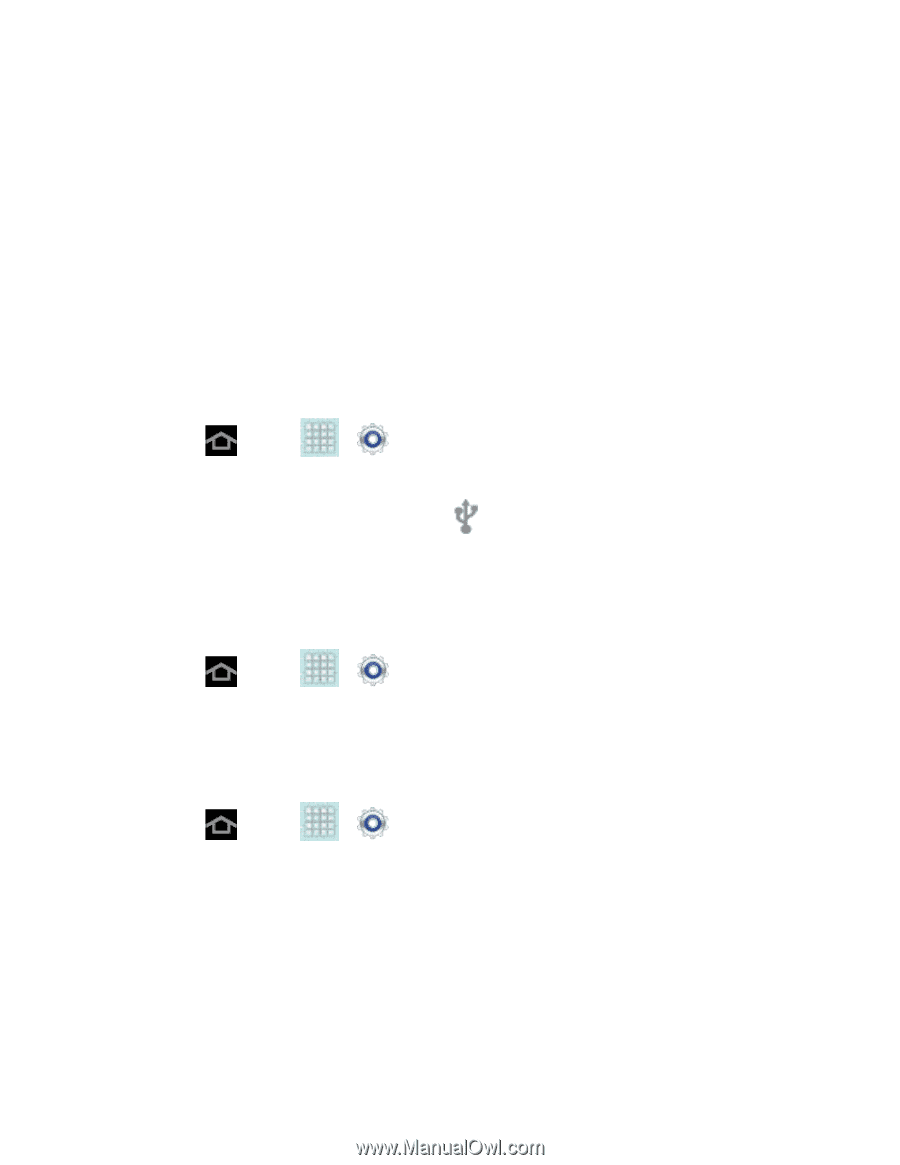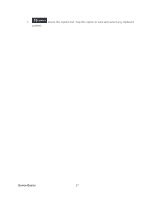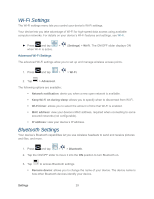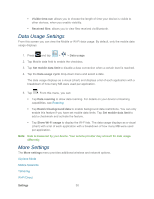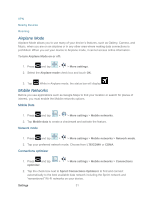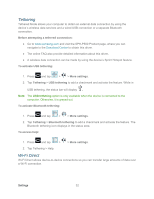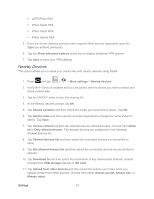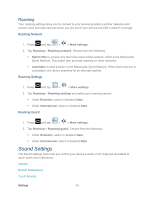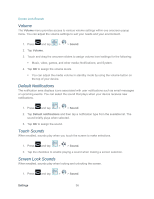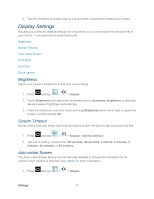Samsung SPH-P500 User Manual Ver.li6_f7 (English(north America)) - Page 42
Tethering, Wi-Fi Direct, To activate USB tethering
 |
View all Samsung SPH-P500 manuals
Add to My Manuals
Save this manual to your list of manuals |
Page 42 highlights
Tethering Tethered Mode allows your computer to obtain an external data connection by using the device's wireless data services and a wired USB connection or a separate Bluetooth connection. Before attempting a tethered connection: ● Go to www.samsung.com and visit the SPH-P500 Product page, where you can navigate to the Download Center to obtain this driver. ● The online FAQ also provide detailed information about this driver. ● A wireless data connection can be made by using the device's Sprint Hotspot feature. To activate USB tethering: 1. Press and tap > > More settings. 2. Tap Tethering > USB tethering to add a checkmark and activate the feature. While in USB tethering, the status bar will display . Note: The USB tethering option is only available when the device is connected to the computer. Otherwise, it is grayed out. To activate Bluetooth tethering: 1. Press and tap > > More settings. 2. Tap Tethering > Bluetooth tethering to add a checkmark and activate the feature. The Bluetooth tethering icon displays in the status area. To access help: 1. Press and tap > > More settings. 2. Tap Tethering > Help. Wi-Fi Direct Wi-Fi Direct allows device-to-device connections so you can transfer large amounts of data over a Wi-Fi connection. Settings 32