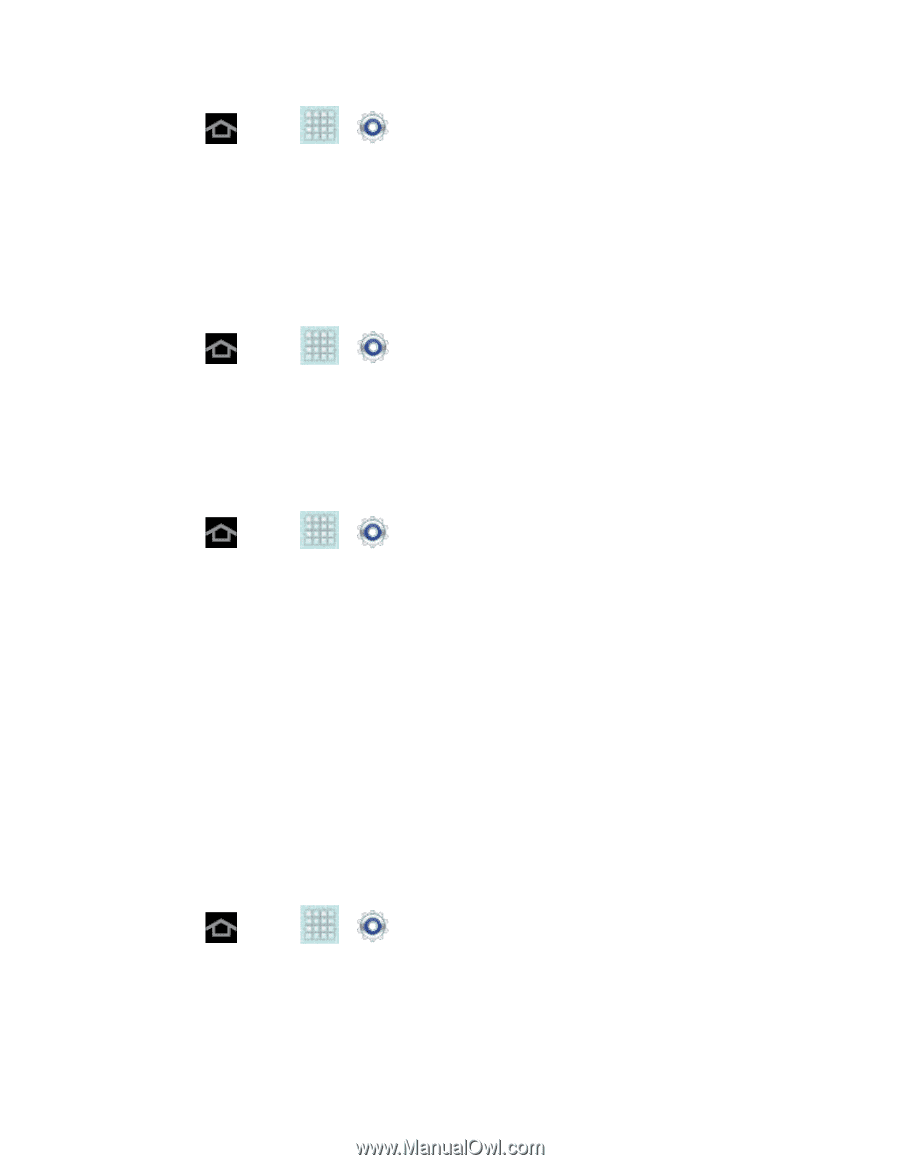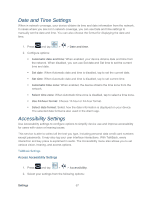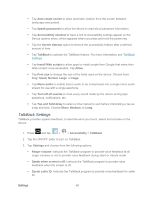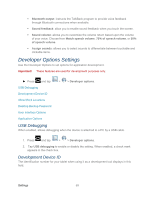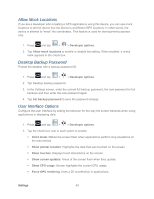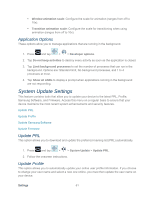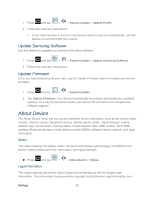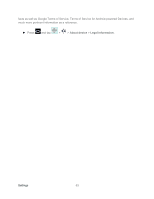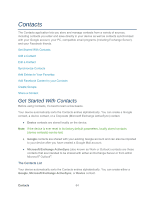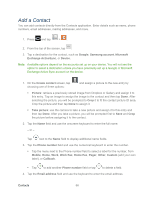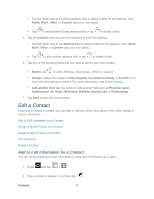Samsung SPH-P500 User Manual Ver.li6_f7 (English(north America)) - Page 72
Update Samsung Software, Update Firmware, About Device - android update
 |
View all Samsung SPH-P500 manuals
Add to My Manuals
Save this manual to your list of manuals |
Page 72 highlights
1. Press and tap > > System Update > Update Profile. 2. Follow the onscreen instructions. If your data services or account syncing ever seems to go out unexpectedly, use this feature to reconnect with the network. Update Samsung Software Use this feature to upgrade your device to the latest software. 1. Press and tap > > System Update > Update Samsung Software. 2. Follow the onscreen instructions. Update Firmware Once you have backed up all your data, use the Update Firmware option to update your device firmware. 1. Press and tap > > System Update. 2. Tap Update Firmware. Your device automatically downloads and installs any available updates. You may be required to power your device off and back on to complete the software upgrade. About Device The About Device menu lets you access important device information, such as the device model number, Android version, Baseband version, Kernel version, Build , signal strength, mobile network type, service state, roaming status, mobile network state, IMEI number, Wi-Fi MAC address, Bluetooth address, mobile device number (MDN), software version network, and legal information. Status This option displays the battery status, the level of the battery (percentage), the MDN for this device, battery status and level, User name, and signal strength. ► Press and tap > > About device > Status. Legal Information This option displays information about Open source licenses as well as Google legal information. This information clearly provides copyright and distribution legal information and Settings 62