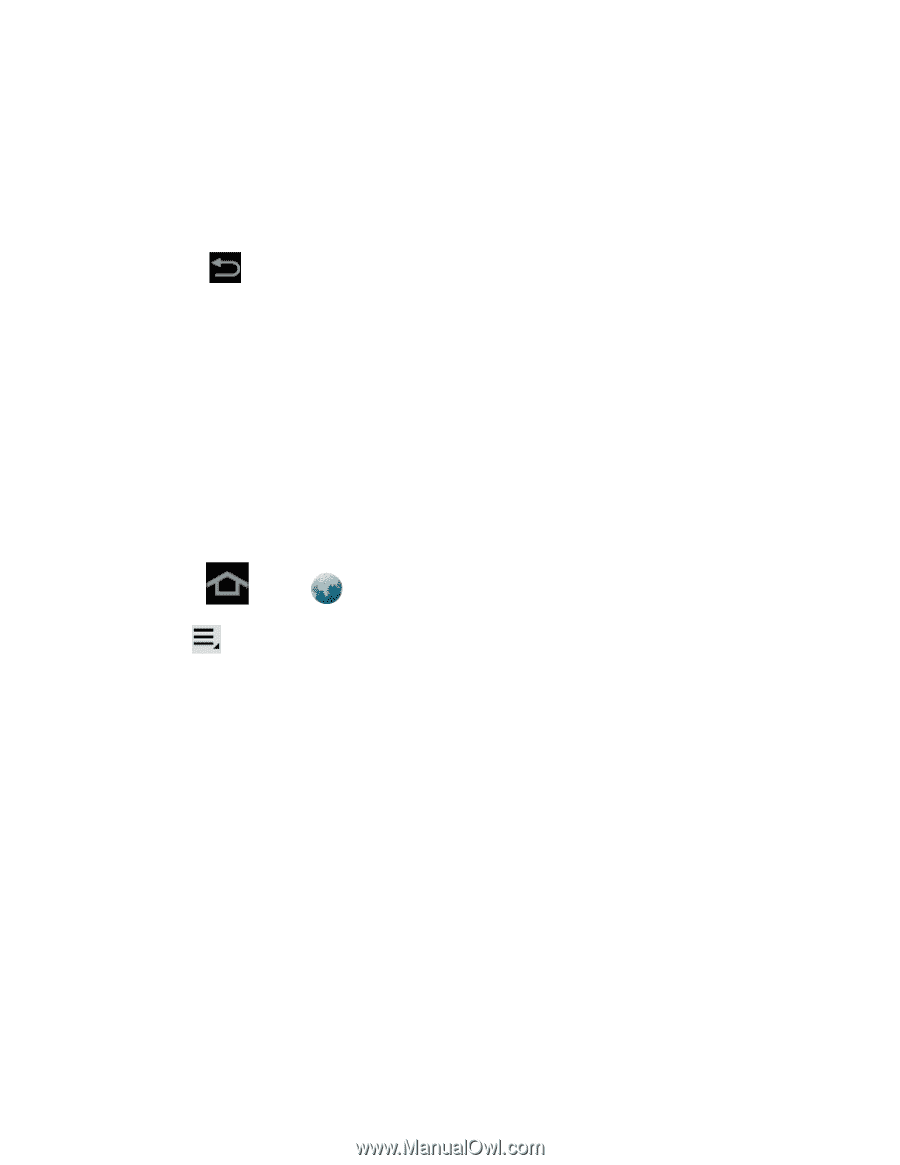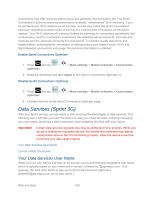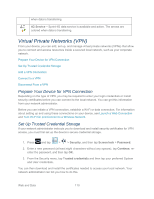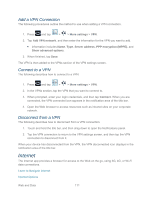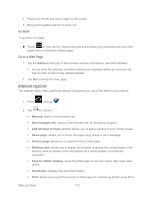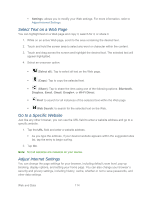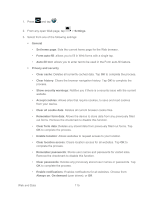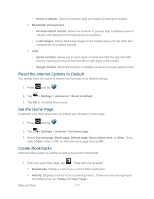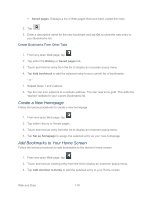Samsung SPH-P500 User Manual Ver.li6_f7 (English(north America)) - Page 123
Internet Options, Go Back, Go to a Web
 |
View all Samsung SPH-P500 manuals
Add to My Manuals
Save this manual to your list of manuals |
Page 123 highlights
1. Place your thumb and index finger on the screen. 2. Bring them together (pinch) to zoom out. Go Back To go back one page: ► Touch on your device. Repeat this process to keep going back through your Web page history of recently visited pages. Go to a Web Page 1. Tap the Address field (top of the browser window) and enter a new Web address. As you enter the address, possible matches are displayed within an onscreen list. Tap an entry to launch the desired website. 2. Tap Go to launch the new page. Internet Options The Internet menu offers additional options to expand your use of the Web on your device. 1. Press and tap . 2. Tap for options: New tab: opens a new browser tab. New incognito tab: opens a new browser tab, for browsing incognito. Add shortcut to home screen: allows you to add a shortcut to your Home screen. Share page: allows you to share the page using Gmail or as a message. Find on page: allows you to search in the current page. Desktop view: allows you to assign the browser to display the current page in the desktop view (to closely mimic the display as it would appear on a Desktop computer). Save for offline reading: saves the Web page so you can read it later even when offline. Downloads: displays the download history. Print: allows you to print the screen or Web page on a Samsung printer using Wi-Fi. Web and Data 113